Applies To: WatchGuard Cloud-managed Access Points (AP130, AP230W, AP330, AP332CR, AP430CR, AP432)
To view a list of all wireless clients currently connected to WatchGuard access points in WatchGuard Cloud:
- Select Monitor > Devices.
- Select an access point or a folder that contains your access points.
- From the Devices menu, select Live Status > Clients.
The Clients page opens.
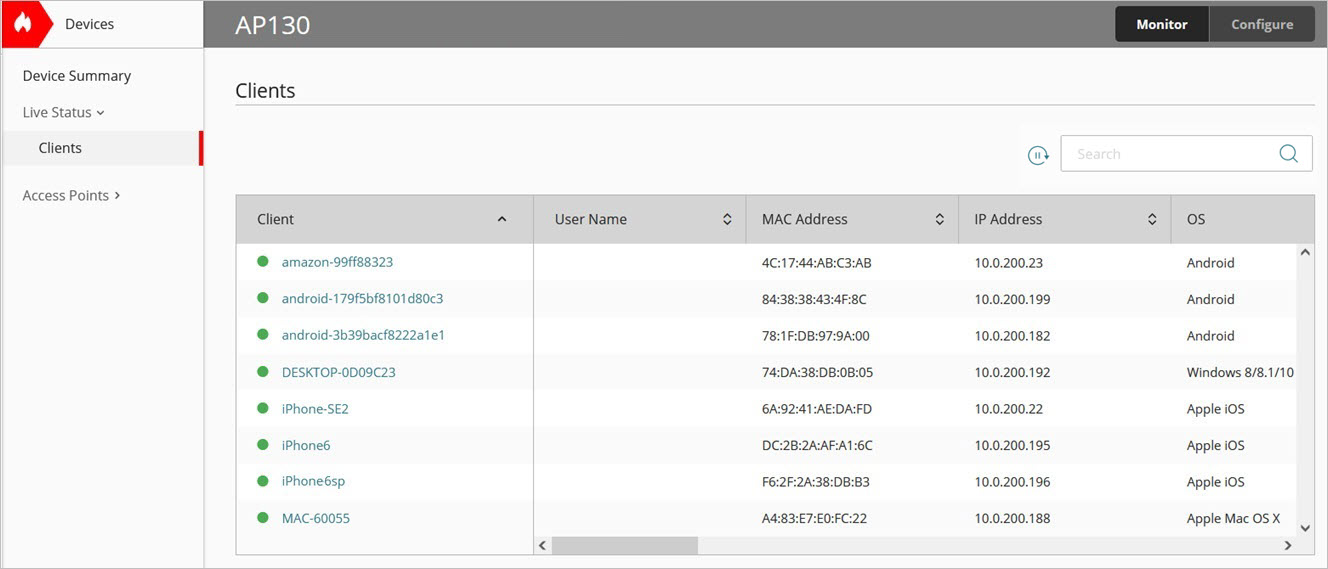
- To pause auto-refresh for the displayed data, click
 . To restart auto-refresh, click
. To restart auto-refresh, click  .
. - In the Search text box, type a search query to search all columns in the client list.
- At the bottom of the page, you can view the total number of connected wireless clients.
- Click a client to view additional detailed information about the device. For more information, go to View Wireless Client Details.
The Clients page includes this data:
- Client — The host name of the wireless client. Click the client name to view detailed information about the client. For more information, go to View Wireless Client Details.
- User Name — The name of the authenticated user of the wireless client. This field does not show any value if the authenticated name of the client is not available.
- MAC Address — The MAC address of the wireless client.
- IP Address — The IP address of the wireless client.
- OS — The detected operating system of the wireless client.
- Access Point — In folder views, this indicates the access point to which the client is associated.
- Vendor — The manufacturer of the wireless client device.
- Stream Capacity — The stream capacity of the client, such as 1x1 or 2x2.
- SSID — The name of the wireless network to which the wireless client is associated.
- Security — The security protocol of the SSID to which the wireless client is associated.
- BSSID — The MAC address of the access point radio to which the wireless client is associated.
- Channel — The wireless channel in use by the client.
- Channel Width — The channel width in use by the client.
- RSSI — The detected signal strength of the wireless client by the access point. Strong signal strength results in more reliable connections and higher speeds.
Signal strength is represented in -dBm format (-100 to 0). This is the power ratio in decibels (dB) of the measured power referenced to one milliwatt. The closer the value is to 0 dBm, the stronger the signal. For example, -40 dBm is better signal strength than -60 dBm.
- Radio — The radio frequency band (2.4 GHz or 5 GHz) to which the wireless client is connected.
- Wireless Mode — The wireless mode in use by the client, such as Wi-Fi 6 (802.11ax).
- Wireless Modes Supported — The wireless modes supported by the client, such as Wi-Fi 4 (802.11n), Wi-Fi 5 (802.11ac), or Wi-Fi 6 (802.11ax).
The supported wireless modes listed for the client are based on the wireless mode of the client’s current connection to the access point. For example, if the wireless mode of the access point radio is configured for 802.11ax, the client will show supported wireless modes for 802.11ax, 802.11ac, and 802.11n. If the wireless mode of the radio is configured for 802.11ac, the connected client will show supported wireless modes for 802.11ac and 802.11n.
- Data Rate — The average data rate of the wireless client.
- Upload — The total amount of data uploaded by the wireless client.
- Download — The total amount of data downloaded by the wireless client.
- Connection Time — The length of time the wireless client has been associated with the access point.
Access Point Network Usage Report