Applies To: WatchGuard Cloud-managed Access Points (AP130, AP330, AP332CR, AP430CR, AP432)
The Network Usage report shows the network usage of wireless clients associated to WatchGuard access points.
To view the Network Usage report, in WatchGuard Cloud:
- Select Monitor > Devices.
- Select a cloud-managed access point or a folder that contains your access points.
- From the Devices menu, select Access Points > Network Usage.
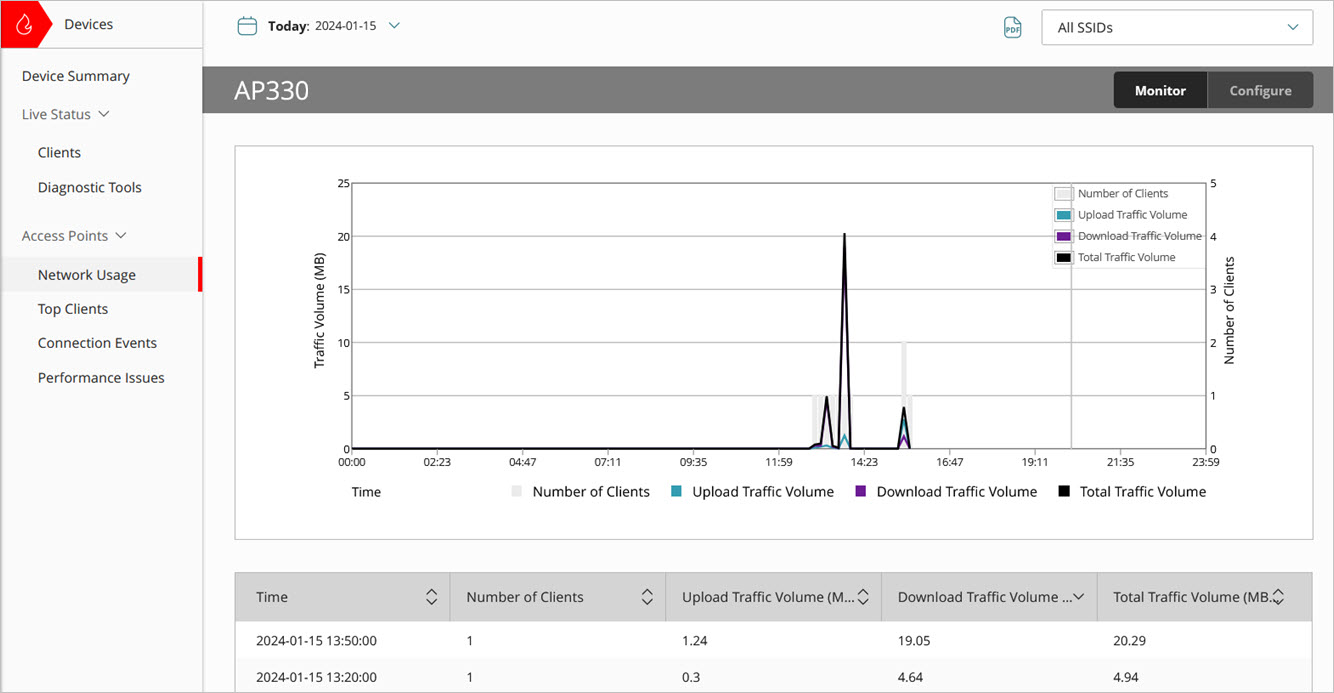
- To select the report date range, click
 .
. - From the SSID drop-down list, select a specific SSID to view, or select All SSIDs.
- Click
 to download a PDF version of the report.
to download a PDF version of the report.
For information on how to schedule a report, see Schedule WatchGuard Cloud Reports.
Network Usage Report
The Network Usage report includes a chart of wireless client activity that indicates the total number of clients and the upload and download traffic volume.
The table includes this data:
- Time — The date and time of the network usage snapshot. Each network usage time period is 10 minutes. If the selected time period is greater than one day, the time period is 1 hour.
- Number of Clients — The total number of connected clients in the time period.
- Upload Traffic Volume — The total upload traffic volume of the connected clients in the time period.
- Download Traffic Volume — The total download traffic volume of the connected clients in the time period.
- Total Traffic Volume — The total traffic volume (upload and download) of the connected clients in the time period.
Access Point Connection Events Report
Access Point Connection Issues Report