Applies To: WatchGuard Cloud-managed Access Points (AP130, AP330, AP332CR, AP430CR, AP432)
The Access Point Connection Events report shows connection success and failure events for clients that attempt to connect to an access point on your wireless network.
To view the Connection Events report, in WatchGuard Cloud:
- Select Monitor > Devices.
- Select a cloud-managed access point or a folder that contains your access points.
- From the Devices menu, select Access Points > Connection Events.
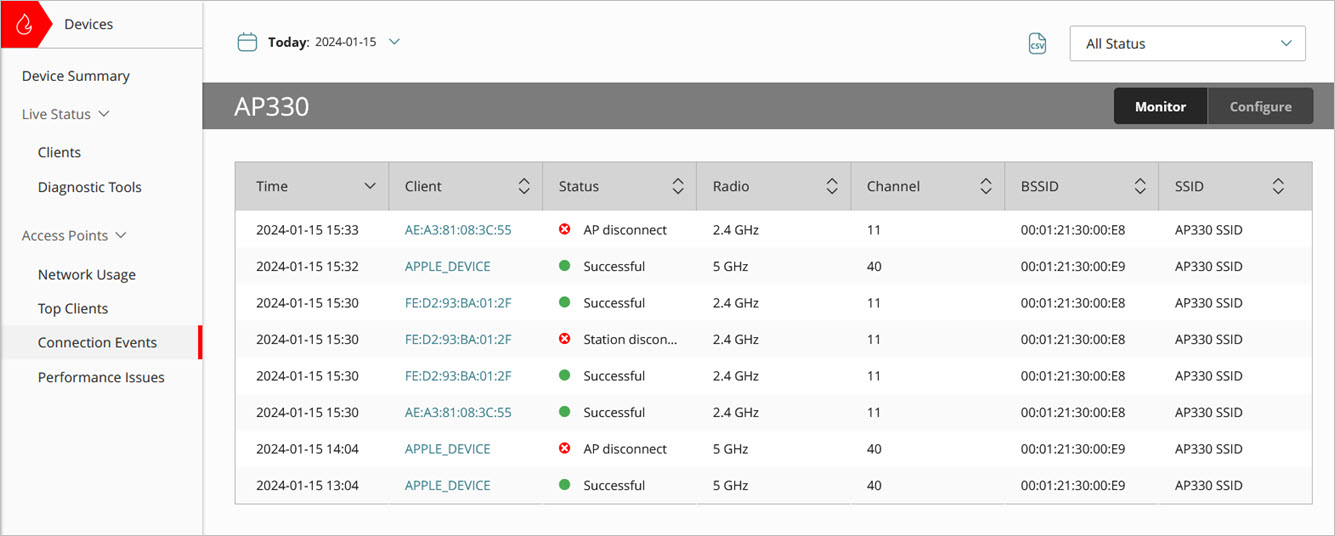
- To select the report date range, click
 .
. - From the Status drop-down list, select a specific status to view, or select All Status.
- Click
 to download a CSV version of the report.
to download a CSV version of the report.
For information on how to schedule a report, go to Schedule WatchGuard Cloud Reports.
Connection Events Report
The Connection Events report shows connection events when wireless clients connect to an access point.
The Connection Events report shows a maximum of 25 events for each client.
The table includes this data:
- Time — The date and time of the wireless client connection event.
- Client — The host name of the wireless client. If the host name is not available, the MAC address of the wireless client is shown.
- Status — The status of the wireless client connection to the access point.
- AP busy — The CPU load on the access point is too high to allow the wireless client connection.
- AP disconnect — The access point has disconnected the client.
- Authentication failed — The user has failed to authenticate with WPA2 and WPA3 Enterprise authentication.
- Disobey ACL policy — The wireless client's address is blocked by a MAC address Access Control List.
- Exceeded client number limitation — The access point has exceeded the maximum number of wireless client associations.
- Inactive station timeout — The wireless client signal strength is too weak, or the wireless client has moved out of the access point signal range.
- Incorrect password — The user has typed an incorrect SSID security passphrase for WPA2 or WPA3 Personal encryption.
- Network Access Enforcement failure — Network Access Enforcement is enabled and the wireless client does not have any WatchGuard Endpoint Security products installed (WatchGuard Advanced EPDR, EPDR, EDR, EDR Core, or EPP), or the Endpoint Security agent is not running on the client. For more information, go to Access Point Network Access Enforcement.
- WatchGuard Endpoint Security software not installed or not running on client
- Account UUID does not match WatchGuard Cloud account UUID
- Authentication key does not match WatchGuard Cloud account authentication key
- Missing Account UUID and Authentication Key on access point
- Station disconnect — The wireless client has disconnected from the access point.
- Successful connection — The wireless client successfully connected to the access point SSID.
- Access Point — The access point to which the wireless client connected.
- Radio — The access point radio to which the wireless client connected (2.4 GHz or 5 GHz).
- Channel — The wireless channel of the wireless client connection to the access point.
- BSSID — The BSSID address of the access point wireless interface to which the wireless client attempted to connect.
- SSID — The SSID to which the wireless client attempted to connect.
Access Point Connection Issues Report
Access Point Network Usage Report