Applies To: WatchGuard Cloud-managed Access Points (AP130, AP230W, AP330, AP332CR, AP430CR, AP432)
The Deployment History shows the initial deployed configuration of the access point and each subsequent configuration deployment to WatchGuard Cloud.
The deployed access point configuration can originate from the local device configuration, or the configuration from an access point site to which the device is subscribed. A Site label appears when an access point site configuration has been updated and has been applied to the access point. For more information about sites, go to About Access Point Sites.
For more information about configuration deployment, go to Manage Device Configuration Deployment.
To view the deployment history for an access point, from WatchGuard Cloud:
- Select Configure > Devices.
- Select a cloud-managed access point.
The Device Settings page opens for the selected access point. - Select Deployment History.
The Deployment History page appears.
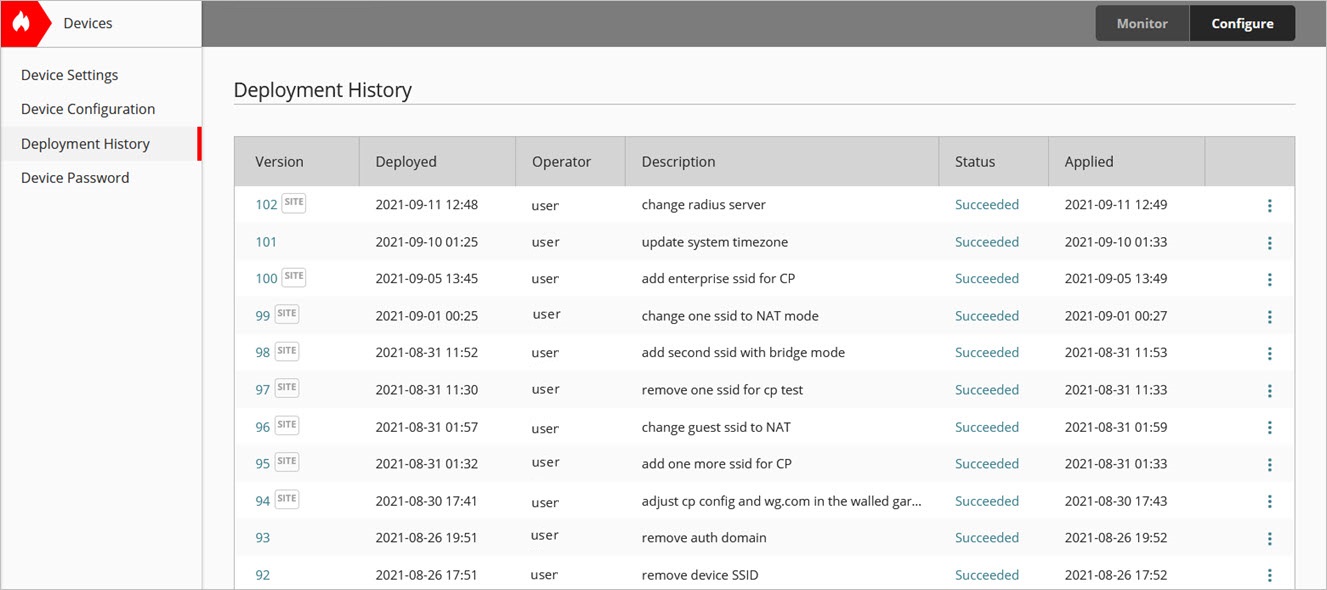
- Version — The configuration version. For a deployment that includes settings from an access point site, a Site label appears after the version number.
- Deployed — The date and time the configuration was created (the scheduled deployment time).
- Operator — The operator who scheduled the deployment.
- Description — The description of the deployed configuration version.
- Status — The status of whether the access point successfully downloaded and applied the deployed configuration update:
- Succeeded — The device successfully downloaded and applied the configuration update.
- Hold — The configuration deployment must wait for the device to upgrade its firmware to support the features enabled in the configuration deployment. When the firmware upgrade completes and the device reboots, the configuration is deployed to the device.
- Waiting for initial connection — The configuration update was created and is ready for the device to download and apply. This status shows for an access point that has not yet connected to WatchGuard Cloud to download the configuration.
- Waiting for Device — The configuration update was created and is ready for the device to download and apply. This can happen if the access point is not connected to WatchGuard Cloud at the deployment date and time when the access point creates or applies the configuration deployment. The configuration is Pending if the access point is not connected to WatchGuard Cloud, or the access point is connected to WatchGuard Cloud and not ready to download the configuration. The configuration update is In Progress while the access point downloads and applies the update.
- Skipped — The deployed configuration was superseded by a later deployment. If a previous deployment had the status Waiting for Device, and you deploy a newer configuration update, the status of the previous deployment changes from Waiting for Device to Skipped. This status updates to Succeeded or Failed when the access point completes the deployment.
- Failed — The device could not download or apply the deployed configuration. This could happen, for example, if a device between the access point and WatchGuard Cloud blocks DNS or other traffic required for the device to connect and download the configuration.
- Applied —The date and time when the device applied the configuration.
If the access point is in factory-default state when it first connects and there is an access point site applied to the device during the Add Device to WatchGuard Cloud wizard process, the initial configuration includes the access point site configuration. If the access point is not connected to WatchGuard Cloud when the wizard completes, and then you subscribe the access point to a site, the updates skips the initial configuration and includes it as part of the subsequent configuration update.
Deployment History Actions
You can perform these actions for a specific deployment:
- Compare versions — To compare configuration versions to view what changed between them, click
 and select Compare Versions. For more information, go to Compare Configuration Versions.
and select Compare Versions. For more information, go to Compare Configuration Versions. - Deployment status — To view more details about deployment status, click the link in the Status column for that deployment.
- View configuration report — To view a report of all settings in a deployed configuration, click the version number. Or, click
 and select View Configuration Report. For more information, go to View the Device Configuration Report.
and select View Configuration Report. For more information, go to View the Device Configuration Report. - Revert to this version — To revert the site configuration to a specific version, click
 and select Revert to this version.
and select Revert to this version.
If a configuration from an access point site is deployed and applied, access points subscribed to the site cannot revert to a previous configuration in their history.
Undeployed Saved Changes
If configuration changes were saved to the cloud after the last deployed configuration, the upper part of the Deployment History page shows that you have undeployed saved changes.
From the Deployment History page, you can:
- Schedule a deployment.
- Update a scheduled deployment.
- Delete a scheduled deployment.
- View the pending changes compared to the last deployment.
- Revert changes saved since the last deployment.
- Compare configuration versions.
The options available depend on whether a deployment is scheduled.
If there are saved changes but no deployment is scheduled
The Deployment History shows that you have undeployed saved changes.
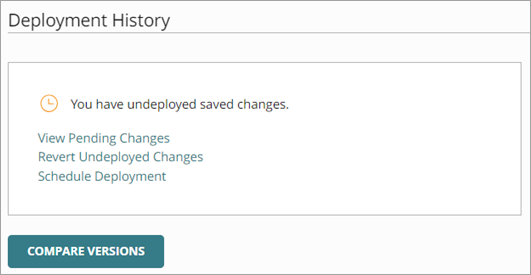
- To view the pending changes in the undeployed configuration compared to the current deployed configuration, click View Pending Changes.
- To revert changes saved since the last deployment, click Revert Undeployed Changes.
- To schedule a new deployment, click Schedule Deployment.
- To compare the undeployed pending changes to the current deployed configuration, click Compare Versions. If there are no pending changes, you can compare the last two deployed configurations.
If a deployment is already scheduled
The Deployment History shows the date and time for the scheduled deployment.
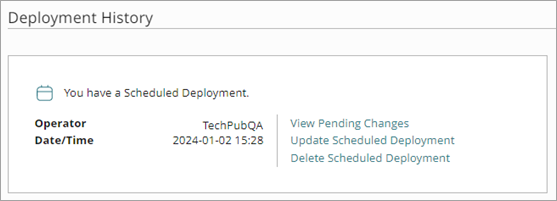
- To view the pending changes in the undeployed configuration compared to the current deployed configuration, click View Pending Changes.
- To update the scheduled deployment, click Update Scheduled Deployment.
- To cancel the scheduled deployment, click Delete Scheduled Deployment.
Verify Supported Features and Firmware on Configuration Deployment
On deployment of an access point configuration, WatchGuard Cloud verifies that the firmware version of an access point supports the features enabled in the configuration and enables you to upgrade the firmware version if required.
This verification makes sure that a device configuration update takes place only if the firmware version supports the features in the deployment, and offers steps to correct the deployment if the firmware version does not support the feature.
This verification also occurs when you deploy an access point site configuration to a device or subscribe a device to an access point site.

You can immediately upgrade the firmware version of the access point to the latest version available for the device model and then apply the configuration.
If you are part of the WatchGuard Cloud Beta program and you have the Device Firmware Beta Releases beta toggle enabled, the firmware version upgrades to the latest beta version, if applicable.
For more information, go to Manage Device Configuration Deployment.
Manage Fireware Versions for Devices in WatchGuard Cloud