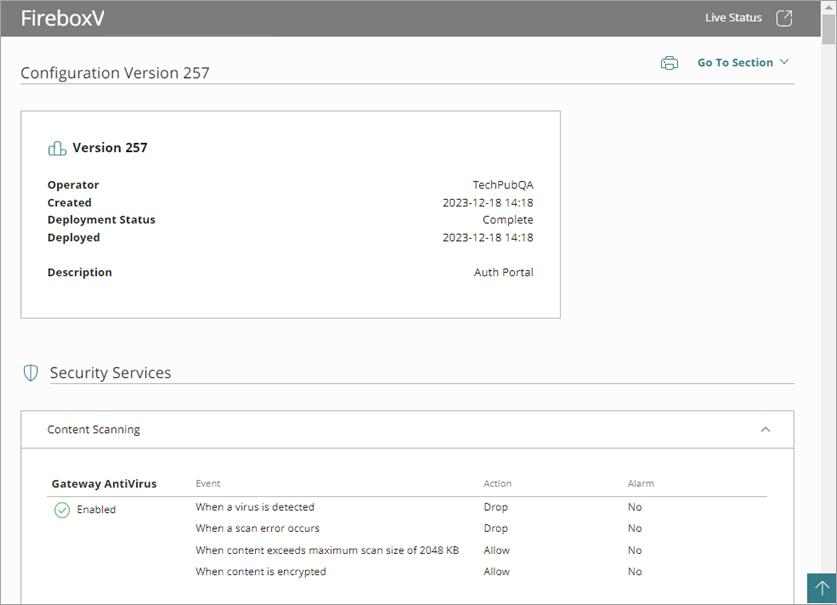Applies To: Cloud-managed Fireboxes, WatchGuard Cloud-managed Access Points
For a cloud-managed device, each deployment creates a configuration file for the device, and each configuration has a version number. To see the device configuration settings in a deployed configuration version, view the Configuration Report. You can view the Configuration Report for any deployment, regardless of the deployment status.
To compare configuration versions, click Compare Versions. For more information, go to Compare Configuration Versions.
For cloud managed-Fireboxes only, you can also download the configuration file for the most recent deployment.
WatchGuard Cloud keeps Deployment History information while a device is cloud-managed. If you remove a device from WatchGuard Cloud, Deployment History information is deleted after one year.
Your operator role determines what you can see and do in WatchGuard Cloud. Your role must have the Devices permission to view or configure this feature. For more information, go to Manage WatchGuard Cloud Operators and Roles.
Download the Configuration Report
To see the current settings applied to the device, view the Configuration Report for the most recent successful deployment. A successful deployment has the status Succeeded.
To view the Configuration Report for a deployment, from WatchGuard Cloud:
- Select Configure > Devices.
- Select a cloud-managed device.
- Click Deployment History.
The Deployment History page opens.
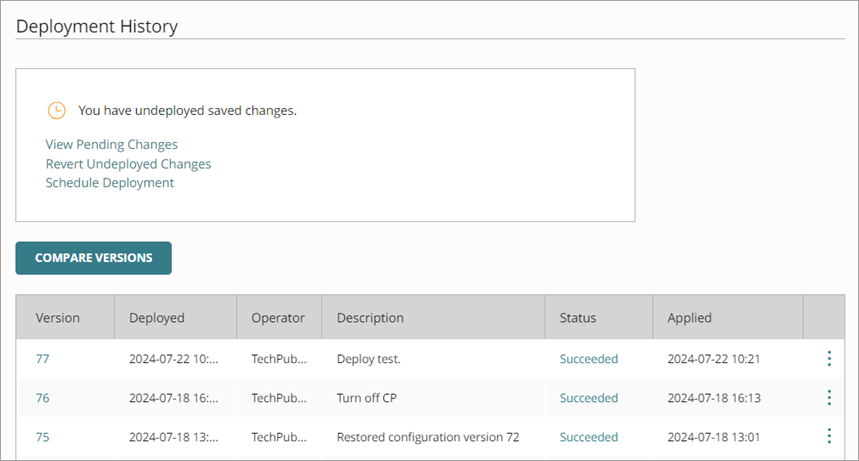
- To view the report for a deployment, in the Deployment History, click the version number. Or, click
 and select View Configuration Report.
and select View Configuration Report.
The Configuration Report opens.
- To go to a section of the report, click Go To Section, and click a section name.
- To print the report, click
 .
. - To return to the Deployment History page, at the bottom of the report, click Back.
Download the Firebox Configuration File
From the Deployment History, you can download the latest version of the Firebox configuration file in .XML format. You can use the file to audit configuration changes, troubleshoot deployment issues, or make a backup of the configuration settings.
You can download the configuration file for only the most recent deployment. You cannot download the configuration file for previous deployments.
The configuration file does not include the Firebox feature key.
To download the configuration file for the latest deployment, from WatchGuard Cloud:
- Select Configure > Devices.
- Select a cloud-managed Firebox.
- Click Deployment History.
The Deployment History page opens.
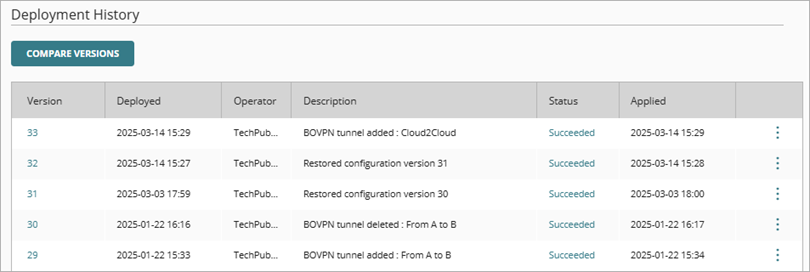
- To download the configuration file for the most recent deployment, in the Deployment History, click the latest version number.
The Configuration Report opens.
- To download the configuration file, click
 .
.
The configuration file downloads to your computer. Most browsers save the file to your Downloads folder. Other browsers might prompt you to save or open the file.Because configuration files include sensitive information, make sure that you store them securely.