Applies To: WatchGuard Cloud-managed Access Points (AP130, AP230W, AP330, AP332CR, AP430CR, AP432)
When you deploy the configuration of an access point site, the access points subscribed to the site can immediately receive their configuration from the site settings, or you can schedule the configuration deployment for a future time and date to avoid service interruption.
If you configure an access point VPN in the site configuration, the VPN changes also automatically deploy to the Firebox that is configured for the VPN.
WatchGuard Cloud verifies that the firmware version of subscribed access points support the features enabled in the site configuration deployment and enables you to upgrade the firmware version of subscribed devices as required. This verification makes sure that a device configuration update takes place only if the firmware version supports the features in the deployment, and offers steps to correct the deployment if the firmware version does not support the feature.
- For more information about how to subscribe a device to a site, go to Subscribe an Access Point to a Site.
- For more information about configuration deployments, go to Manage Device Configuration Deployment.
- For more information about the Deployment History page, go to Access Point Deployment History.
You can deploy a site configuration from the Deployment History page or from the message banner that appears when you have undeployed saved configuration changes. Subscribed access points download an updated configuration from the access point site immediately or at the date and time you specify during deployment.
To deploy an access point site, from WatchGuard Cloud:
- Select Configure > Access Point Sites.
The Access Point Sites page opens.
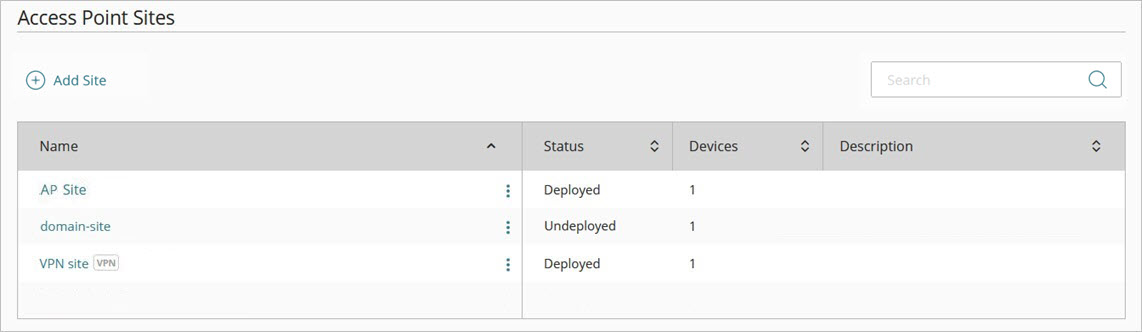
- Select the site you want to deploy.
The Status column shows the site as Undeployed. Sites with no subscribed devices appear as Inactive. - Select Deployment History.
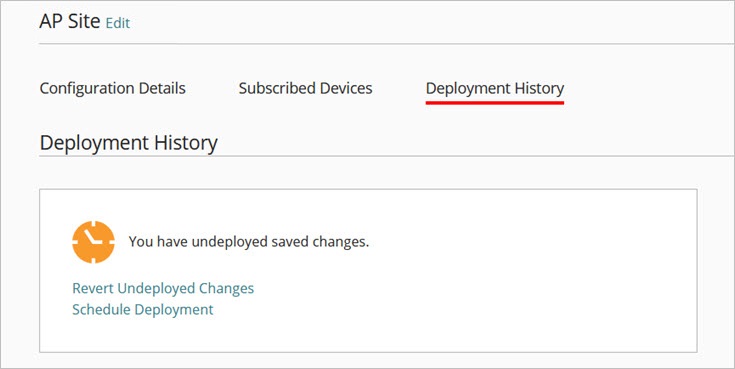
The message in the Deployment History tab indicates that there are undeployed saved changes.
- Click Schedule Deployment.
The Schedule Deployment dialog box opens.
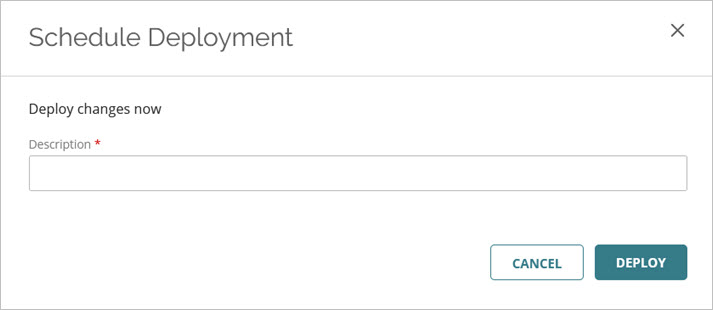
You can select Deploy changes now to deploy the changes immediately, or Schedule Deployment to deploy the changes at a specific date and time.

- In the Description text box, type a description for the deployment.
- To deploy changes now, click Deploy. To add a scheduled deployment, click Add.
The deployment wizard performs a check to verify that the firmware version of the access points supports the features enabled in the site configuration.
If a firmware version upgrade is not necessary, the changes are deployed to the subscribed devices.
If a feature in the site configuration deployment is not supported by the current firmware version on one or more access points, you have the option to upgrade the firmware version so that the access points support the feature.

Select Upgrade and Deploy to immediately upgrade the firmware version of the access points to the latest version available for the device model and then apply the site configuration to the subscribed access points.
Click Cancel to return to the site configuration. You must modify the site configuration to remove the unsupported features, or upgrade the access points before you apply the site configuration.
If you are part of the WatchGuard Cloud Beta program and you have the Device Firmware Beta Releases beta toggle enabled, the firmware version upgrades to the latest beta version, if applicable.