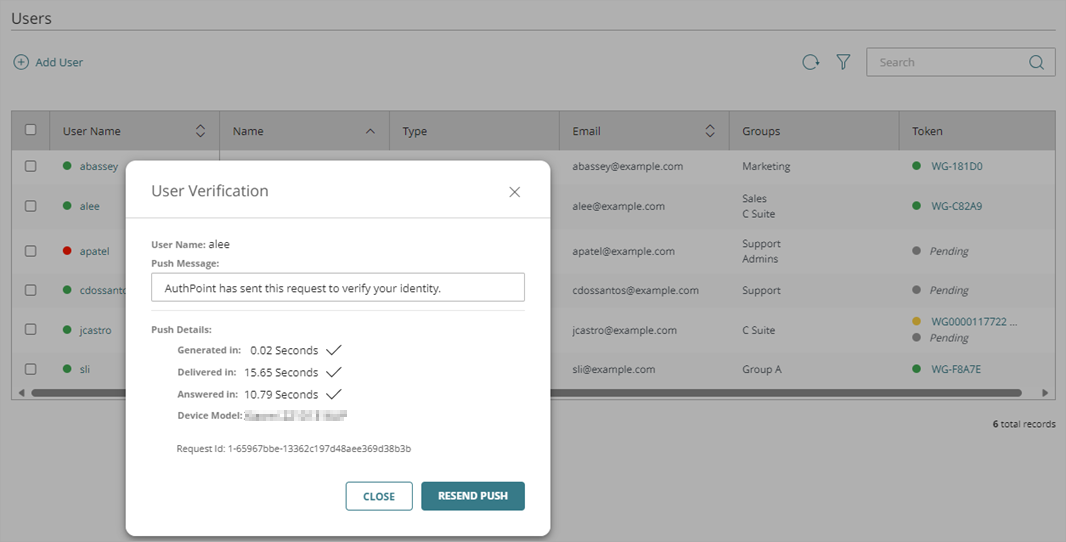Applies To: AuthPoint Multi-Factor Authentication, AuthPoint Total Identity Security
You can send a push notification to a user manually from the Users page in the AuthPoint management UI. You might send a push notification manually when you need to:
- Verify the identity of an AuthPoint user
- Test if a user can receive push notifications
To send a push notification to a user:
- Log in to the AuthPoint management UI.
- Select Users.
- Next to the user, click
 and select User Verification.
and select User Verification.
The User Verification dialog box appears.
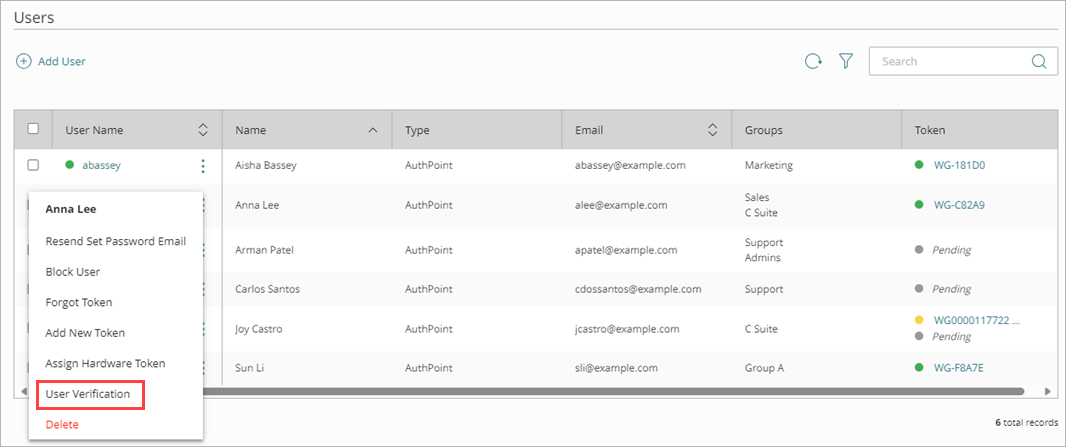
- (Optional) In the Push Message text box, type a message to show in the push notification that the user receives.
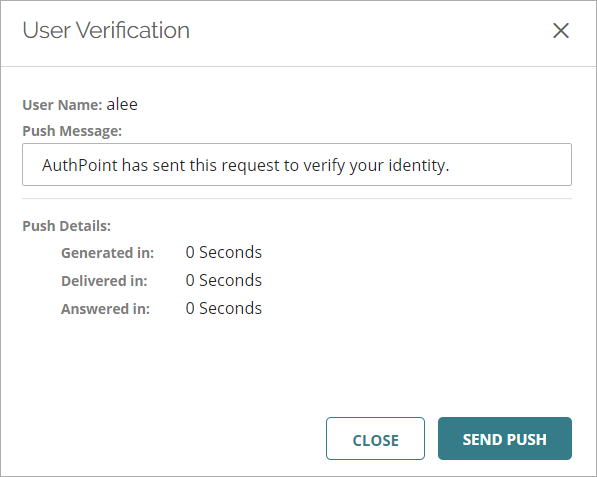
- Click Send Push.
A push notification is sent to the user. If the user has multiple tokens, they receive a push notification on each device that has a token installed.
In the Push Verification dialog box, you can see details about when the user receives the push notification and what device they use to respond to the push. When the user responds to the push notification, a message is shown in the AuthPoint management UI to indicate whether the user approves or denies the verification request.