Monitor Alerts
Applies To: Wi-Fi Cloud-managed Access Points (AP125, AP225W, AP325, AP327X, AP420)
You can view WiFi, WIPS, and System related alerts. For more information on how to configure alerts, see Configure Alerts.
For a full list of alerts that can appear, see Wi-Fi Cloud Events and Alerts.
You can freeze columns, add or remove columns, filter the display, and switch to full screen mode using the icons at the top-right of the page. For more information, see Table Actions for Monitor Pages.
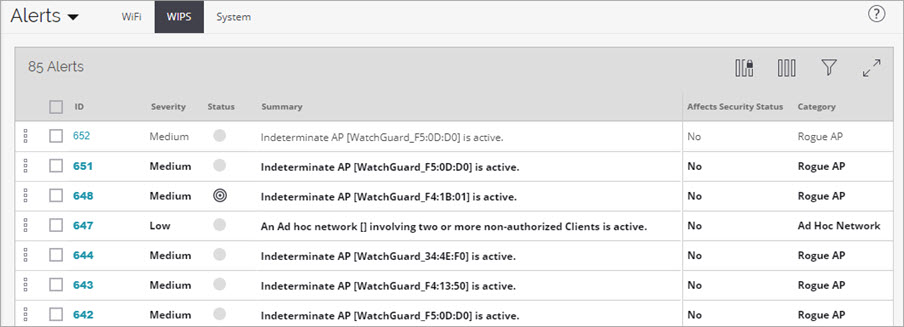
The Alerts page displays this information:
| Field | Description |
|---|---|
| ID |
A system-generated alert ID. |
| Status |
Status of an alert:
|
| Affects Security Status | Indicates if this alert affects the security status of your network. |
| Summary | Reason for which the alert was generated. |
| Category | Category of the alert. |
| Location |
Location where the alert was generated. |
| Start Time | Time when the alert was generated. |
| Stop Time | Time when the alert was stopped. |
Alert Actions
Right-click an alert to perform an action. You can also left-click on the ![]() icon for the alert.
icon for the alert.
To select all alerts, select the check box at the top of the selection column. To perform an action on the selected alerts, right-click on any alert in the alert listing area, or left-click the ![]() icon at the top of the column.
icon at the top of the column.
You can perform these actions:
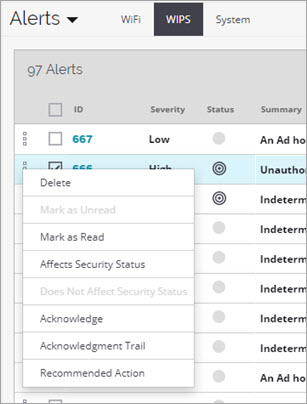
- Delete — Delete the alert from the list.
- Mark as Unread — Mark the alert as unread.
- Mark as Read — Mark the alert as read.
- Affects Security Status — Manually set if the alert affects the security status of your network.
- Does Not Affect Security Status — Manually set if the alert does not affect the security status of your network.
- Acknowledge — Acknowledge an alert. The alert will then appear in the acknowledgment trail so that other administrators can check to know which user has acknowledged an alert.
- Acknowledge Trail — View the acknowledgment trail for the alert.
- Recommend Action — Show a recommended action about the alert. This helps you decide what to examine or what corrective action to perform based on the alert type.