Applies To: WatchGuard Cloud
If you want help with the management of your account, you can delegate your account to a Service Provider. When you delegate your account, you find and contact a Service Provider and then give them access to your account to help you configure and manage your security services. If your Subscriber account has a WatchGuard.com login, Service Providers that you give access to your account can also manage product trials and your inventory.
Your operator role determines what you can see and do in WatchGuard Cloud. Your role must have the Manage Delegation permission to view or configure this feature. For more information, go to Manage WatchGuard Cloud Operators and Roles.
For information on tier-1 Subscriber account delegation, go to Inventory Management for Delegated Tier-1 Subscriber Accounts.
Any WatchGuard Cloud account can be delegated. You can only delegate management of your WatchGuard Cloud account to a Service Provider in the same cloud region. You delegate your account until you revoke access.
The primary use cases for account delegation are:
- You need help to configure your security services
- You need someone to manage your account while you are out of the office or otherwise unavailable
- You purchased and activated security services, but want someone else to configure and manage them
If you have a Service Provider account, you can only delegate your Subscriber account. The Service Provider you choose can manage your Subscriber account and configure your security services. If your Subscriber account has a WatchGuard.com login, then they can also manage your inventory. The Service Provider cannot manage your customer accounts or any licenses you have activated yourself.
Find a Service Provider
To delegate your account, you must first find and contact a Service Provider to help you manage your account. To find a Service Provider, go to https://findpartner.watchguard.com/WGReseller.
Search for and contact a Service Provider and let them know you would like to delegate your account to them. Make sure to discuss your business requirements and whether you need ongoing assistance or if you just want to delegate management of your account for a specific amount of time. By default, account delegation continues until you revoke access.
The Service Provider will send you a verification code to initiate the account delegation process.
Provide Account Access
When you contact a Service Provider and they agree to help with the management of your account, the Service Provider will send you a verification code to initiate the account delegation process. You use this verification code to review and accept or deny their request for account access.
To provide account access and delegate your account:
- Log in to WatchGuard Cloud.
If you have a Service Provider account, from Account Manager, select My Account to view your Subscriber account. - Select Administration > Managed Access.
The Managed Access page opens. - On the Managed Access page, in the Verification Code text box, paste or type the verification code the Service Provider sent to you.

- Click Submit.
- Review the details of the request. Click Grant Access to approve the account access request or click Cancel. If you cancel, you can still review and approve the access request later. You have 14 days before the verification code expires.

When you give account access, your account is delegated to the Service Provider. They can manage your account and configure your security services. If you have a WatchGuard.com login, Service Providers that you give access to your account can also manage your inventory.
If you have a Service Provider account, the Service Provider you have delegated access to your account can only manage your account and configure your security services. The Service Provider cannot manage your inventory or your customer accounts.
Revoke Account Access
By default, account delegation continues until you revoke access. It is also possible for the Service Provider to remove their own access to your account.
If you account is a tier-1 Subscriber account, you cannot revoke access from the Service Provider account if they have allocated inventory to your account (for example, devices and services). The delegated Service Provider account must first deallocate all inventory from your account.
You cannot revoke delegation access from an account if devices in the account are subscribed to a template inherited from the delegated Service Provider account.
To revoke Service Provider access to your account:
- Log in to WatchGuard Cloud.
If you have a Service Provider account, from Account Manager, click My Account to view your Subscriber account. - Select Administration > Managed Access.
The Managed Access page opens. - On the Managed Access page, click Revoke Access.
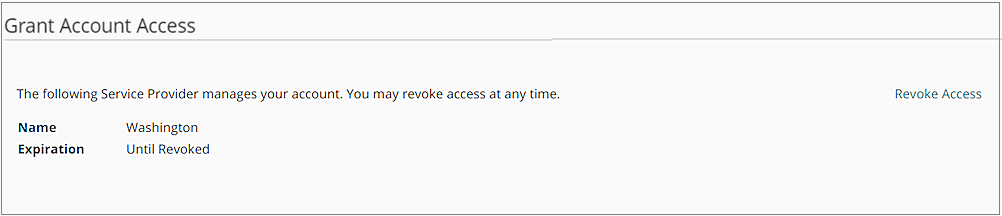
- In the Revoke Access dialog box, click Revoke Access.
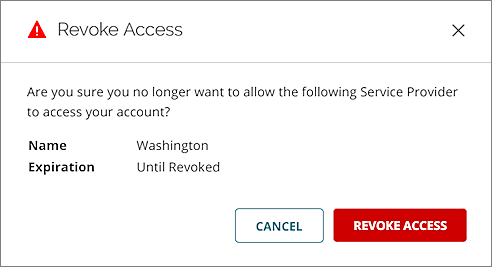
Inventory Management for Delegated Tier-1 Subscriber Accounts