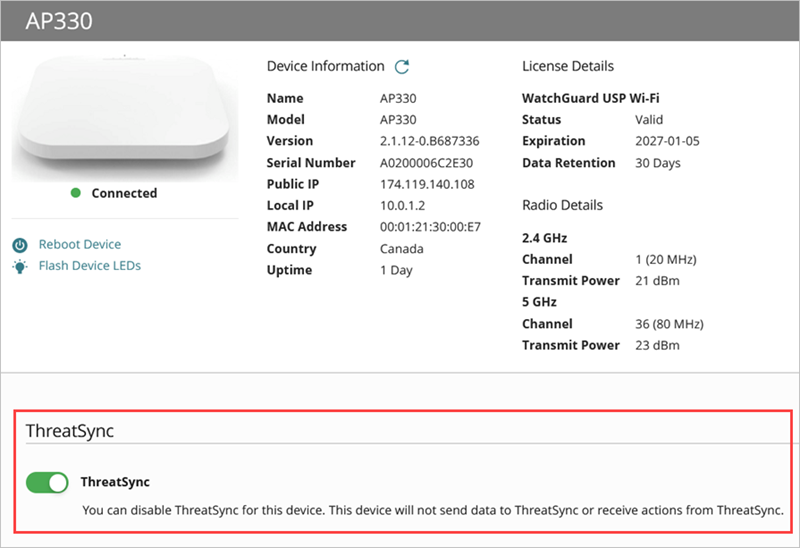Applies To: ThreatSync
When you enable ThreatSync for an account, it is automatically enabled on the Fireboxes, access points, and endpoint devices allocated to the account. These devices automatically send data to ThreatSync.
If you want to change which devices send data to ThreatSync, and specify whether ThreatSync is enabled automatically for new Fireboxes or access points, you can configure ThreatSync device settings.
You can also enable or disable ThreatSync for a specific Firebox or access point at the device level.
To configure ThreatSync device settings:
- Select Configure > ThreatSync > Device Settings.
The Device Settings page opens. - To specify whether to send incident data from all endpoint devices to ThreatSync, enable or disable the Endpoints toggle.
- To automatically enable ThreatSync for any new devices you allocate to the account in WatchGuard Cloud, select the corresponding check box for Fireboxes and Access Points.
- To specify which specific Fireboxes and access points send data to and receive actions from ThreatSync, clear or select check boxes next to the Firebox and access point names.
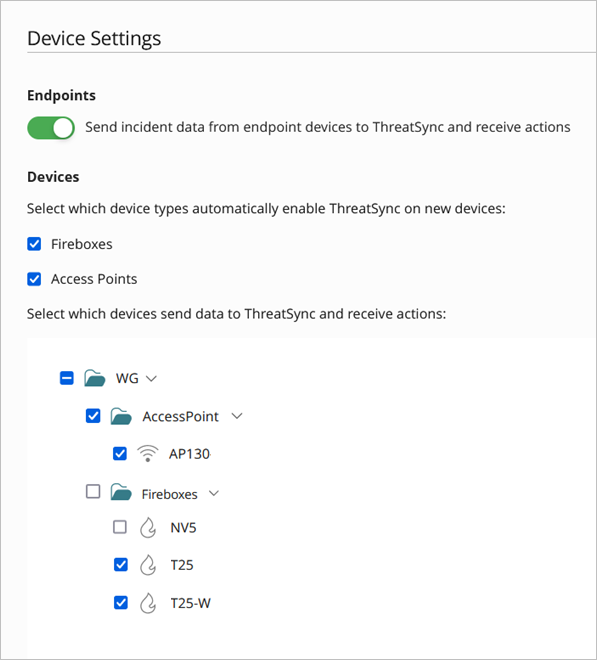
- Click Save.
To enable or disable ThreatSync on a Firebox, at the device level:
- Select Configure > Devices.
- Select the Firebox.
- In the ThreatSync section, disable ThreatSync.
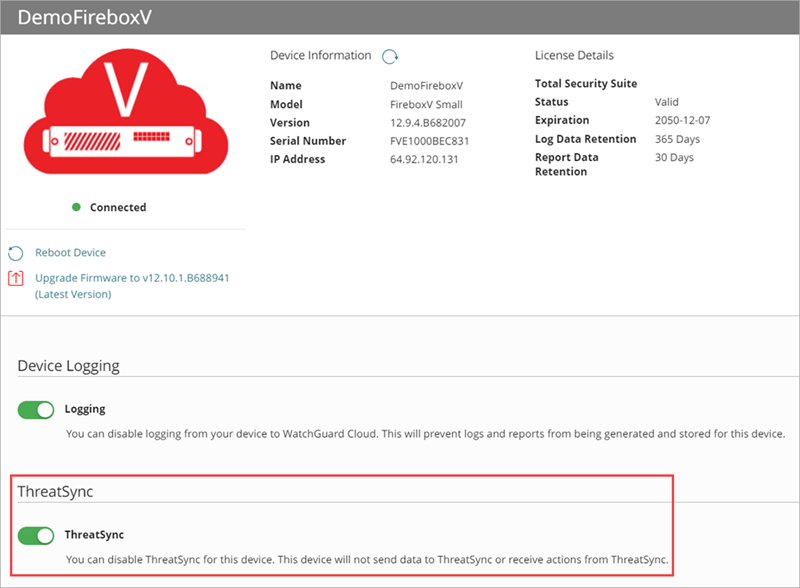
To enable or disable ThreatSync on an access point, at the device level:
- Select Configure > Devices.
- Select the access point.
- In the ThreatSync section, disable ThreatSync.