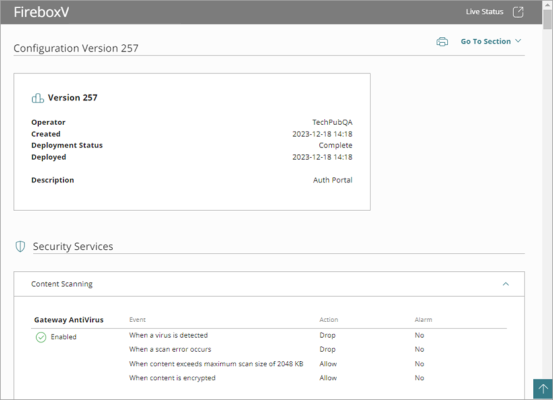Applies To: Cloud-managed Fireboxes, WatchGuard Cloud-managed Access Points
For a cloud-managed device, each deployment creates a configuration file for the device, and each configuration has a version number. To see the device configuration settings in a deployed configuration version, view the Configuration Report. You can view the Configuration Report for any deployment, regardless of the deployment status.
To compare configuration versions, click Compare Versions. For more information, see Compare Configuration Versions.
To see the current settings applied to the device, view the Configuration Report for the most recent successful deployment. A successful deployment has the status Succeeded.
To view the Configuration Report for a deployment, from WatchGuard Cloud:
- Select Configure > Devices.
- Select a cloud-managed device.
- Click Deployment History.
The Deployment History page opens.
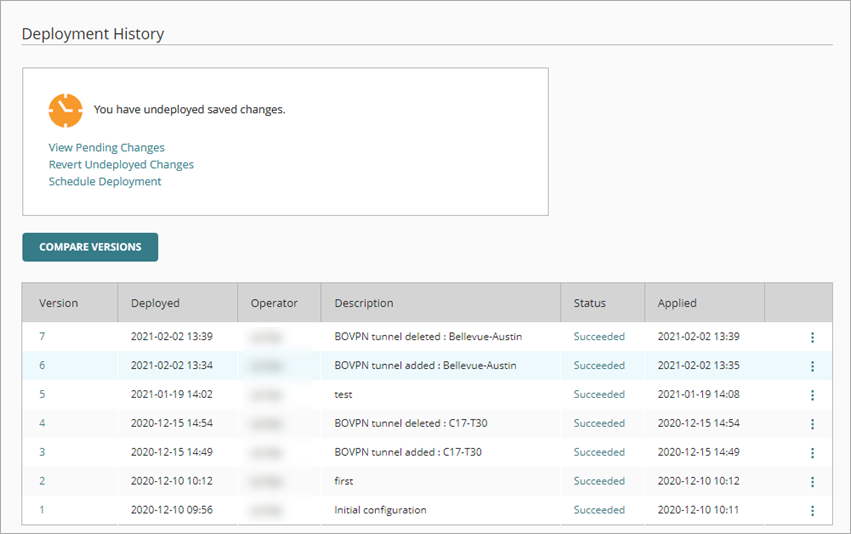
- To view the report for a deployment, in the Deployment History, click the version number. Or, click
 and select View Configuration Report.
and select View Configuration Report.
The Configuration Report opens. The top of the report shows the configuration version number.
- To go to a section of the report, click Go To Section, and click a section name.
- To print the report, click
 .
. - To return to the Deployment History page, at the bottom of the report, click Back.