In WatchGuard Cloud, the data retention period is the number of days that WatchGuard Cloud stores Firebox data. A Data Retention license extends the data retention period for a Firebox. Data Retention licenses are specific to each Firebox model.
You assign a Data Retention license to a Firebox in your WatchGuard Cloud account. The Data Retention license does not affect the feature key on the Firebox. It only affects the number of days that WatchGuard Cloud stores log and report data for the Firebox.
If you are a Service Provider, you must allocate a Data Retention license to a Subscriber account before you can assign it to a Firebox. For more information, see Allocate Data Retention Licenses.
You do not activate a Data Retention for a specific Firebox. Instead, you associate it with a Firebox in your WatchGuard Cloud account. In WatchGuard Cloud, you choose which Firebox to assign it to. You can unassign and reassign Data Retention licenses to different devices as your hardware or data storage requirements change.
Assign a Data Retention License to a Firebox
To assign a Data Retention license to a Firebox:
- Log in to your WatchGuard Cloud Subscriber account.
- Select Administration > License Details.
- Select the Firebox tab.
The Data Retention Licenses list shows the Data Retention licenses in your account, and whether they are assigned to a Firebox.

- To assign a license to a Firebox, click the License Name.
The License Details page opens.
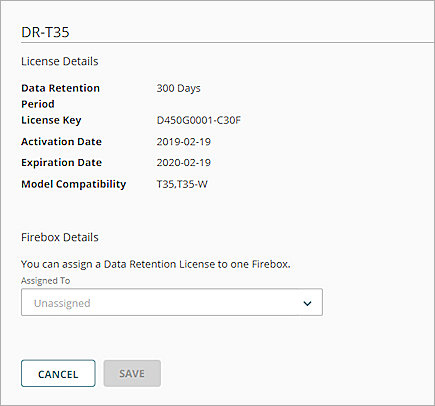
- From the Assigned To drop-down list, select the compatible Firebox to assign the license to.
- Click Save.
The Data Retention license is assigned to the selected Firebox.

The Data Retention Licenses list shows only the number of days added to the data retention period. It does not include the number of days included with the license installed on the Firebox.
- For a Firebox with the Total Security Suite:
- Reports — The data retention period for reports is 30 days plus the number of days associated with the Data Retention license assigned to the Firebox if a Data Retention license is purchased.
- Log Manager and Log Search — The data retention period for log data for Log Manager and Log Search is 365 days. 10 days of log data (plus the number of days associated with the Data Retention license assigned to the Firebox) is available for fast searches.
- For a Firebox with the Basic Security Suite:
- Reports — The data retention period for reports is 1 day plus the number of days associated with the Data Retention license assigned to the Firebox if a Data Retention license is purchased.
- Log Manager and Log Search — The data retention period for Log Manager and Log Search is 90 days. Fast search is not available with Basic Security Suite unless you purchase a Data Retention License.
Fireboxes with Standard Support cannot have a Data Retention license. We recommend that you upgrade to the Basic or Total Security Suite.
To increase the data retention period for an active/active FireCluster, you must assign a Data Retention license to each cluster member. For more information, see About Data Retention and Data Deletion.
The Device Summary page for the Firebox shows the additional number of days added by the Data Retention license.
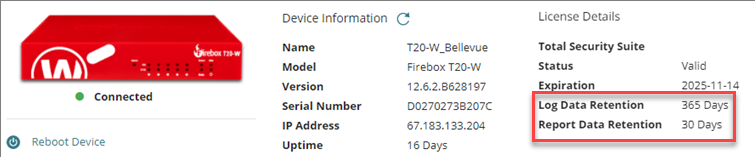
The expiration date shown on the Device Summary page is the expiration date for the Dimension Basic license for the Firebox, not the expiration of the Data Retention license.
Unassign a Data Retention License
If you unassign a Data Retention license from a Firebox, the Data Retention period for that device reverts back to the default number of days associated with the Firebox Basic Security Suite or Total Security Suite subscription.
If you unassign or reassign a Data Retention license, you could lose Firebox log message and report data stored in WatchGuard Cloud.
To unassign a Data Retention license:
- Log in to your WatchGuard Cloud Subscriber account.
- Select Administration > License Details.
- Select the Firebox tab.
The Firebox tab shows the Data Retention licenses in your account, and whether they are assigned to a Firebox. - To edit the license assignment, click the License Name.
- Click Unassign License.
A warning appears that you could lose Firebox log and report data for the Firebox that the license was previously assigned to. - To confirm the action, click Unassign.
When you unassign the Data Retention license from the Firebox, you reduce the total data retention period for that Firebox. A daily process automatically removes any previously stored data that is older than the revised data retention period.
Reassign a Data Retention License
You can reassign a Data Retention license from one Firebox to another. This unassigns the license from the original Firebox and assigns it to the Firebox you select.
To reassign a Data Retention license:
- Log in to your WatchGuard Cloud Subscriber account.
- Select Administration > License Details.
- Select the Firebox tab.
The Firebox tab shows the Data Retention licenses in your account, and whether they are assigned to a Firebox. - To edit the license assignment, click the License Name.
- From the Assigned To drop-down list, select the compatible Firebox to reassign the license to.
A warning opens that you could lose log and report data for the Firebox that the license was previously assigned to. - To confirm the action, click Reassign.
The Data Retention license is reassigned to the selected Firebox.
When you reassign a Data Retention license, you reduce the total data retention period for the Firebox it was previously assigned to. A daily process automatically removes any previously stored data that is older than the revised data retention period.