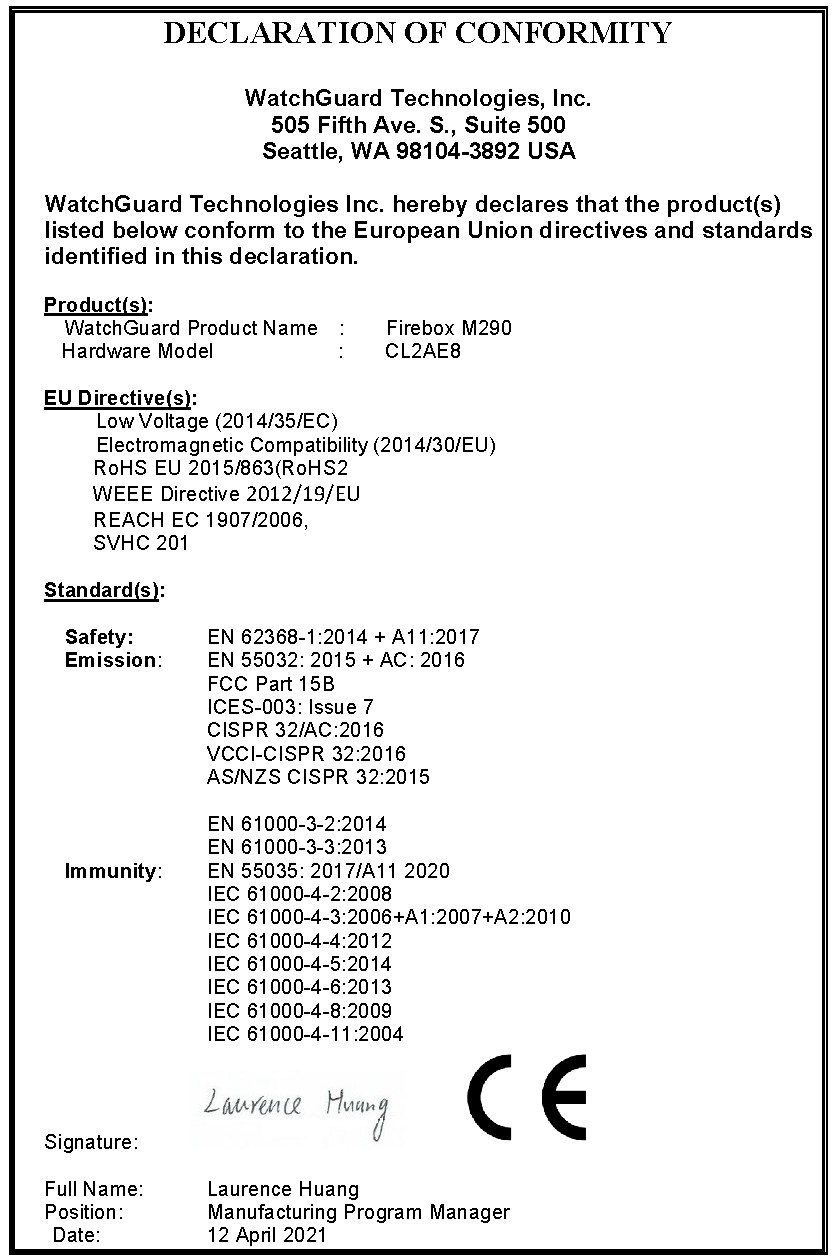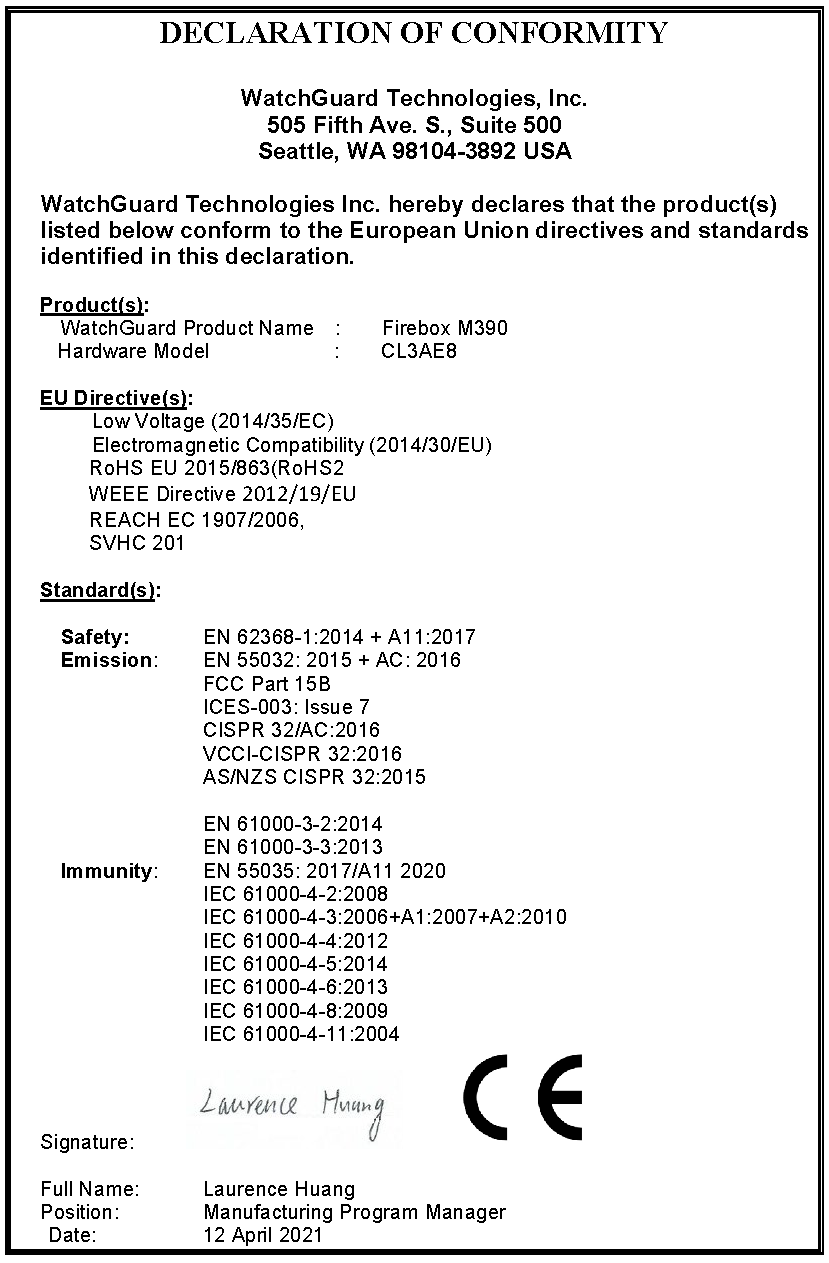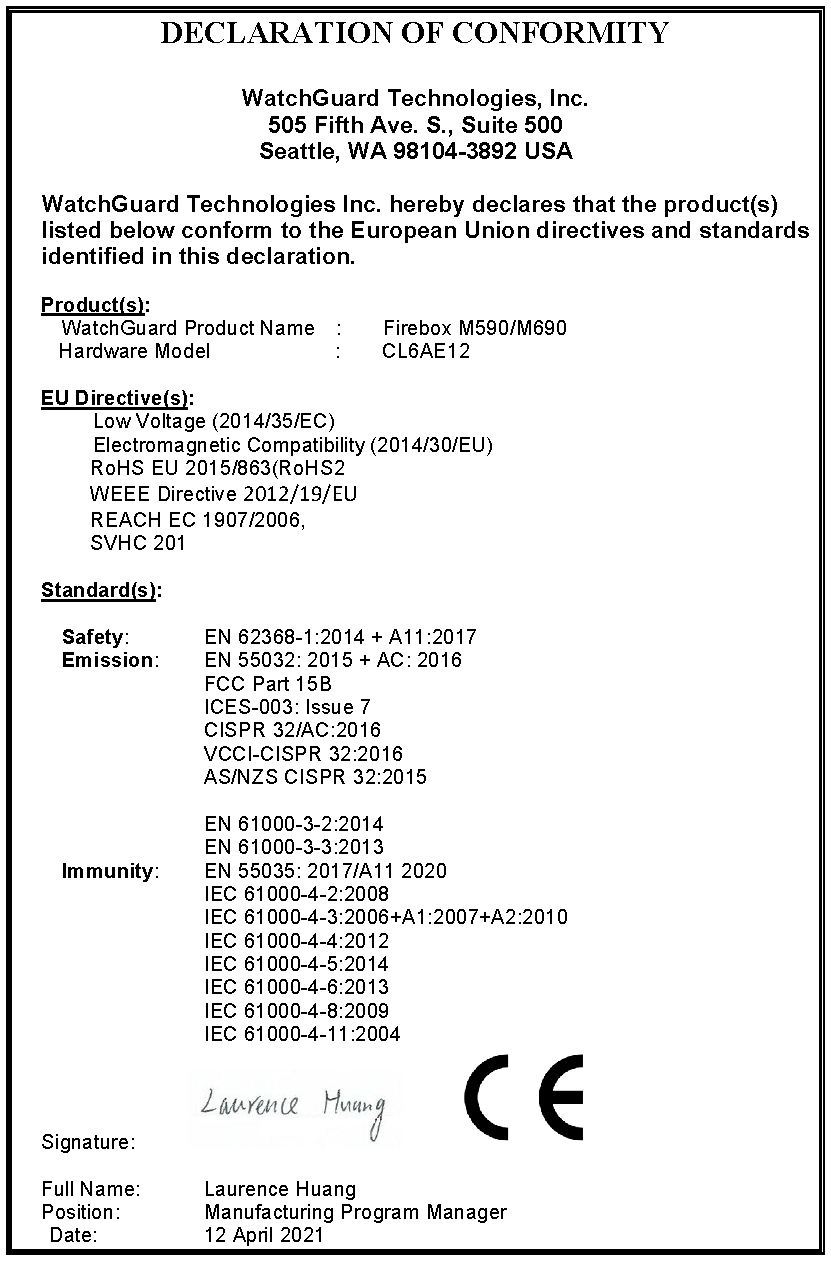WatchGuard® Firebox security appliances deliver unparalleled unified threat management, superior performance, ease of use, and value for your small organization or branch office. Our security subscriptions give you fully integrated protection from spyware, spam, viruses, worms, trojans, web-based exploits, and blended threats. From firewall and VPN protection to secure remote access, WatchGuard Firebox appliances support a broad range of network environments.
This guide introduces the WatchGuard M290/390/590/690 RoHS-compliant (lead-free) hardware products.
Fireware OS
Firebox M290/390/590/690 devices use WatchGuard’s next generation UTM OS — Fireware OS. The Firebox includes Fireware OS and delivers exceptional protection against today's sophisticated threats to make sure that your business stays connected. For more information on the features of Fireware, see Fireware Help.
Package Contents
- Firebox M290/390/590/690
- Quick Start Guide
- 1 straight-through Ethernet cable (green)
- 1 power cord for the M290/390 and 2 power cords for the M590/690 (regional power cords included)
- 2 rack mount ear brackets, with 4 screws each
- 4 rubber feet
About Your Hardware
Hardware Specifications
| M290 | M390 | M590 | M690 | |
|---|---|---|---|---|
| Processor | NXP LS1046A | NXP LS2084A | NXP LX2120A | NXP LX2160A |
| Storage | 128 GB m.2 | 128 GB m.2 | 128 GB m.2 | 512 GB m.2 |
| RAM | 4 GB with ECC | 8 GB with ECC | 8 GB with ECC | 16 GB with ECC |
| Power Supply | Single 65W 90-264VAC, 47-63Hz | Single 150W 90-264VAC, 47-63Hz | Dual 150W 90-264VAC, 47-63Hz | Dual 150W 90-264VAC, 47-63Hz |
| MTBF | 623,087 hours | 578,655 hours | 443,771 hours | 337,443 hours |
| Dimensions | D = 30.7cm (12.09") W = 43.8cm (17.24") H = 4.4cm (1.73") |
D = 30.7cm (12.09") W = 43.8cm (17.24") H = 4.4cm (1.73") |
D = 30.7cm (12.09") W = 43.8cm (17.24") H = 4.4cm (1.73") |
D = 30.7cm (12.09") W = 43.8cm (17.24") H = 4.4cm (1.73") |
| Weight | 3.65kg (8.0469 lbs) | 3.65kg (8.0469 lbs) | 4.5kg (9.92 lbs) | 4.6 kg (10.14 lbs) |
Interface Specifications
This specification describes the interfaces on the Firebox M290/390/590/690 models as shipped.
| M290 | M390 | M590 | M690 | |
|---|---|---|---|---|
| Network interfaces |
8 x 1000 Base-TX |
8 x 1000 Base-TX |
8 x 1000 Base-TX 2 x 10G SFP+ interfaces |
8 x 1000 Base-TX 2 x 10G SFP+ interfaces 2 x 10GbE (1000/2500/10000 Mbps) RJ45 Connector |
| I/O Interfaces | 2 x USB 3.0 1 x RJ45 RS232 console port |
2 x USB 3.0 1 x RJ45 RS232 console port |
2 x USB 3.0 1 x RJ45 RS232 console port |
2 x USB 3.0 1 x RJ45 RS232 console port |
This specification describes the interfaces on the Firebox M290/M390/M590/M690 devices as shipped. These Fireboxes also have a slot where you can install an additional interface module. The supported interface modules are described in the Hardware Description section.
TPM (Trusted Platform Module)
This hardware contains a TPM chip for use with secure WatchGuard Cloud registration of the device.
Environmental Requirements
To safely install your Firebox, we recommend that you:
- Install it in a network rack
- Put it in a secure area, such as a locked room, to block the device from people who do not have permission to use it
- Connect it to a conditioned power supply to prevent damage from sudden power changes
Other environmental requirements:
- Operating temperature: 0° to 40°C (32° to 104°F)
- Operating humidity: 5% to 90% non-condensing
- Non-operating temperature: –40° to 70°C (-40° to 158°F)
- Non-operating humidity: 5% to 90%, non-condensing
Hardware Description
Front View
Front view of the Firebox M290, M390, M590, and M690:

View of the indicators and ports on the front left panel of the Firebox M690:
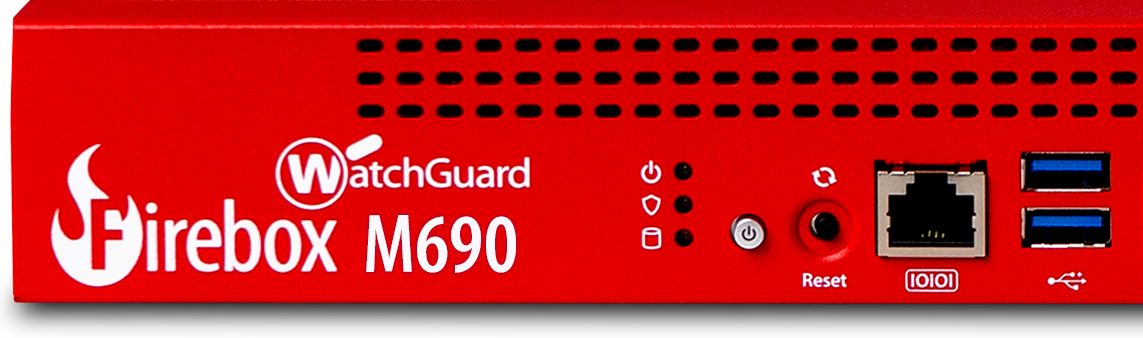
Buttons and Indicators
Power (![]() )
)
The power indicator is green when the device is powered on.
Arm/Disarm (![]() )
)
When the device is armed and ready to pass traffic, this indicator is green. When the device is powered on, but not ready to pass traffic, this indicator is red.
Storage (![]() )
)
When there is activity on the mSATA card or hard disk, this indicator is yellow.
Power Button (![]() )
)
The Power button is lit to indicate power status. It is green when the Firebox is powered on, and red when power is available, but the Firebox is powered off.
When the Power button is red, press it to power on the Firebox.
When the Power button is green, press and hold it for five seconds to power off the Firebox. The Firebox does note power off if you briefly press the Power button.
Reset Button
The Reset button, located to the right of the Power button, resets the device to factory-default settings. To reset the device, see Restore Factory Default Settings
Built-in Interfaces
The Firebox M290/390/590/690 models have eight built-in network interfaces, two USB interfaces, and one serial console port. The Firebox M590 and M690 have 2 additional 10Gb SFP+ interfaces. The Firebox M690 has 2 additional 10Gb RJ-45 interfaces.
Dual USB interfaces
Connect a USB storage device to use for USB backup and restore, or to store a support snapshot. For more information about USB functions, see Fireware Help.
Console port
An RJ45 connector for the serial (console) interface is the bottom interface located to the left of the USB interfaces. You can connect to this serial interface to log in to the Fireware command line interface.
For more information about the command line interface, see the current Fireware Command Line Interface Reference.
1GB RJ45 Ethernet interfaces
Interfaces 0-7 are RJ45 Ethernet interfaces that support link speeds of 10, 100, or 1000 Mbps. Each RJ45 interface has two indicators. The right indicator shows the interface connection status. The left indicator shows interface activity.
| Indicator | Indicator Color | Interface Status |
|---|---|---|
| Connection (right) |
Yellow |
Link at 1000 Mbps |
| Green | Link at 100 Mbps | |
| Not Lit | Link at 10 Mbps or no link | |
| Activity (left) | Yellow, blinks | Power on, network activity |
| Not Lit | Power off, no connections |
10Gb SFP+ interfaces (M590 and M690)
The Firebox M590 and M690 interfaces 8 and 9 are SFP+ interfaces that support link speeds of 10000 Mbps.
These SFP+ ports only support 10000 Mbps full duplex operations, and cannot be set to auto negotiate.
Each SFP+ interface has one indicator for activity.
| Indicator | Indicator Color | Interface Status |
|---|---|---|
| Activity | Orange, blinks | Power on, network activity |
| Not Lit | Power off, no connections |
You can purchase compatible SFP+ transceivers from an authorized WatchGuard reseller.
SFP+ multi-mode transceiver (10GBase-SR/1000Base-SX 850 nm)
- Finisar FTLX8574D3BCV (WatchGuard SFP+ transceiver WG8583)
- Finisar FTLX8574D3BCL
- Finisar FTLX8571D3BCV
- Finisar FTLX8571D3BCL
- Cisco SFP-10G-SR
- Eoptolink EOLP-8596-02-M
SFP+ single-mode transceiver (10GBase-LR-LW, 1310nm, up to 10km)
- Finisar FTLX1471D3BCL
- Finisar FTLX1475D3BCL
SFP+ multiple-mode transceiver (10GBase-LRM, 1310m, up to 220m)
- Finisar FTLX1371D3BCL
SFP+ single-mode transceiver (10GBase-ER / ZR 1550nm, up to 80km)
- Finisar FTLX1672D3BCL (40km)
- Finisar FTLX1871D3BCL (80km)
SFP+ copper transceiver (10GBase-T, 30m)
- FS Cisco SFP-10G-T-X Compatible 10GBASE-T SFP+ Copper RJ-45 30m
10Gb RJ45 Ethernet interfaces (M690 only)
The Firebox M690 interfaces10 and 11 are RJ45 Ethernet interfaces that support link speeds of 100, 1000, 2500, or 10000 Mbps. Each RJ45 interface has two indicators. The right indicator shows the interface connection status. The left indicator shows interface activity.
| Indicator | Indicator Color | Interface Status |
|---|---|---|
| Connection (right) |
Yellow |
Link at 10 Gbps |
| Green | Link at 2.5 Gbps | |
| Not Lit | Link at 1 Gbps, 100 Mbps, or no link | |
| Activity (left) | Yellow, blinks | Power on, network activity |
| Not Lit | Power off, no connections |
Interface Modules
To add more interfaces to your Firebox, you can install an interface module in the interface module slot. You must install the interface module before you can configure the interfaces. For instructions to install or remove interface modules, see Interface Module Installation.
Caution: Interface modules are not hot-swappable. To avoid damage to the system, power off the Firebox before you install or remove interface modules.
You can purchase compatible interface modules from an authorized WatchGuard reseller:
- WatchGuard Firebox M 4 x 1Gb Copper Module (WG9018)
- WatchGuard Firebox M 8 x 1Gb Copper Module (WG9022)
Requires Fireware v12.8.2 and higher - WatchGuard Firebox M 4 x 1Gb SFP Fiber Module (WG9019)
- WatchGuard Firebox M 2 x10 Gb SFP+ Fiber Module (WG9020)
- WatchGuard Firebox M 4 x Multispeed (1/2.5/5G) Copper Module with PoE (WG9021)
(PoE power support is for the Firebox M590 and M690 only) - WatchGuard Firebox M 3rd Gen Multispeed PoE+ Module with Power Adapter (US) (WG9024)
- WatchGuard Firebox M 3rd Gen Multispeed PoE+ Module with Power Adapter (EU) (WG9025)
- WatchGuard Firebox M 3rd Gen Multispeed PoE+ Module with Power Adapter (UK) (WG9026)
- WatchGuard Firebox M 3rd Gen Multispeed PoE+ Module with Power Adapter (AU) (WG9027)
Modules are covered under the same hardware warranty and support contract as your Firebox.
For each interface module, ports are numbered from 0-1, 0-3, or 0-7. The interface numbers that appear in the Firebox configuration depend on the number of ports on the interface module and on the Firebox. In the management software, the interfaces numbers start after the number of interfaces built into the base model.
| Number of Ports | Modular Interface Port Numbers | Interface Numbers in Management Software (M290 and M390) | Interface Numbers in Management Software (M590) | Interface Numbers in Management Software (M690) |
|---|---|---|---|---|
| 2 | 0-1 | 8-9 | 10-11 | 12-13 |
| 4 | 0-3 | 8-11 | 10-13 | 12-15 |
| 8 | 0-7 | 8-15 | 10-17 | 12-19 |
Indicators for the modular interfaces are described in the subsequent sections.
The four RJ45 interfaces are numbered from 0 to 3.

Each interface has two indicators. The right indicator shows the interface link status. The left indicator shows interface activity.
| Indicator | Indicator Color | Interface Status |
|---|---|---|
| Connection (right) |
Yellow |
Link at 1000 Mbps |
| Green | Link at 100 Mbps | |
| Not Lit | Link at 10 Mbps or no link | |
| Activity (left) | Yellow, blinks | Power on, network activity |
| Not Lit | Power off, no connections |
The eight RJ45 interfaces are numbered from 0 to 7.

Each interface has two indicators. The right indicator shows the interface link status. The left indicator shows interface activity.
| Indicator | Indicator Color | Interface Status |
|---|---|---|
| Connection (right) |
Yellow |
Link at 1000 Mbps |
| Green | Link at 100 Mbps | |
| Not Lit | Link at 10 Mbps or no link | |
| Activity (left) | Yellow, blinks | Power on, network activity |
| Not Lit | Power off, no connections |
The four SFP interfaces are numbered from 0 to 3. To use these interfaces you must plug in a compatible SFP transceiver.

Each SFP interface has two indicators. For each interface, the left indicator shows activity, and the right indicator shows the link status.
| Indicator | Indicator Color | Interface Status |
|---|---|---|
| Connection (right) |
Green |
Link at 1000 Mbps |
| Not Lit | No link | |
| Activity (left) | Yellow, blinks | Power on, network activity |
| Not Lit | Power off, no connections |
You can purchase compatible SFP transceivers from an authorized WatchGuard reseller.
SFP multi-mode transceivers (1000Base-SX, 850nm)
- Finisar FTLF8519P3BNL (WatchGuard SFP transceiver WG8585)
- Avago AFBR-5710PZ
- 3COM FTLF8519P2BCL-3C
SFP single-mode transceivers (1000Base-LX, 1310nm, up to 10km)
- Finisar FTLF1318P3BTL
SFP copper transceivers
- Olink OLST12R-CNS1
- Finisar FCLF8522P2BTL
The two SFP+ ports are numbered 0 - 1. To use these interfaces, you must plug in a compatible SFP+ transceiver.

Each SFP+ port has two indicators. The right indicator shows link status, the left indicator shows activity.
| Indicator | Indicator Color | Interface Status |
|---|---|---|
| Connection (right) | Yellow | Link at 10 Gbps |
| Green | Link at 1 Gbps | |
| Not Lit | No link | |
|
Activity (left) |
Yellow, blinks | Power on, network activity |
| Not Lit | Power off, no connections |
You can purchase compatible SFP+ transceivers from an authorized WatchGuard reseller.
SFP+ multi-mode transceiver (10GBase-SR/1000Base-SX 850 nm)
- Finisar FTLX8574D3BCV (WatchGuard SFP+ transceiver WG8583)
- Finisar FTLX8574D3BCL
- Finisar FTLX8571D3BCV
- Finisar FTLX8571D3BCL
- Cisco SFP-10G-SR
- Eoptolink EOLP-8596-02-M
SFP+ single-mode transceiver (10GBase-LR-LW, 1310nm, up to 10km)
- Finisar FTLX1471D3BCL
- Finisar FTLX1475D3BCL
SFP+ copper transceiver (10Gbase-T, 30m)
- FS Cisco SFP-10G-T-X Compatible 10GBASE-T SFP+ Copper RJ-45 30m
(only Cisco switch-compatible FS transceivers are supported by the 2 Port SFP+ 10G Fiber Module WG9020)
SFP+ Direct Attach Cables
- Passive cables up to 7m
The four RJ45 interfaces are numbered from 0 to 3.

Each RJ45 interface has two indicators. The right indicator shows the interface link status. The left indicator shows interface activity.
| Indicator | Indicator Color | Interface Status |
|---|---|---|
| Connection (right) | Yellow | Link at 5 Gbps |
| Green | Link at 2.5 Gbps | |
| Not Lit | Link at 1Gbps, 100Mbps, or no link | |
|
Activity (left) |
Yellow, blinks | Power on, network activity |
| Not Lit | Power off, no connections |
The 4 Port Multispeed module provides up to a total of 90W of PoE power (802.af and 802.3at) across all four interfaces when you use the module in conjunction with the optional 54V power supply: WG8034 (US), WG8035 (EU), WG8036 (UK), WG8037 (AU)
You can also purchase the module together with the required region-specific power adapter with these SKUs: WG9024 (US), WG9025 (EU), WG9026 (UK), WG9027 (AU)
PoE power support is for the Firebox M590 and M690 only. Firebox M290 and M390 devices support the multispeed module, but no PoE power is available because these models do not support the optional 54V power supply. The multispeed module provides normal network functions without the optional PoE power supply, but does not provide any PoE power.
If you reboot the Firebox, any PoE capable devices connected to and powered by the module will also reboot.
Rear View
Rear view of the Firebox M690:

Cooling fans
The fans decrease the internal temperature of the device. The fans start at maximum RPM when the Firebox is powered on. The device adjusts the fan speed based on the external temperature and device CPU load.
AC receptacles
Each AC receptacle on the Firebox accepts a detachable AC power cord supplied with the Firebox.
WARNING: The AC power cord is only for WatchGuard products, and not usable for other equipment.
M290 and M390 devices have a standard auto-sensing AC power supply.
M590 and M690 devices have dual auto-sensing AC power supplies. An audible alarm indicates if power is unavailable or if a power supply does not function correctly.
We recommend you connect both power supplies on the M590 and M690 to power for redundancy. If only one power supply is connected, an audible alarm will indicate that power is unavailable on the disconnected power supply. You can temporarily disable this alarm until the next reboot from the Fireware Command Line Interface (CLI) with the command diagnose hardware dualpoweralarm off. For more information, see the Fireware Command Line Interface Reference.
In the event of a complete power failure, the Firebox will immediately power off. When power is restored, the Firebox will power on automatically, even if the Firebox was powered off previously.
PoE power receptacle (for module use)
M590 and M690 devices have a receptacle that accepts 54V DC power for use with the 4 Port Multispeed RJ45 Interface Module with PoE.
You can use the optional 54V power supply to provide PoE power to the module ports: WG8034 (US), WG8035 (EU), WG8036 (UK), WG8037 (AU)
Power switch
Controls the power supplied to the Firebox.
Rack Mount Installation
You can use either the included front ear brackets or the rack rail kit to install your Firebox in a network rack.
Your Firebox ships with two front ear brackets.
The included front ear bracket kit includes:
- 2 long front ear brackets
- 8 small screws
A rack rail kit is available separately. The WatchGuard part number for the rail kit is WG8596.
The rack rail kit includes:
- 2 sliding rails
- 6 small screws and 8 large screws
- Front ear bracket kit
- 2 short front ear brackets
- 4 small screws
- 2 large screws
Precautions
When you install the device in a rack, make sure you consider these factors:
Elevated Operating Ambient Temperature
If you install the device in a closed or multi-unit rack assembly, the operating ambient temperature of the rack environment may be greater than room ambient. Make sure the ambient temperature of the rack environment is within the certified operating range specified in this Hardware Guide.
Reduced Air Flow
When you install the device in a rack, make sure that the amount of air flow required for safe operation of the equipment is not compromised.
Mechanical Loading
When you mount the device in the rack, avoid hazardous conditions caused by uneven mechanical loading.
Circuit Overloading
Make sure you connect the device to the power supply circuit in such a way that there is no overloading of the circuits, and no impact on overcurrent protection and supply wiring.
Reliable Grounding
Make sure all rack-mounted equipment is correctly grounded. For example, make sure you use power strips instead of direct connections to the branch circuit.
Caution: Do not use your slide/rail mounted device as a shelf or work space.
Rack Installation with Included Front Ear Brackets
You can use the front ear bracket kit to install your Firebox in a network rack. The included front ear brackets attach to the side of the Firebox and can support it without the optional rack kit. You cannot use the included front ear brackets and the rail kit together.
Use these steps to attach the front ear brackets and install the Firebox in a network rack. It could require two people to safely complete these steps.
- Locate the front ear brackets and screws.
- Locate six rack screws (not included).
- Use four of the screws provided with the front ear brackets to attach a bracket to the front of the Firebox on one side.
- Use the other four screws to attach the other front ear bracket to the other side of the Firebox.
- Position the Firebox in the network rack so that the holes in the brackets align with the holes in the front of the rack.
- Use three rack screws to securely attach the brackets to the rack.
Rack Installation with Rack Rail Kit
You can use the optional rack rail kit to install your Firebox in a network rack.
To use the rack rail kit, do not attach the included front ear brackets.
- Pull out the inner rail as shown below.

- Continue to slide the inner rail out until you hear a click.

- Turn the rail over. Slide the white release tab on the inner rail away from the outer rail, and pull the inner rail from the outer rail until they completely separate.

- Repeat these steps to separate the second inner and outer rail.
- Locate the six short screws from the rail kit.
- Put the inner rail against one side of the Firebox with the small blue release tab toward the front of the Firebox, facing out.

- Align the screw holes in the rail with the three screw holes on the side of the Firebox. The inner rail extends out from the back of the Firebox.
- Attach the inner bracket to the Firebox with three of the short screws provided in the rail kit.
- Use two of the short screws included with the front ear brackets to attach an ear bracket to the front of the Firebox on one side.
- Repeat these steps to attach the other inner rail and ear bracket to the other side of the Firebox.
You do not need to use screws to attach the rails to the network rack. To attach rails to the rack, align the screw heads on each end of the rail with holes in the rack and then latch the rail to the front and back of the rack.
- Align the front of one rail with three available screw holes in the front edge of the rack.
- Press the end of the rail toward the rack until the metal latch in the center of the rail clicks into place around the inner edge of the rack.
- Align the rear of the outer rail with three available screw holes in the rear of the rack.
- Pull the latch handle slightly toward the center of the rack and snap it into place around the inner edge of the rack.
- Repeat these steps to install the second sliding rail in the rack.


If the screw heads on the rail ends are too large to fit through the holes in your network rack, use the eight screws with smaller heads (included with the rail kit) to replace the screws on the rails before you install the rails in the rack.
- Remove the outer two screws on the front of the rail and replace them with two smaller screws included with the rail kit.

- Remove the two screws from the back of the rail and replace them with two smaller screws included with the rail kit.

- Repeat these steps to install smaller screws on the second rail.
- Install the rails in the rack as described in the previous set of steps.
It could require two people to safely complete these steps.
- Stand in front of the rack and hold the Firebox with its front facing you.
- Align the inner rails on each side of the Firebox with the outer rail on each side of the rack.
- Slide the Firebox into the rack as far as possible.
- Slide the blue slide rail locks on the inner rails toward the front and slide the Firebox completely into the rack, until the front ear brackets touch the front of the rack.
- You can use the larger screws included with the rack ears to attach the rack ear brackets to the rack.
You must release the slide rail locks to remove the Firebox from the rack. It could require two people to remove the device from the rack. The slide rail locks are blue tabs on the inner rails on each side of the Firebox.
To remove the Firebox from the rack:
- Remove any screws that attach the mounting bracket to the front of the rack.
- Gently pull the Firebox out about half way.
- Slide the blue rail locks on the inner rails toward the front of the Firebox and pull the Firebox completely out of the rack.
Interface Module Installation
You can install an interface module in the interface module slot of your Firebox. The supported interface modules are described in detail in the Interface Modules section.
Caution: Interface modules are not hot-swappable. To avoid damage to the system, power off the Firebox before you install or remove interface modules.
Install an Interface Module
To install an interface module:
- Disconnect the power cable from the Firebox.
- Loosen the two captive screws on the slot cover.
- Remove the slot cover to expose the interface slot.
- Insert the interface module into the slot, and push it firmly into place.
- Tighten the two captive screws on the interface module to attach the interface to the Firebox.
- Reconnect the power cables to the Firebox.
The Firebox starts automatically. When the Firebox starts, Fireware automatically detects all installed interfaces.
Remove an Interface Module
Caution: Before you remove an installed interface module, make sure that the interfaces on that module are not enabled in the Firebox configuration. You cannot manage a Firebox if an enabled interface has been removed.
To remove an installed interface module:
- Disconnect the power cable from the Firebox.
- Disconnect all network cables from the installed interface module.
- Loosen the two screws on the installed interface module.
- Slide the interface module out of the slot.
- Place the removed interface module on an antistatic surface, or immediately install it in another slot.
- Install a slot cover over the empty slot or install another interface module. The slot cover keeps dust out of the Firebox.
Restore Factory Default Settings
If you ever need to, you can restore your Firebox to its factory-default settings. For example, if you do not know the administrator account passphrase or you want to start over with a new configuration, you can reset your device. Make sure you back up your device configuration before you reset your device in case you want to restore it in the future.
To reset your device:
- If necessary, use the power switch on the rear of the device to power it on.
- Press and hold the Power button on the front of the device for five seconds to power it off.
- Press and hold the Reset button, while you briefly press the Power button on the front of the device to power it on.
- Continue to hold the Reset button while the Arm indicator is red.
- Continue to hold the Reset button while the Arm indicator is slowly flashing green.
- When the Arm indicator flashes green more rapidly, release the Reset button.
- Wait until the Arm indicator starts flashing red.
- Press and hold the Power button on the front of the device for five seconds to power off the device.
- Briefly press the Power button on the front of the device to power it on.
Notices
All WatchGuard products are designed and tested to meet strict safety requirements. These requirements include product safety approvals and other global compliance standards. Please read the following instructions carefully before operating the product, and refer to them as needed to ensure the continued safe operation of your product.
Product Safety Certification
The WatchGuard product is safety certified under the following standards:
- CAN/CSA C 22.2 No. 60950-1-07+A1:2011+A2:2014
- UL 60950-1:2007 R10.14
- IEC 60950-1:2005 (Second Edition) + Am 1:2009 + Am 2:2013
- EN 60950-1:2006+A11:2009+A1:2010+A12:2011+A2:2013
Safety Warnings
- The AC power cord is only for WatchGuard products, and not usable for other equipment.
本コードは本製品専用です。他の機器には使用しないでください - Do not place objects on the power cord.
- Do not obstruct the ventilation openings. These openings prevent overheating of the machine.
- Never push objects of any kind into slots or openings on this equipment. Making a contact with a voltage point or shorting out a part may result in fire or electrical shock.
- When removing or installing an appliance, follow the general installation safety instructions.
- You must disconnect the AC power cord from the Firebox before you remove the cover of the Firebox for any reason.
- There is risk of explosion if the battery is replaced by an incorrect type. Dispose of used batteries according to the manufacturer’s instructions.
警示 本電池如果更換不正確會有爆炸的危險,請勿自行更換電池 - Class I Equipment. This equipment must be earthed. The power plug must be connected to a properly wired earth ground socket outlet. An improperly wired socket outlet could place hazardous voltages on accessible metal parts.
- All Ethernet cables are designed for intra-building connection to other equipment. Do not connect these ports directly to communication wiring or other wiring that exits the building where the appliance is located.
- Disconnect the power source prior to defeating or bypassing the equipment protection means (like enclosure), and to restore the equipment protection means before restoring power.
安全須知
警告:在進入機箱內部以安裝或卸下系統組件之前,必須斷開系統與所有電源的連接,並從電源模組拔下電源線。
1. 在清理本產品時請先將交流插座拔除,不能使用液態或噴霧式的清潔劑來清理,急速落下或掉下將會傷害到這個機器。
2. 如果有以下的情況發生,請將這儀器交給服務人員來檢查
(1) 電源線或插座損害
(2) 有液體滲透到本產品
(3) 儀器暴露在潮濕的地方
(4) 這個儀器不在動作或你根據使用手冊也無法使他動作時
(5) 儀器被摔下來且損害時
Disclaimer
WatchGuard shall not be held liable if the end user alters, modifies, or repairs any WatchGuard hardware appliance.
Hinweise Zur Sicherheit
Alle WatchGuard Produkte werden entwickelt und getestet, um strenge Sicherheitsanforderungen zu erfüllen. Diese Anforderungen umfassen Produktsicherheit Zulassungen und andere globale Compliance-Standards. Bitte lesen Sie die folgenden Anweisungen sorgfältig, bevor Sie das Produkt, und bezeichnen sie als notwendig, um den sicheren Betrieb des Geräts zu gewährleisten. Weitere Informationen finden Sie in der elektronischen Hardware Guide.
Die WatchGuard Produkt ist Sicherheit unter den folgenden Normen zertifiziert
- CAN/CSA C 22.2 No. 60950-1-07+A1:2011+A2:2014
- UL 60950-1:2007 R10.14
- IEC 60950-1:2005 (Second Edition) + Am 1:2009 + Am 2:2013
- EN 60950-1:2006+A11:2009+A1:2010+A12:2011+A2:2013
Sicherheitshinweis
- Das Netzkabel ist nur für WatchGuard-Produkte und nicht für andere Geräte geeignet.
- Legen Sie keine Gegenstände auf das Netzkabel.
- Verdecken Sie nicht die Lüftungsöffnungen. Diese Öffnungen verhindern eine Überhitzung der Maschine.
- Stecken Sie niemals Gegenstände jeglicher Art in die Schlitze oder Öffnungen des Geräts stecken. Der Kontakt mit einem spannungsführenden Punkt oder das Kurzschließen eines Bauteils kann zu einem Brand oder elektrischen Schlag führen.
- Beim Entfernen oder Installieren eines Gerätes, nach den allgemeinen Installation Sicherheitshinweise.
Avertissement de sécurité
- Le cordon d'alimentation secteur est uniquement destiné aux produits WatchGuard et ne peut pas être utilisé pour d'autres équipements.
- Ne placez aucun objet sur le cordon d'alimentation.
- N'obstruez pas les ouvertures de ventilation. Ces ouvertures préviennent la surchauffe de l'appareil.
- N'insérez jamais d'objet de quelque sorte dans les fentes d'ouverture de cet équipement. Si vous faites contact avec un point sous tension ou court-circuitez un composant, cela peut causer un incendie ou un choc électrique.
- Si l'appareil est fourni avec un câble d'alimentation électrique à trois points (avec prise terre), le câble d'alimentation doit impérativement être branché sur une prise à trois points correctement mise à la terre.
- Quand vous enlevez ou désinstallez un équipement, suivez les instructions générales de sécurité fournies dans ce Guide Matériel pour éviter toute blessure ou dégât à l'appareil.
- La batterie au lithium utilisée dans cet appareil de sécurité réseau ne peut pas être remplacée par l'utilisateur final. Renvoyez cet appareil à un centre de service autorisé par WatchGuard pour un remplacement avec une batterie du même type ou de type équivalent recommandé par le fabricant. Si pour une raison quelconque la batterie ou cet équipement doit être mis au rebus, suivez les recommandations du fabricant de la batterie.
Aviso De Seguridad
Todos los productos WatchGuard están diseñados y probados para satisfacer estrictos requisitos de seguridad. Estos requisitos incluyen la homologación de productos de seguridad y otras normas de cumplimiento global. Por favor, lea atentamente las siguientes instrucciones antes de utilizar el producto, y se refieren a ellos como sea necesario para garantizar el funcionamiento seguro y continuo de su producto. Información adicional se puede encontrar en la Guía del usuario electrónica.
Certificación de seguridad del producto
El producto tiene certificación de seguridad WatchGuard bajo las siguientes normas:
- CAN/CSA C 22.2 No. 60950-1-07+A1:2011+A2:2014
- UL 60950-1:2007 R10.14
- IEC 60950-1:2005 (Second Edition) + Am 1:2009 + Am 2:2013
- EN 60950-1:2006+A11:2009+A1:2010+A12:2011+A2:2013
Advertencia de seguridad
- El cable de alimentación de CA es solo para productos WatchGuard y no se puede usar para otros equipos.
- No coloque objetos sobre el cable de alimentación.
- No obstruya las aberturas de ventilación. Estas aberturas evitan el sobrecalentamiento de la máquina.
- Nunca introduzca objetos de ningún tipo en las ranuras o aberturas del equipo. El contacto con puntos de voltaje o el cortocircuito de una pieza podría provocar un incendio o una descarga eléctrica.
- Al extraer o instalar un electrodoméstico, siga las instrucciones generales de instalación de seguridad.
FCC Certification

Federal Communications Commission Interference Statement
This equipment has been tested and found to comply with the limits for a Class A digital device, pursuant to part 15 of the FCC Rules. These limits are designed to provide reasonable protection against harmful interference when the equipment is operated in a commercial environment. This equipment generates, uses, and can radiate radio frequency energy and, if not installed and used in accordance with the instruction manual, may cause harmful interference to radio communications. Operation of this equipment in a residential area is likely to cause harmful interference in which case the user will be required to correct the interference at his own expense.)
This equipment complies with Part 15 of the FCC Rules. Operation is subject to the following two conditions:
1. This device may not cause harmful interference, and
2. This device must accept any interference received, including interference that may cause undesired operation.
CE Notice
The  symbol on your WatchGuard Technologies equipment indicates that it is in compliance with the Electromagnetic Compatibility (EMC) directive and the Low Voltage Directive (LVD) of the European Union (EU).
symbol on your WatchGuard Technologies equipment indicates that it is in compliance with the Electromagnetic Compatibility (EMC) directive and the Low Voltage Directive (LVD) of the European Union (EU).
RoHS Statement
The Restriction of Hazardous Substances 2.0 (RoHS 2.0) in Electrical and Electronic Equipment Directive was passed into law by the European Union (EU). It affects manufacturers, sellers, distributors and recyclers of electrical and electronic equipment containing lead, cadmium, mercury, hexavalent chrome, polybrominated diphenylether (PBDE), polybrominated biphenyl (PBB), Bis (2-ethylhexyl) phthalate (DEHP), Butyl benzyl phthalate (BBP), Dibutyl phthalate (DBP) and Diisobutyl phthalate (DIBP). After June 4, 2015 the use of these materials are banned in new products sold in Europe.
WatchGuard declares that all products listed herein comply with European Union RoHS Directive (RoHS 2.0 2011/65/EU and 2015/863/EU) requirements taking the following Annex III exemptions: [stating the list of exemptions, 6(c) ,7(a) ,7(C)-1].
Access Points: AP130, AP230W, AP330, AP332CR, AP430CR, AP432
Firebox: N5V, T25, T25-W, T45, T45-PoE, T45-W-PoE, T45-CW, T85-PoE, M290, M390, M590, M690
| Substances Listed | Limit |
|---|---|
| Cadmium(Cd) | ≤ 0.01% (100 ppm) |
| Hexa‐valent Chromium (Cr6+) | ≤ 0.1% (1000 ppm) |
| Lead (Pb) | ≤ 0.1% (1000 ppm) * |
| Mercury (Hg) | ≤ 0.1% (1000 ppm) |
| Polybrominated biphenyis (PBB) | ≤ 0.1% (1000 ppm) |
| Polybrominated diphenylethers (PBDE or PBBE) | ≤ 0.1% (1000 ppm) |
| Bis (2-ethylhexyl) phthalate (DEHP) | ≤ 0.1% (1000 ppm) |
| Butyl benzyl phthalate (BBP) | ≤ 0.1% (1000 ppm) |
| Dibutyl phthalate (DBP) | ≤ 0.1% (1000 ppm) |
| Diisobutyl phthalate (DIBP) | ≤ 0.1% (1000 ppm) |
* (contains Lead > 0.1% by weight because of exempted applications)
7a lead in high melting temperature type solders (i.e. lead based alloys containing 85 % by weight or more lead)
7(c) I. Electrical and electronic components containing lead in a glass or ceramic other than dielectric ceramic in capacitors, e.g. piezo electronic devices, or in a glass or ceramic matrix compound.
WEEE Statement
WatchGuard asks that all our products to be recycled at the end of their current use to comply with local waste compliance requirements.
WatchGuard supports the EU Waste Electrical and Electronic Equipment (WEEE) Directive (2012/19/EU). That means that WEEE may not be disposed as unsorted municipal waste but is to be collected separately.
WatchGuard products are therefore labeled with this symbol:
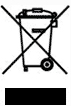
The WEEE symbol on your WatchGuard equipment indicates that it should not be disposed of by the end user with unsorted municipal waste, but in a manner consistent with required EU Directives, and the local transposition of the Directive in the end user's jurisdiction. The symbol is placed per CENELEC standard EN50419.
WEEE may contain hazardous substances which may negatively affect the environment and human health when disposed of through normal channels. Batteries that are not enclosed in the waste equipment must be separated from it and disposed of separately before being handed in at a collection point. Old batteries, and in certain cases also the waste equipment, can likewise be returned free of charge to the point of sale. You are responsible for deleting any personal data on the waste equipment. WatchGuard is committed to reduce the negative environmental and human health effects of WEEE which will help prevent potential negative consequences for the environment and human health. If you are a consumer please use your local recycling option. This is usually your municipal refuse site.
Industry Canada Statement
This device complies with RSS-247 of the Industry Canada Rules. Operation is subject to the following two conditions: (1) This device may not cause harmful interference, and (2) this device must accept any interference received, including interference that may cause undesired operation. CAN ICES-3(B)/NMB-3(B) Ce dispositif est conforme à la norme CNR-247 d’Industrie Canada applicable aux appareils radio exempts de licence. Son fonctionnement est sujet aux deux conditions suivantes: (1) le dispositif ne doit pas produire de brouillage préjudiciable, et (2) ce dispositif doit accepter tout brouillage reçu, y compris un brouillage susceptible de provoquer un fonctionnement indésirable.
Japan VCCI Notice (Class A)
これはVCCI評議会の基準に基づくクラスA製品です。本製品がラジオやテレビ受信機の近くで使用されている場合は、電波障害を引き起こすことがあります。インストールして、取扱説明書に従って機器を使用しています。
This is a Class A product based on the standard of the VCCI Council. If this product is used near a radio or television receiver, it may cause radio interference. Install and use the equipment according to the instruction manual.
Taiwan Class A Notice
警告使用者: 這是甲類的資訊產品,在居住的環境中使用時,可能會造成射頻干擾,在這種情況下,使用者會被要求採取某些適當的對策。
Warning users: This is a Class A product may cause radio interference, living environment; in this case, the user will be required to take appropriate countermeasures.
Taiwan RoHS



Brazil Anatel

Este equipamento não tem direito à proteção contra interferência prejudicial e não pode causar interferência em sistemas devidamente autorizados.
Mexico Notice
La operación de este equipo está sujeta a las siguientes dos condiciones:
(i) es posible que este equipo o dispositivo no cause interferencia perjudicial y
(ii) este equipo o dispositivo debe aceptar cualquier interferencia, incluyendo la que pueda causar su operación no deseada.
Limited Hardware Warranty
This Limited Hardware Warranty (the “Warranty”) applies to the enclosed hardware product, not including any associated software, which is licensed pursuant to a separate end-user license agreement and warranty (the “Product”). BY USING THE PRODUCT, YOU (either an individual or a single entity) AGREE TO THE TERMS HEREOF.
If you do not agree to these terms, please return this package, along with proof of purchase, to the authorized dealer from which you purchased it for a full refund. WatchGuard Technologies, Inc. (“WatchGuard”) and you agree as set forth below or on the reverse side of this card, as applicable.
- LIMITED WARRANTY. WatchGuard warrants that upon delivery and for one (1) year thereafter (the “Warranty Period”): (a) the Product will be free from material defects in materials and workmanship, and (b) the Product, when properly installed and used for its intended purpose and in its intended operating environment, will perform substantially in accordance with WatchGuard applicable specifications.
This warranty does not apply to any Product that has been: (i) altered, repaired or modified by any party other than WatchGuard except for the replacement or inclusion of specified components authorized in, and performed in strict accordance with, documentation provided by WatchGuard; or (ii) damaged or destroyed by force majeure events, accidents, power spikes or similar events or by any intentional, reckless or negligent acts or omissions of any party. You may have additional warranties with respect to the Product from the manufacturers of Product components. However, you agree not to look to WatchGuard for, and hereby release WatchGuard from any liability for, performance of, enforcement of, or damages or other relief on account of, any such warranties or any breach thereof.
- REMEDIES. If any Product does not comply with the WatchGuard warranties set forth in Section 1 above, WatchGuard will, following the receipt of the product you claim is defective and at its option, either (a) repair the Product, or (b) replace the Product with a like or similar product; provided, that you will be responsible for returning the Product and for all costs of shipping and handling. Repair or replacement of the Product shall not extend the Warranty Period. Any Product, component, part or other item replaced by WatchGuard becomes the property of WatchGuard. WatchGuard shall not be responsible for return of or damage to any software, firmware, information or data contained in, stored on, or integrated with any returned Products.
- DISCLAIMER AND RELEASE. THE WARRANTIES, OBLIGATIONS AND LIABILITIES OF WATCHGUARD, AND YOUR REMEDIES, SET FORTH IN PARAGRAPHS 1 AND 2 ABOVE ARE EXCLUSIVE AND IN SUBSTITUTION FOR, AND YOU HEREBY WAIVE, DISCLAIM AND RELEASE ANY AND ALL OTHER WARRANTIES, OBLIGATIONS AND LIABILITIES OF WATCHGUARD AND ALL OTHER RIGHTS, CLAIMS AND REMEDIES YOU MAY HAVE AGAINST WATCHGUARD, EXPRESS OR IMPLIED, ARISING BY LAW OR OTHERWISE, WITH RESPECT TO ANY NONCONFORMANCE OR DEFECT IN THE PRODUCT (INCLUDING, BUT NOT LIMITED TO, ANY IMPLIED WARRANTY OF MERCHANTABILITY OR FITNESS FOR A PARTICULAR PURPOSE, ANY IMPLIED WARRANTY ARISING FROM COURSE OF PERFORMANCE, COURSE OF DEALING, OR USAGE OF TRADE, ANY WARRANTY O NONINFRINGEMENT, ANY WARRANTY OF UNINTERRUPTED OR ERROR-FREE OPERATION, ANY OBLIGATION, LIABILITY, RIGHT, CLAIM OR REMEDY IN TORT, WHETHER OR NOT ARISING FROM THE NEGLIGENCE (WHETHER ACTIVE, PASSIVE OR IMPUTED) OR FAULT OF WATCHGUARD OR FROM PRODUCT LIABILITY, STRICT LIABILITY OR OTHER THEORY, AND ANY OBLIGATION, LIABILITY, RIGHT, CLAIM OR REMEDY FOR LOSS OR DAMAGE TO, OR CAUSED BY OR CONTRIBUTED TO BY, THE PRODUCT).
- LIMITATION AND LIABILITY. WATCHGUARD’S LIABILITY (WHETHER ARISING IN CONTRACT (INCLUDING WARRANTY), TORT (INCLUDING ACTIVE, PASSIVE OR IMPUTED NEGLIGENCE AND STRICT LIABILITY AND FAULT) OR OTHER THEORY) WITH REGARD TO ANY PRODUCT WILL IN NO EVENT EXCEED THE PURCHASE PRICE PAID BY YOU FOR SUCH PRODUCT. THIS SHALL BE TRUE EVEN IN THE EVENT OF THE FAILURE OF ANY AGREED REMEDY. IN NO EVENT WILL WATCHGUARD BE LIABLE TO YOU OR ANY THIRD PARTY (WHETHER ARISING IN CONTRACT (INCLUDING WARRANTY), TORT (INCLUDING ACTIVE, PASSIVE OR IMPUTED NEGLIGENCE AND STRICT LIABILITY AND FAULT) OR OTHER THEORY) FOR COST OF COVER OR FOR ANY INDIRECT, SPECIAL, INCIDENTAL, OR CONSEQUENTIAL DAMAGES (INCLUDING WITHOUT LIMITATION LOSS OF PROFITS, BUSINESS, OR DATA) ARISING OUT OF OR IN CONNECTION WITH THIS WARRANTY OR THE USE OF OR INABILITY TO USE THE PRODUCT, EVEN IF WATCHGUARD HAS BEEN ADVISED OF THE POSSIBILITY OF SUCH DAMAGES. THIS SHALL BE TRUE EVEN IN THE EVENT OF THE FAILURE OF ANY AGREED REMEDY.
- MISCELLANEOUS PROVISIONS. This Warranty will be governed by the laws of the state of Washington, U.S.A., without reference to its choice of law rules. The provisions of the 1980 United Nations Convention on Contracts for the International Sales of Goods, as amended, shall not apply. You agree not to directly or indirectly transfer the Product or use of the product or associated documentation to any country to which such transfer would be prohibited by the U.S. Export laws and regulations. If any provision of this Warranty is found to be invalid or unenforceable, then the remainder shall have full force and effect and the invalid provision shall be modified or partially enforced to the maximum extent permitted by law to effectuate the purpose of this Warranty. This is the entire agreement between WatchGuard and you relating to the Product, and supersedes any prior purchase order, communications, advertising or representations concerning the Product AND BY USING THE PRODUCT YOU AGREE TO THESE TERMS. IF THE PRODUCT IS BEING USED BY AN ENTITY, THE INDIVIDUAL INDICATING AGREEMENT TO THESE TERMS BY USING THE PRODUCT REPRESENTS AND WARRANTS THAT (A) SUCH INDIVIDUAL IS DULY AUTHORIZED TO ACCEPT THE WARRANTY ON BEHALF OF THE ENTITY AND TO BIND THE ENTITY TO THE TERMS OF THIS WARRANTY; (B) THE ENTITY HAS THE FULL POWER, CORPORATE OR OTHERWISE, TO ENTER INTO THE WARRANTY AND PERFORM ITS OBLIGATIONS UNDER THE WARRANTY AND; (C) THE WARRANTY AND THE PERFORMANCE OF THE ENTITY’S OBLIGATIONS UNDER THE WARRANTY DO NOT VIOLATE ANY THIRD-PARTY AGREEMENT TO WHICH THE ENTITY IS A PARTY.
No change or modification of the Warranty will be valid unless it is in writing and is signed by WatchGuard.
Declaration of Conformity