Rogue Access Point Scan Results
You can see the results of a wireless rogue access detection point scan in the Rogue Access Point Detection settings. These settings display a list of untrusted wireless access points found by the most recent rogue access point detection scan. This list does not include access points that match the trusted access points defined in your wireless rogue access point detection configuration.
The Rogue Access Point Detection feature for Firebox wireless devices is different than the Rogue Access Point Detection feature designed for WatchGuard AP devices managed by the Gateway Wireless Controller. For more information on Rogue Access Point Detection on the Gateway Wireless Controller, go to Enable Rogue Access Point Detection with the Gateway Wireless Controller.
For information on the differences between Firebox wireless devices and WatchGuard AP devices, go to WatchGuard Wireless Solutions.
- Select System Status > Rogue AP Detection.
The Rogue Access Point Detection system status page appears.

- To start an immediate scan for rogue access points, click Scan now.
The wireless access point starts a rogue access point detection scan and updates the list of untrusted access points.
To see and update the list, from Policy Manager:
- In Firebox System Manager, select Tools > Rogue AP Detection.
The Rogue AP Detection dialog box appears.
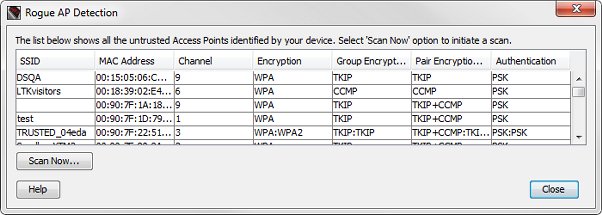
- To start an immediate scan for rogue access points, click Scan now.
The wireless access point starts a rogue access point detection scan and updates the list of untrusted access points.
If an access point that you trust appears on this list, it is because you have not yet added it as a trusted access point. For information about how to add an access point to the trusted access point list, go to Enable Rogue Access Point Detection on a Wireless Firebox.