This topic covers WebBlocker subscription expiration on locally-managed Fireboxes. For information on what happens when a WebBlocker subscription expires on a cloud-managed Firebox, go to About Firebox WatchGuard Cloud Licenses.
If your configuration uses WebBlocker, you must renew or disable the WebBlocker subscription as soon as it expires to prevent a possible interruption to web browsing. When your subscription expires, WebBlocker no longer contacts the WebBlocker server to look up website categories. This appears to the Firebox as a server timeout.
The license bypass setting in a WebBlocker action controls whether users on your network can get access to websites if WebBlocker is enabled and the WebBlocker security subscription is expired. By default, the license bypass setting denies access to all websites when your subscription is expired. Whether you can change this setting after expiration depends on the Fireware version installed on the Firebox:
- Fireware v12.3 and higher — You can change the license bypass setting for a WebBlocker action after your WebBlocker subscription expires. To allow your users access to all websites, change the setting to Allowed.
- Fireware v12.2.x and lower — You must use Policy Manager v12.3 or higher to change the license bypass setting after the WebBlocker subscription expires. If you use a lower version of Policy Manager, you cannot change the license bypass setting after the subscription expires. If you did not change the setting to Allowed before the subscription expired, all HTTP traffic is denied.
You can use the Feature Key Compliance dialog box in Policy Manager to disable WebBlocker. For more information, go to About Feature Keys.
To change the License Bypass setting to Allowed:
- Open the WebBlocker Actions page.
In Policy Manager, select Subscription Services > WebBlocker > Configure.
In Fireware Web UI, select Subscription Services > WebBlocker.
If the WebBlocker subscription is expired, the value of the license bypass setting shows in the License Bypass Action column.
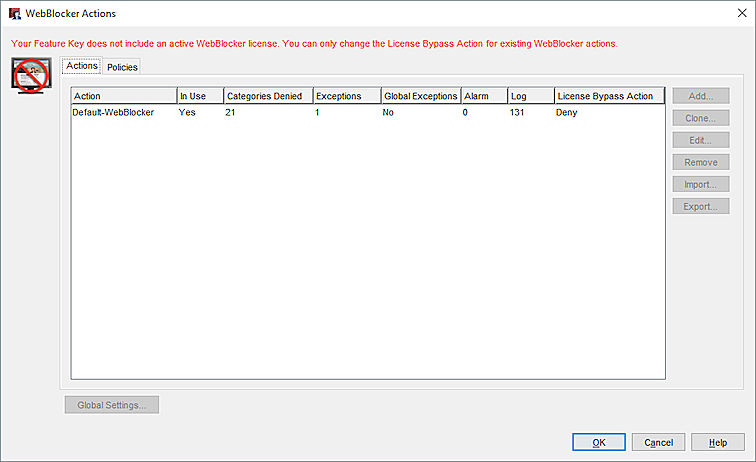
- On the Actions tab, select the WebBlocker action. Click Edit.
The Edit WebBlocker Action page open. - Select the Advanced tab.
- In the License Bypass section, change the setting to Allowed.