When you enable FireCluster, the cluster master can automatically discover the other cluster member the first time you save the configuration to the cluster master, if the other Firebox is started with factory-default settings. You can also use the Discover member command to trigger the cluster master to discover a cluster member.
Before you begin, make sure that the device is:
- Connected to the network correctly, as described in Connect the FireCluster Hardware
- Configured as a cluster member in the cluster configuration. Use one of these methods:
To trigger the cluster master to discover a device:
- If this is a new cluster member, start the new Firebox with factory-default settings.
For more information, see the next section. - In WatchGuard System Manager, connect to the cluster master.
- Start Firebox System Manager.
- Select Tools > Cluster > Discover member.
The Discover member dialog box appears.
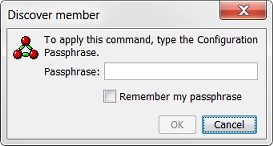
- Type the configuration passphrase for the cluster.
A message appears to tell you the discovery process has started. - Click OK.
The cluster master tries to discover new devices connected to the cluster.
When the cluster master discovers a connected device started with factory-default settings, it checks the serial number of the device. If the serial number matches the serial number in the FireCluster configuration, the cluster master sends the cluster configuration to the second device, and the second device then joins the cluster. The second cluster member synchronizes all cluster status with the cluster master.
After discovery and the initial synchronization is complete, the device appears on the Firebox System Manager Front Panel tab as a member of the cluster.
Start The Firebox with Factory-Default Settings
For a Firebox to be discoverable, you must start the device in safe mode or reset it to factory-default settings.
Use the reset instructions for your Firebox model. For more information, see Reset a Firebox.
For any XTM device with an LCD screen, start the device in safe mode
To start in safe mode, press and hold the down arrow button on the device front panel while you power on the device. Continue to hold the down arrow button until Safe Mode Starting... appears on the LCD display. When the device is in safe mode, the model number followed by the word safe appears on the LCD display.
If you use the command line interface (CLI), you can use the restore factory-default command to quickly reset the second device to factory-default settings without a reboot.