Applies To: Locally-managed Fireboxes
When you run the Setup Wizard to initially set up your Firebox, you set the time zone and other basic system properties.
For information on how to set the name and time zone for cloud-managed Fireboxes, go to Configure System Settings for a Cloud-Managed Firebox.
To change the basic system properties, from Fireware Web UI:
- Select System > Information.
The Information page appears.
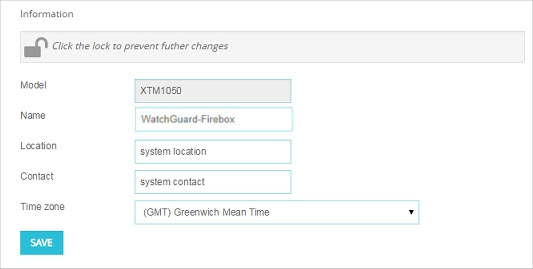
- Configure the device properties described below.
To change the basic system properties, from Policy Manager:
- Click Setup > System.
The Device Configuration dialog box opens.
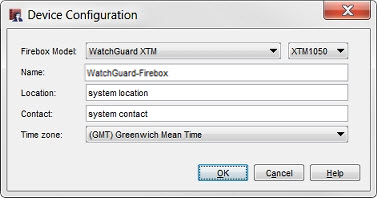
- Configure the device properties described below.
Basic System Properties
Model
You cannot edit the model in Fireware Web UI.
You can edit the Model in Policy Manager. You normally do not need to change the model. If you use Policy Manager to add a new feature key to migrate the configuration to a different device model, or apply a model upgrade, the model is automatically updated here.
Name (optional)
The friendly name of the Firebox. The friendly name appears in your log files and reports. If you do not specify a friendly name, the log files and reports use the IP address of the external interface. Many customers use a Fully Qualified Domain Name as the friendly name if they register such a name with the DNS system. You must give the Firebox a friendly name if you use the Management Server to configure VPN tunnels and certificates.
In Fireware v12.10 or higher, the default name of a Firebox is changed from WatchGuard-XTM to WatchGuard-Firebox.
Location, Contact (optional)
Type any information that could be helpful to identify and maintain the device. These fields are filled in by the Quick Setup Wizard if you entered this information there. This information appears on the Front Panel tab of Firebox System Manager.
Time Zone
Select the time zone for the physical location of the Firebox. The time zone setting controls the date and time that appear in the log file and in tools such as WatchGuard WebCenter and WebBlocker.