In Fireware 12.2.1 and higher, backup images are saved to the Firebox. If you want to store backup images in another location, you can export backup images saved on the Firebox to your computer, a network location, or a USB drive connected to your computer. You can import an exported backup image back to the same Firebox if you need to restore it later.
If you reset your Firebox to factory-default settings, all backup images are deleted from the Firebox. We recommend that you export backup images before you reset your Firebox to factory-default settings. If you want to reset the Firebox but do not want to delete the backup images, use the CLI command restore factory-default without the all parameter.
When you export a backup image, you must specify the password used to encrypt the exported image.You must specify this password when you import it back to the Firebox. If you lose or forget this password, you cannot import the backup file.
In Policy Manager, the default location to save exported backup files is C:\Users\Public\Shared WatchGuard\backups. When you export a backup image from Fireware Web UI, some browsers automatically save the exported file to your Downloads folder instead of to a specified location.
The name of the exported backup image file is the same as the backup image that was originally created on the Firebox.
- Select System > Backup and Restore Image.
The Backup and Restore Image page appears. Backup images stored on the Firebox are shown on the Firebox tab. - Select the check box next to the file name of the backup image you want to export.
- Click Export.
The Add Password dialog box appears.
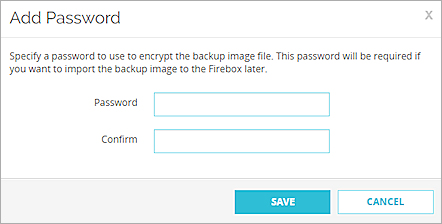
- Type and confirm a password to use to encrypt the backup file.
- Click Save.
- Select the location where you want to save the exported backup image file.
In some browsers, the file is saved in your Downloads folder automatically.
- Select File > Backup and Restore.
The Backup and Restore dialog box appears. - Type the administrator passphrase. Click OK.
The list of backup images stored on the Firebox appears. - Select the backup image you want to export.
- Click Export.
The Export a Backup Image dialog box appears.
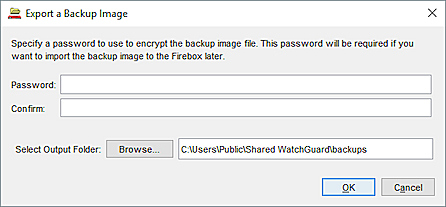
- Type and confirm a password to use to encrypt the backup file.
- Click Browse to select the location to which you want to export the backup file.
- Click OK.
The backup image is exported.