Applies To: WatchGuard Advanced EPDR, WatchGuard EPDR, WatchGuard EDR, WatchGuard EPP, WatchGuard EDR Core
Issues can occur when you install the WatchGuard Agent for WatchGuard Endpoint Security. Use the information in this topic to troubleshoot issues with local installs of the WatchGuard Agent Windows installer package file (MSI). You can download the required MSI file from the WatchGuard Endpoint Security management UI.
Install Issues
If you experience issues when you try to run the WatchGuard Agent MSI file:
- Make sure that your computer meets the Installation Requirements.
- Make sure to download the latest version of the agent from the management UI. For more information, go to Download the WatchGuard Agent Installer.
If you have the latest agent version, use the PSInfo tool to make sure that you have access to the latest certificates and URLs. For more information, go to About PSInfo. - Make sure that you have administrator privileges on the device.
- Make sure you have write access to the C:\Windows\Temp folder on the computer. If you do not, an error occurs when you extract install files.
- Make sure to generate a support log if an error occurs when you install the agent.
Use these steps to generate a support log:- Download a copy of the agent MSI installation package from the management UI.
- Open a Command Prompt window as an administrator.
- At the command prompt, change the directory to your download directory.
cd Your_Download_Directory - At the command prompt, type:
Msiexec /I “AGENT.msi” /l*v C:\ToSupport\loginst.log - Use the PSInfo tool to submit a case to Support, and provide the loginst.log file.
Install Error Codes
The computer might show these error codes when you install the WatchGuard Agent.
Error 12002
Description: The request has timed out.
External link: https://docs.microsoft.com/en-us/windows/win32/wininet/wininet-errors
Source of error: WinINet
Time of error: Download
Result of the installation task: Error
If you encounter this error code when you try to install the WatchGuard Agent on a computer that has recently exited sleep mode, it might indicate that the network interface on the computer is taking extra time to wake from sleep mode. You must wait until the network interface on the computer is operational before you try to install the WatchGuard Agent.
Error 12007
Description: Unable to connect to Internet or download updates.
Source of error: N/A
Time of error: Download
Result of the installation task: Error
If you encounter this error code when you try to install the WatchGuard Agent on a computer that has recently exited sleep mode, it might indicate that the network interface on the computer is taking extra time to wake from sleep mode. You must wait until the network interface on the computer is operational before you try to install the WatchGuard Agent.
Error 1359
Description: An internal error occurred.
External link: https://docs.microsoft.com/en-us/windows/desktop/debug/system-error-codes--1300-1699-
Source of error: System
Time of error: Execution
Result of the installation task: Error
URL Issues
If you experience issues with a URL that your WatchGuard Endpoint Security product must connect to, verify that your product can communicate with all required URLs. For more information on required URLs, go to the Knowledge Base article: URLs Used by Panda and WatchGuard Endpoint Security Products. (external link)
To verify that the URLs are available to communicate to, run the URL Checker tool. For more information, go to PSInfo URL Checker.
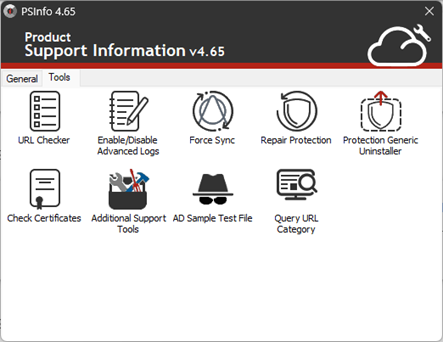
- If the URL Checker tool generates a verification error for a URL, verify with your network administrator that the URL is allowed on the network.
- If the URL Checker tool generates a warning message, but the URL is valid in the tool, check if any type of proxy or policy is in use that intercepts the data exchange.
If you continue to have agent install issues, contact Support.
Contact Support
If you have to contact Support, you can use the PSInfo tool to provide diagnostic logs to help Support troubleshoot your issue. For more information, go to Get Started with PSInfo.