Applies To: WatchGuard Patch Management
If you never want to install a patch, because it has known issues or makes unwanted changes to a program, you can exclude the patch in WatchGuard Patch Management. You cannot install excluded patches.
When you exclude a patch, you exclude a specific version of the patch. If the software vendor releases a later version of that patch, it is not automatically excluded.
Your operator role determines what you can see and do in WatchGuard Cloud. Your role must have the Install, Uninstall and Exclude Patches permission to view or configure this feature. For more information, go to Manage WatchGuard Cloud Operators and Roles.
To exclude a patch:
- In WatchGuard Cloud, select Monitor > Endpoint Security.
- Select Status.
- From the left pane, select Patch Management.
The Patch Management dashboard opens. - In the Available Patches tile, click a type of patch or click View All Available Patches.
The Available Patches list opens.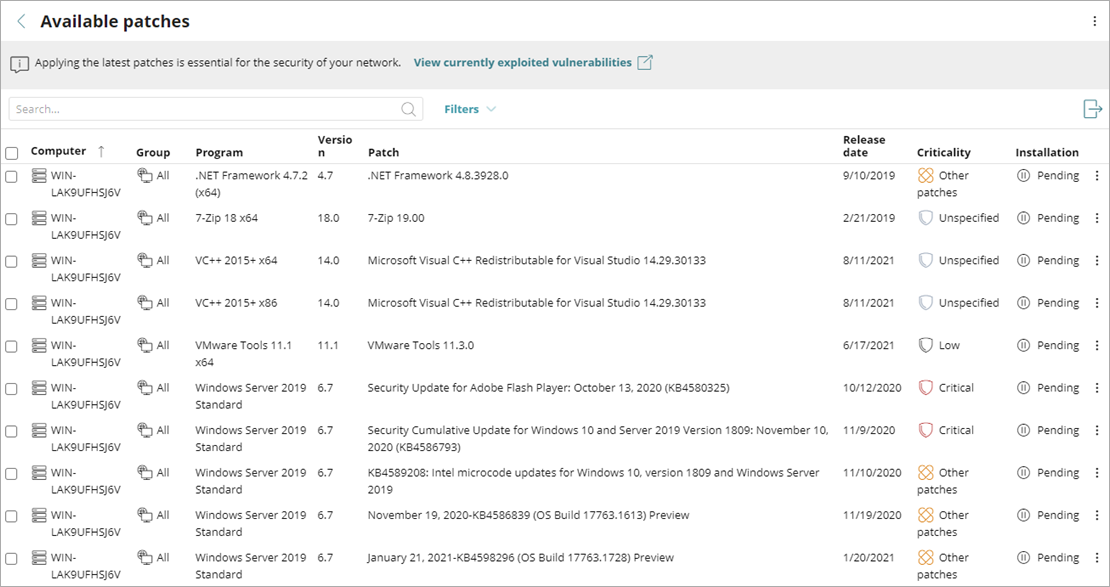
- To search the list, type text in the Search box, and click
 .
. - To filter the list, select Filters, specify the types of patches you want to see, and click Filter.
- In the row of the patch you want to exclude, click
 and select Exclude.
and select Exclude.
The Exclude Patch dialog box opens.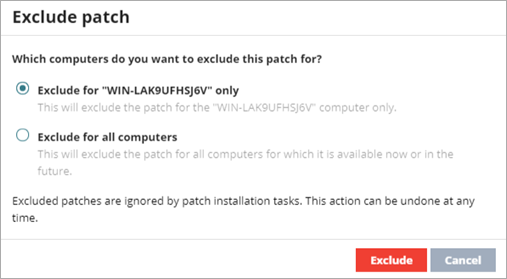
- Select an option to specify whether to exclude the patch for the selected computer or all computers on the network.
- Click Exclude.
To unexclude an excluded patch:
- In WatchGuard Cloud, select Monitor > Endpoint Security.
- Select Status.
- From the left pane, select Patch Management.
The Patch Management dashboard opens. - In the Available Patches tile, click View Excluded Patches.
The Excluded Patches list opens.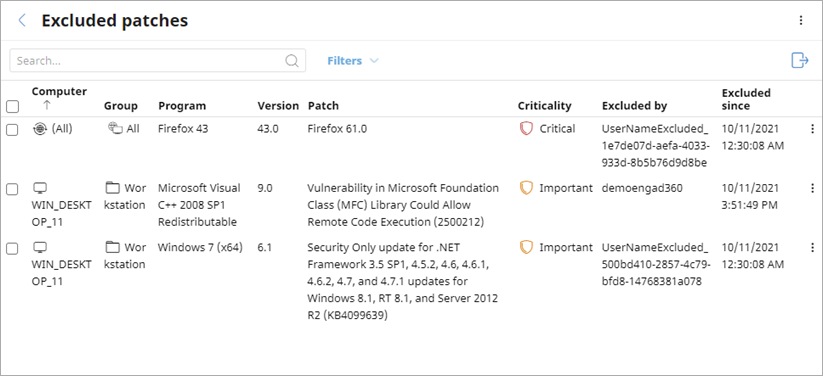
- In the row of the patch you no longer want to exclude, click
 and select Stop Excluding.
and select Stop Excluding.
A confirmation message appears. - Click Stop Excluding.