Applies To: WatchGuard Full Encryption
WatchGuard Full Encryption supports various methods to authenticate encrypted disks on Windows and Mac computers. For Windows computers, the operating system version and the presence of a Trusted Platform Module (TPM) chip on Windows computers determine the type of authentication to use. On macOS operating systems, the authentication method used is a login password.
Full Encryption groups computer authentication methods as:
- Unknown — Full Encryption does not support the selected authentication method.
- Security Processor (TPM) (Windows) — Compatible with all supported versions of Microsoft Windows. The TPM chip must be enabled in the BIOS, except in Windows 10, where it is automatically enabled.
- Security Processor (TPM) and Password (Windows) — While booting, the computer uses a TPM chip and PIN or password for authentication. The TPM chip must be enabled in the BIOS, and a PIN must be established.
- Password — While booting, in computers than run Windows 8 or higher without a TPM chip, a PIN or password is requested for authentication. In Mac computers, the user login password is required for authentication.
- USB Drive (Windows) — While booting, the computer uses a USB key for authentication. Required on Windows 7 computers without a TPM chip.
- Unencrypted — The computer has no encrypted disks.
By default on Windows computers, Full Encryption uses an authentication method that includes the use of a TPM chip, if available.
View Authentication Methods Applied
You can view the authentication methods used on computers in the Authentication Method Applied tile.
To view the Authentication Method Applied tile:
- In WatchGuard Cloud, select Monitor > Endpoints.
- Select Status > Full Encryption.
The Full Encryption dashboard opens and includes the Authentication Method Applied tile.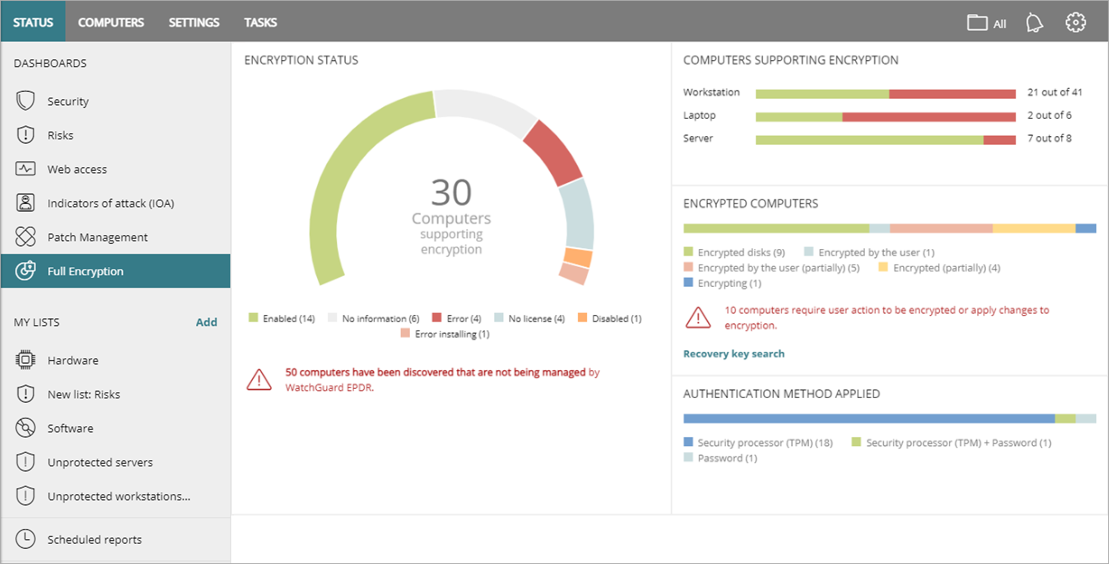
- In the Authentication Method Applied tile, click an authentication method.
The Encryption Status page opens, filtered for the selected authentication method.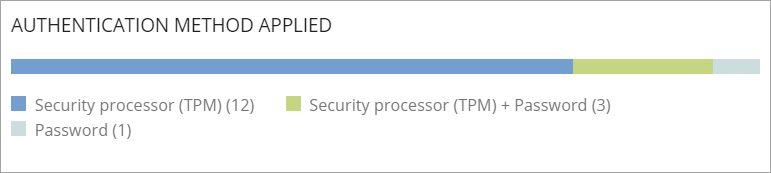
To view the authentication method used on an individual disk:
- In the Computer column, click a computer.
The Computers page opens. - Click the Details section.
- In the Data Protection section, next to Hard Disk Encryption, click More Information.
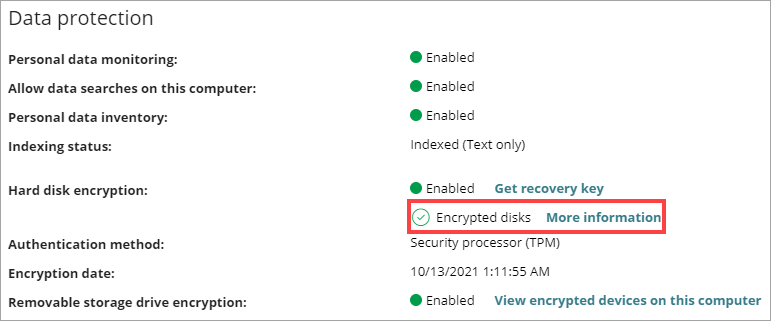
The Encryption Status dialog box opens and shows the authentication methods used on the encrypted disks.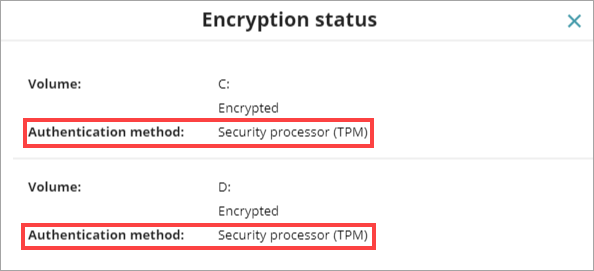
About Trusted Platform Module Technology (Windows Computers)