You can remove the WatchGuard Endpoint Security plug-in from ConnectWise Automate.
To remove the plug-in, you must perform these steps:
Remove Plug-in Data
Before you uninstall the plug-in from ConnectWise Automate, we recommend you first remove all data from the plug-in. This removes all client account and configuration information, such as:
- Connection information for WatchGuard Cloud API access on the Configuration page
- WatchGuard account list
- WatchGuard account mappings with ConnectWise Automate clients
- WatchGuard Endpoint Security product license and security configuration information
To remove all data from the plug-in:
- Open the WatchGuard Endpoint Security plug-in.
- Select Configuration.
The Plug-in Configuration page appears.
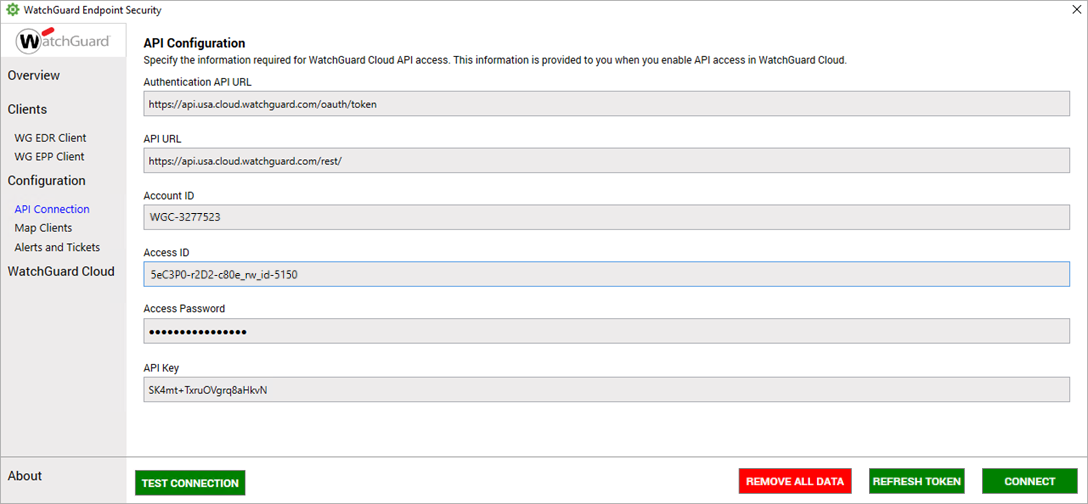
- Click Remove All Data.
A message prompts you to confirm you want to remove all plug-in data.
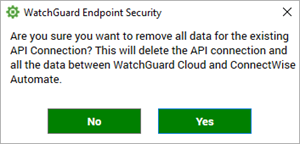
- Click Yes.
Disable the Plug-in
After you remove the plug-in data, you must disable the plug-in in ConnectWise.
To disable the WatchGuard Endpoint Security plug-in, from ConnectWise Automate Control Center:
- Select System > Solutions > Plugin Manager.
- Select or right-click the WatchGuard Endpoint Security plug-in, then click Disable.
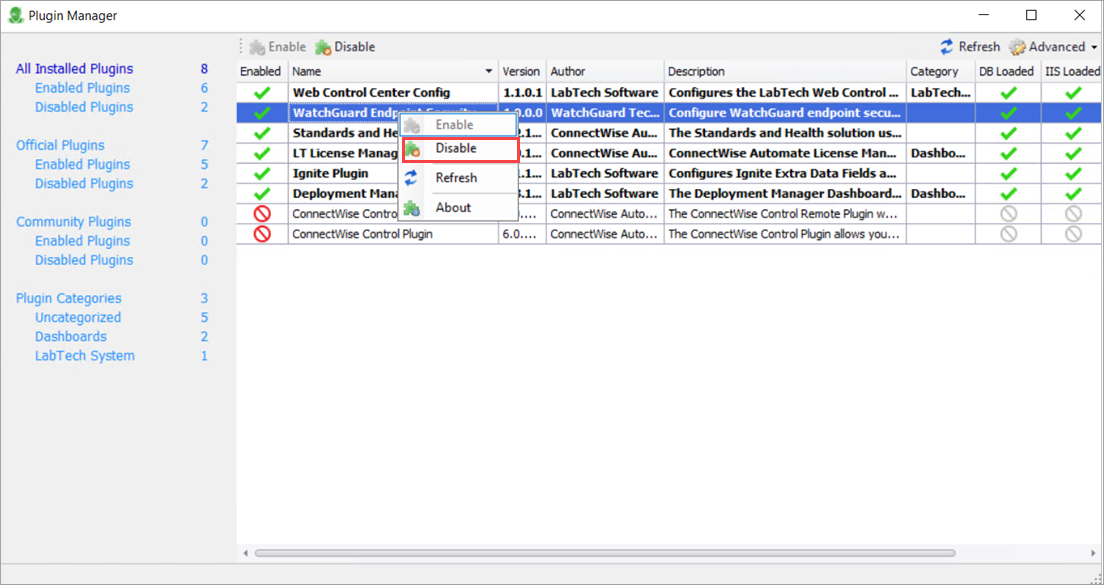
Remove the Plug-in from ConnectWise Automate
To remove the WatchGuard Endpoint Security plug-in, from ConnectWise Automate Control Center:
- Select System > Solutions > Plugin Manager.
- Select the WatchGuard Endpoint Security plug-in.
- From the Advanced drop-down list, select Manage Plugins > Remove Plugin.
