Applies To: WatchGuard Advanced EPDR, WatchGuard EPDR, WatchGuard EDR, WatchGuard EPP, WatchGuard EDR Core
Desktop virtualization environments host virtual machines in a data center that users get access to from a remote terminal. Virtualization environments can centralize and simplify management and reduce maintenance costs.
There are two types of VDI environments:
- Persistent VDIs — Storage space assigned to each user persists between restarts, as well as installed software, data, and operating system updates.
- Non-persistent VDIs — Storage space assigned to each user is deleted when the VDI instance restarts. This returns the virtual machine to its initial state and undoes all changes made.
On the Computer Maintenance page, you define the maximum number of computers that can be simultaneously active in a non-persistent virtualization environment.
To see a list of the non-persistent computers on the network, on the Computer Maintenance page, click Show Non-Persistent Computers.
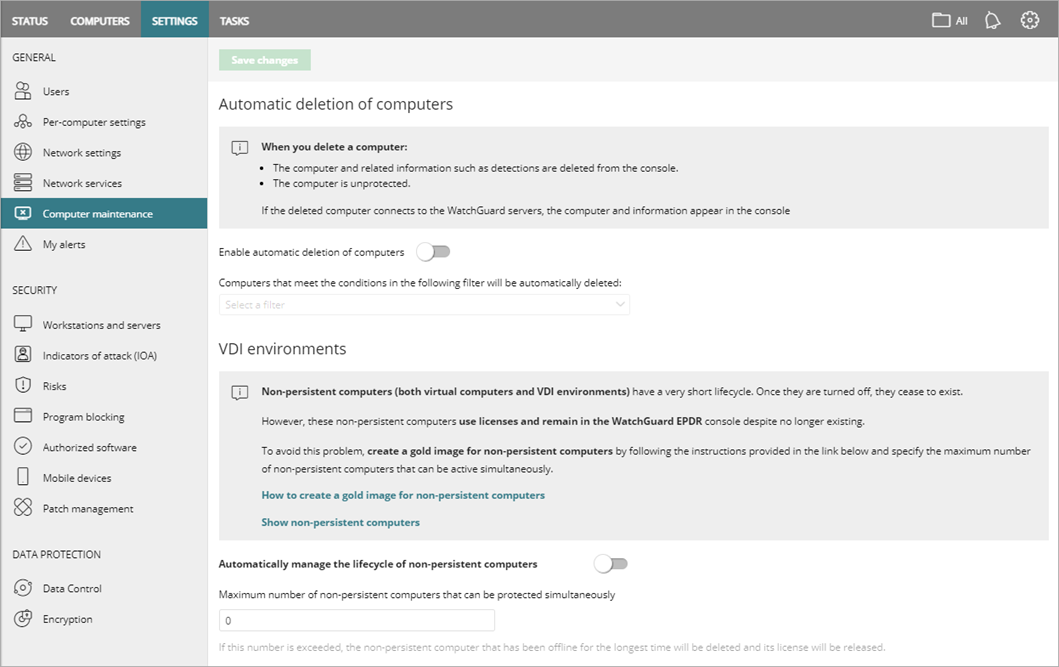
Configure the Maximum Number of Non-Persistent Computers
Non-persistent computers (both virtual computers and VDI environments) have a very short lifecycle. When you turn them off, they no longer exist. These non-persistent computers use licenses and remain in the Endpoint Security management UI even though they no longer exist.
To avoid this problem, you can create a gold image for non-persistent computers and specify the maximum number of non-persistent computers that can be active simultaneously.
For more information, go to Install the Endpoint Software on Virtual Environments with a Template or Gold Image (Windows Computers).
To configure the maximum of non-persistent computers:
- In WatchGuard Cloud, select Configure > Endpoints.
- Select Settings.
- From the left pane, select Computer Maintenance.
- Enable the Automatically Manage the Lifecycle of Non-Persistent Computers toggle.
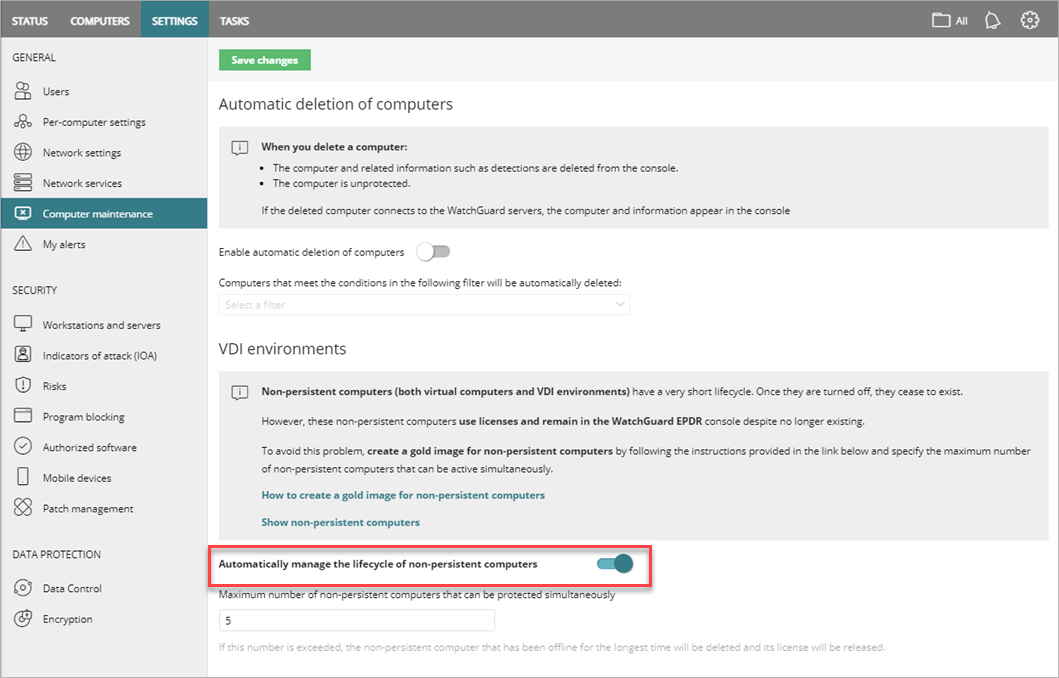
- Specify the Maximum Number of Non-Persistent Computers that Can Be Protected Simultaneously.
If this number is exceeded, WatchGuard Endpoint Security deletes the non-persistent computer that has been offline for the longest time and releases its license. - Click Save Changes.