Applies To: WatchGuard Advanced EPDR, WatchGuard EPDR, WatchGuard EDR, WatchGuard EPP, WatchGuard EDR Core
Use the Settings page to configure security, productivity, and connectivity parameters for the computers and devices you manage.
To open the Settings page:
- In WatchGuard Cloud, select Configure > Endpoints.
- Select Settings.

After you create a group and assign computers and devices to the group, you configure security settings and assign them to the group. You cannot edit default settings. You can create a copy and then make changes to the settings. The final step is to deploy the security settings to the computers and devices in the group.
For information on how to create a group, go to Manage Groups.
The Settings page has two panes. The left pane groups security settings by type, and the right pane displays the available security settings profiles and profile details. For more information on security settings profiles, go to Manage Settings Profiles.
To quickly find a settings profile, enter the name or partial name in the Search bar on the Settings page.
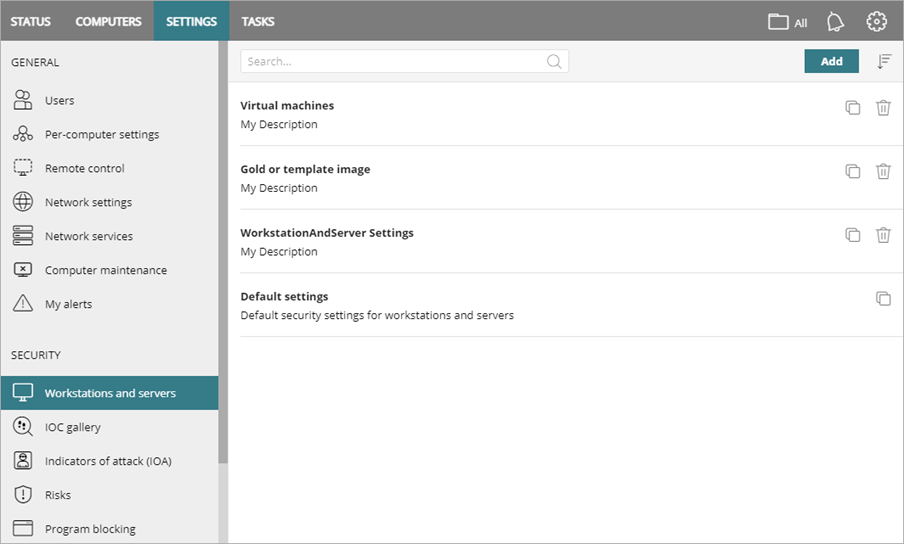
In the left pane, two sections organize different types of security settings: General and Security. Select a security settings type to see available security settings profiles in the right pane.
Settings vary for WatchGuard Advanced EPDR, EPDR, EDR, EDR Core, and EPP. Throughout this documentation, WatchGuard Endpoint Security refers generally to all products. If you do not have a setting in the Endpoint Security management UI, it is not supported by your product.
For information on the General settings, go to these topics:
- Activity Logs
- Configure Per-Computer Settings
- Configure Remote Control Settings (Windows Computers) (Advanced EPDR only)
- Configure Network Settings
- Configure Network Services
- Configure VDI Environments
- Configure Email Alerts
For information on the Security settings, go to these topics:
- Configure Workstations and Servers Security Settings
- About the IOC Gallery (Advanced EPDR only)
- Configure Indicators of Attack Settings
- Configure Program Blocking Security Settings (Windows Computers)
- Configure Authorized Software Settings (Windows Computers)
- Configure Mobile Device Security Settings
- Configure Vulnerability Assessment Settings
- Configure Patch Management Security Settings
For information on Data Protection settings, go to Encryption Settings or Data Control Settings.