Applies To: WatchGuard Advanced EPDR, WatchGuard EPDR, WatchGuard EPP
When anti-theft is enabled, you can take a photo of the person using the Android device. The feature is not available if the device has privacy mode enabled. For information on anti-theft and privacy mode, go to Configure Anti-Theft Settings for Android Devices.
Snap the Thief is not available on iOS devices.
Your operator role determines what you can see and do in WatchGuard Cloud. Your role must have the Use Anti-Theft Protection for Mobile Devices permission to view or configure this feature. For more information, go to Manage WatchGuard Cloud Operators and Roles.
To take a photo of the person holding an Android device:
- In WatchGuard Cloud, select Configure > Endpoint Security.
- Select Computers.
- From the left pane, select
 My Organization.
My Organization. - Select the Android group.
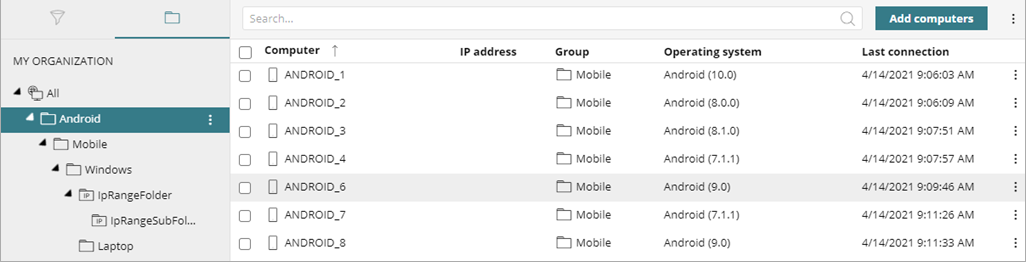
- From the list of devices, select the device you want to take a photo from.
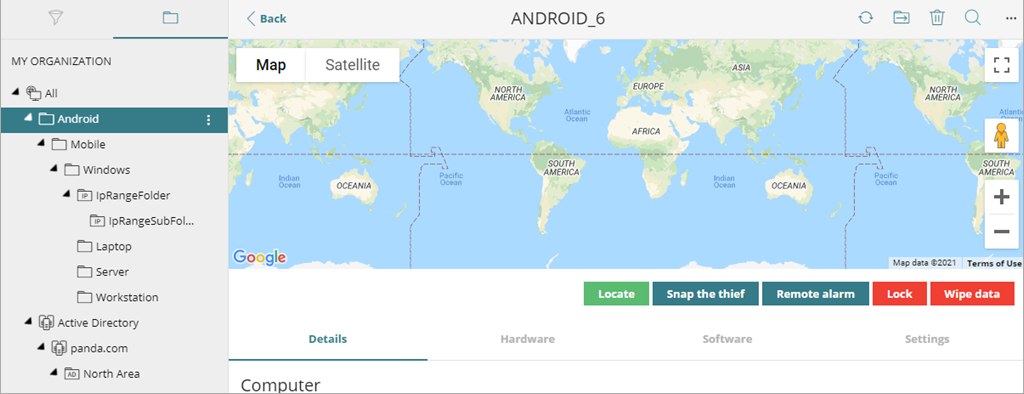
- Below the map, click Snap the Thief.
The Snap the Thief dialog box opens.
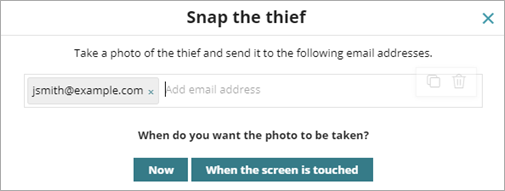
- In the text box, enter an email address to send a photo of the potential thief to.
- Specify when you want the photo to be taken:
- Now— Endpoint Security immediately takes a photo from the device and sends it to the specified address.
- When the Screen is Touched — Endpoint Security takes a photo and sends it to the specified address when the user or potential thief touches the device screen.