
Related Topics
Set Up a WebBlocker Server
You can configure WebBlocker to use the Websense cloud or to use a WebBlocker Server with SurfControl. If you configure WebBlocker to use a WebBlocker Server, you must specify the IP address of a WebBlocker server installed on your local network.
If you select the option to use a WebBlocker Server on an XTM 2 Series, XTM 33, Firebox T10 or T15 device, the Firebox connects to a WebBlocker Server maintained by WatchGuard by default, and you do not have to install a WebBlocker Server.
If you configure WebBlocker to use the Websense cloud for WebBlocker lookups, you do not have to install a WebBlocker Server.
You can install the WebBlocker Server as a component in the WatchGuard System Manager installer.
Install the WebBlocker Server Software
To configure WebBlocker to use a WebBlocker Server with SurfControl, make sure you have installed the WebBlocker Server software on your management computer. When you run the WatchGuard System Manager Installer, select the WebBlocker Server component. If you did not select this server, run the setup procedure as described in Install WatchGuard System Manager Software, and select the WebBlocker Server component.
Manage the WebBlocker Server
To manage the WebBlocker Server in the WatchGuard Server Center:
- Right-click
 in the system tray and select Open WatchGuard Server Center.
in the system tray and select Open WatchGuard Server Center.
The Connect to WatchGuard Server Center dialog box appears. - Type your Username and Administrator passphrase.
- Click Login.
WatchGuard Server Center appears. - In the Servers tree, select WebBlocker Server.
The WebBlocker General Settings page appears.
The options available on the WebBlocker Server General Settings tab depend on whether you have downloaded the full WebBlocker database.
- If you did not download the WebBlocker database, the Download button appears on the General Settings tab.
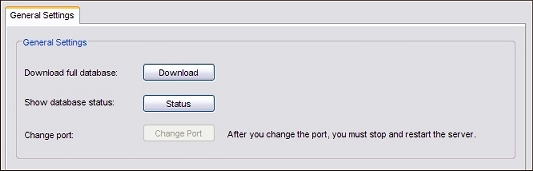
- After you download the WebBlocker database, the Update button appears on the General Settings tab.
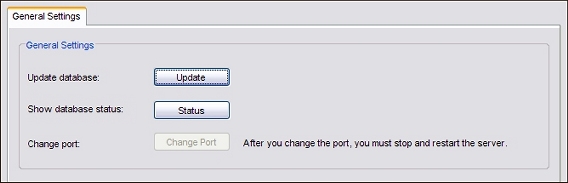
To manage the WebBlocker Server:
- To download the WebBlocker database from WatchGuard, click Download.
For more information, see Download the WebBlocker Database. - To update the WebBlocker database with incremental updates from WatchGuard, click Update.
For more information, see Update the WebBlocker Database . - To see the date and time the WebBlocker database was last updated, and to see other status information, click Status .
- To change the WebBlocker Server port, click Change Port. We recommend you do not change the port.
For more information, see Change the WebBlocker Server Port.