
Related Topics
Download the WebBlocker Database
After you first install the WebBlocker Server, you must download the full WebBlocker database. You can use this procedure to download a new version of the database at any time.
The WebBlocker database has more than 250 MB of data. Your connection speed sets the download speed, which can be more than 30 minutes. Make sure your hard disk drive has a minimum of 250 MB of free space.
To download the WebBlocker database:
- Right-click
 in the system tray and select Open WatchGuard Server Center.
in the system tray and select Open WatchGuard Server Center.
The Connect to WatchGuard Server Center dialog box appears. - Type your Username and Administrator passphrase.
- Click Login.
WatchGuard Server Center appears. - In the Servers tree, select WebBlocker Server.
The WebBlocker General Settings page appears.
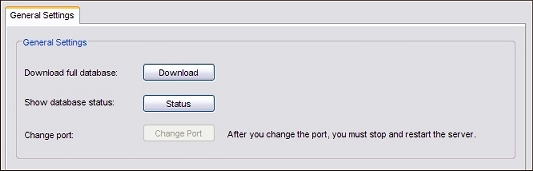
- To download the full WebBlocker database, click Download.
The Download WebBlocker Database dialog box appears.
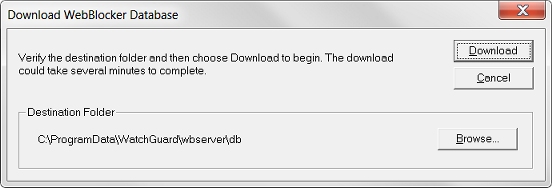
- To download the folder to a location other than the default, click Browse and select a new folder.
The default database location is C:\ProgramData\WatchGuard\wbserver\db. You cannot save the WebBlocker database to a root directory, such as C:\. - To download the new database, click Download.
The download progress appears in a separate dialog box. - Click OK twice to close the database download dialog box and the information dialog box.
- To start the WebBlocker server, right-click WebBlocker Server in WatchGuard Server Center, and select Start Server.