
Related Topics
Manually Add or Remove a Feature Key
You must add a feature key to a new device, and you must update the device feature key after you activate a service or upgrade option. The updated feature key enables the functionality on your device. To update the feature key manually, you can download the feature key from the WatchGuard website, and then paste it into your device configuration file.
To retrieve the current Firebox feature key from the WatchGuard website:
- Open a web browser and go to https://www.watchguard.com/.
- Log in with your WatchGuard account user name and password.
- On the Support Home tab, click My Products.
- In the list of products, select your device.
The Product Details page appears. - On the Product Details page, click Get your feature key.
The feature key details appear in a dialog box. - Select all of the text in the feature key.
- To copy the selected text, right-click the selected text and select Copy or press Ctrl+C on your keyboard.
- Paste the selected text into the feature key dialog box when you edit the device configuration file, or paste it into an empty text file.
Manually Update the Feature Key
- Select System > Feature Key.
The Firebox Feature Key Summary page appears.
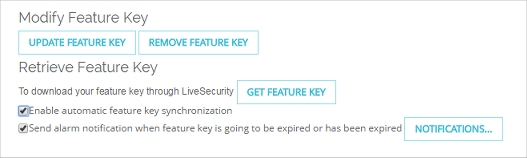
- Click Update Feature Key.
The Add Firebox Feature Key page appears.
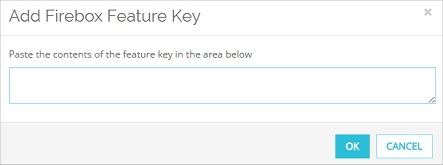
- Copy the text of the feature key from the local text file and paste it in the text box.
- Click OK.
The Feature Key page is updated with the new feature key information.
- Select Setup > Feature Keys.
The Firebox Feature Key dialog box appears.
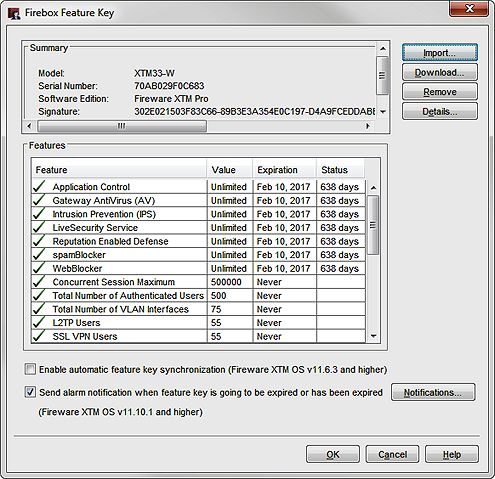
- To remove the current feature key, click Remove.
All feature key information is removed. - Click Import.
The Import Firebox Feature Key dialog box appears.
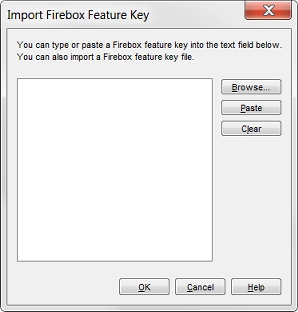
- Click Browse and find the feature key file.
Or, copy the text of the feature key file and click Paste to insert it in the text box. - Click OK.
The Import a Firebox Feature Key dialog box closes and the new feature key information appears in the Firebox Feature Key dialog box. - Click OK.
In some instances, new dialog boxes and menu commands to configure the feature appear in Policy Manager. - Save the Configuration File.
The feature key is not installed on the device until you save the configuration file to the device.
For detailed steps to update the feature keys for a FireCluster, see About Feature Keys and FireCluster.
Remove the Feature Key
If you remove the feature key from Fireware Web UI, some functionality is immediately disabled on the device. Without a feature key, the device allows only one connection to the external network.
- Select System > Feature Key.
The Firebox Feature Key page appears. - Click Remove Feature Key.
- Click Yes to confirm you want to remove the Feature Key.
The Feature key is removed. and the Welcome to the Feature Key Wizard page appears.
- Select Setup > Feature Keys.
The Firebox Feature Key dialog box appears. - Click Remove.
All feature key information is cleared from the dialog box. - Save the Configuration File.
See Also
Video tutorial: Retrieve and Import a Feature Key Using WSM
Video tutorial: Retrieve and Import a Feature Key Using the Web UI