
Related Topics
About Feature Keys
A feature key enables a set of licensed features on your Firebox. When you get a new device, you must activate the device on the WatchGuard website to create a feature key. Then you must install the feature key on your device to enable all the device functions.
Many features are enabled by the feature key that is created when you activate your device. You can purchase upgrades and services to add functionality to your device. When you purchase a new option, upgrade, or renewal, you must activate it on the WatchGuard website to associate it with your device. WatchGuard then creates an updated feature key for your device, which you must update on the device to enable the new functionality.
For information about activation and how to get a feature key for your device, see Get a Firebox Feature Key.
See Features Enabled in the Current Feature Key
To see the features enabled in the current feature key on your device, from Fireware Web UI:
- Connect to Fireware Web UI.
- Select System > Feature Key.
The Feature Key page appears.
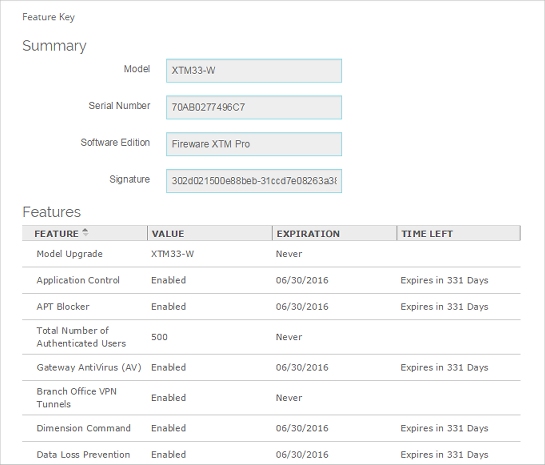
For a FireCluster, the Web UI shows only the feature key of one cluster member. It shows the feature key of the cluster master, or, if you use the management IP address to connect to a specific member, it shows the feature key of that member. You cannot use the Feature Key page to remove the Feature Key for a member of a FireCluster.
To see the feature keys for both cluster members, you must use Policy Manager. For more information, see About Feature Keys and FireCluster.
To see the features enabled in the current feature key on your device, from Policy Manager:
- Open Policy Manager.
- Select Setup > Feature Keys.
The Firebox Feature Key dialog box appears.
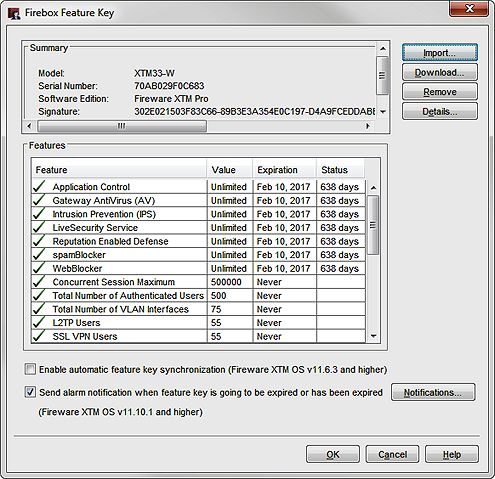
The Summary section includes:
- The device model number and serial number
- The licensed software edition (Fireware or Fireware Pro)
- A signature that uniquely identifies the feature key
- For some feature keys, an expiration date for the entire feature key
If an expiration date appears in the Summary section, this is the date that the key expires. When the feature key expires, some licensed features and capacities revert back to the values they had before the feature key was applied.
The Features section includes:
- A list of available features
- Whether the feature is enabled
- Value assigned to the feature such as the maximum number of Mobile VPN users
- For services, the expiration date, and time left until the service expires
About Feature Keys for a FireCluster
When you configure a FireCluster, you import feature keys for each cluster member. The FireCluster has a set of Cluster Features, which apply to the whole cluster. The Cluster Features are based on the feature keys for all devices in the cluster.
To manage the feature keys for a FireCluster
- Open the device configuration in Policy Manager.
- Select FireCluster > Configure.
For more information, see About Feature Keys and FireCluster.
Enable Feature Key Synchronization and Expiration Notification
To enable the device to automatically download the latest feature key from the WatchGuard website when a feature is about to expire, you can select the Enable automatic feature key synchronization check box. You can also configure the Firebox to send an alarm notification when a feature has expired, or is about to expire.
For more information, see Enable Feature Key Synchronization and Alarm Notification.
Update the Feature Key
You can use Fireware Web UI or Firebox System Manager to download the latest feature key from your account on the WatchGuard website and install it on your device. For more information, see Get a Firebox Feature Key.
You can also manually add or remove a feature key, For more information, see Manually Add or Remove a Feature Key.
You cannot use Fireware Web UI to update the Feature Key for a member of a FireCluster.
Verify Feature Key Compliance
To make sure all configured features on your device are enabled in your feature key, from Policy Manager:
- In the Policy Manager toolbar, click
 .
.
The Feature Key Compliance dialog box appears. The description indicates whether all configured features are in compliance with the feature key, or if a service has expired. - To update the feature key, in the Feature Key Compliance dialog box, click Add Feature Key.
The Firebox Feature Key dialog box appears. - Update the feature key. For more information, see Manually Add or Remove a Feature Key or Download a Feature Key.
See Also
See the Details of a Feature Key
Video tutorial: Retrieve and Import a Feature Key Using WSM
Video tutorial: Retrieve and Import a Feature Key Using the Web UI