Applies To: Cloud-managed Fireboxes
WatchGuard Cloud supports a RapidDeploy option that remotely configures a Firebox and registers it to your WatchGuard Cloud account. To use RapidDeploy from WatchGuard Cloud, your Firebox must meet these requirements:
- Firebox M Series and T Series
- Basic Security Suite or Total Security Suite subscription
- Manufactured with Fireware v12.3.1 or higher
To use RapidDeploy, you create and upload a configuration file compatible with the Firebox. When the Firebox starts with factory-default settings, it downloads the configuration file. If WatchGuard Cloud is enabled in the configuration file, the Firebox connects and registers to WatchGuard Cloud automatically.
You can select the RapidDeploy option when you add a compatible Firebox to your WatchGuard Cloud account.
Create a Configuration File for RapidDeploy
To use RapidDeploy to configure a Firebox from WatchGuard Cloud, you must create and upload a configuration file that meets these requirements:
- The WatchGuard Cloud feature must be enabled.
- The device model in the configuration file must match the target device.
- The configuration file must not include Firebox-DB local users.
- The configuration file must be saved for Fireware v12.3.1 or higher, but not a higher version than the Firebox was manufactured with.
If you use Policy Manager, make sure you save the configuration file with the File > Save > As Version option. The Firebox will reject a configuration file that you save with the Save As File option.
For more information about how to create a configuration file for RapidDeploy, go to Create a Configuration File for RapidDeploy.
Add a Device with RapidDeploy
To add a Firebox to WatchGuard Cloud with RapidDeploy:
- Log in to your WatchGuard Cloud Subscriber account.
- Beside the Subscriber account folder, click
 .
. - Select Add Device.
A list of activated Fireboxes appears.
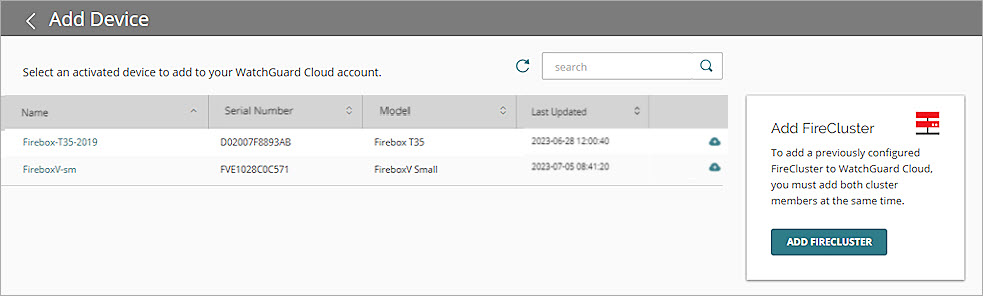
- Click the Name of the Firebox you want to add or click
 . Tip!
. Tip!
A confirmation dialog box opens. - Click Add Device.
The Configure Device page opens. The RapidDeploy option appears only if the device supports RapidDeploy from WatchGuard Cloud.
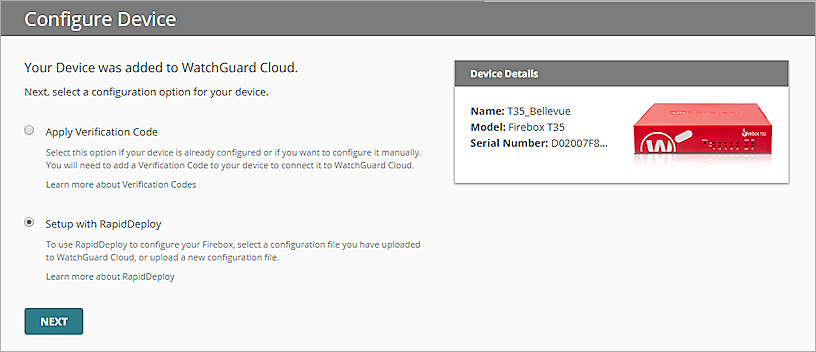
- Select Setup with RapidDeploy.
The Configure Device with RapidDeploy page opens.
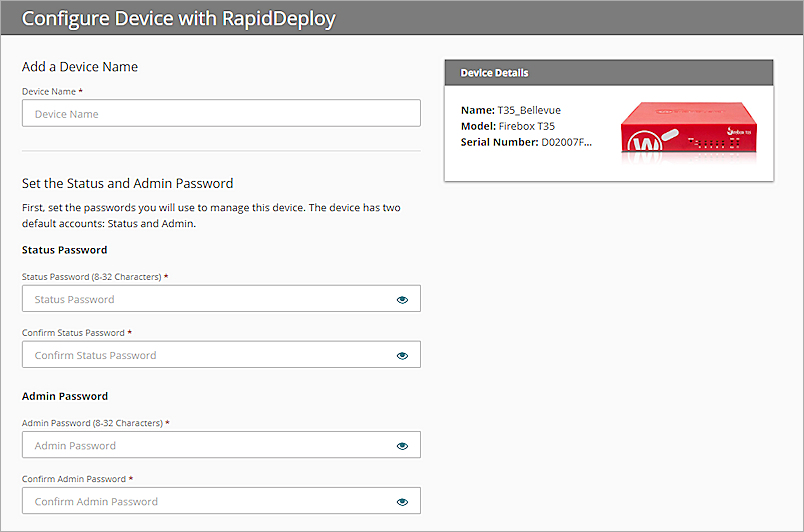
- In the Device Name text box, type a name for this device.
- In the Status Password and Admin Password sections, type and confirm the passwords to set for the status and admin accounts on this device. Tip!
- Select whether to use an existing or new configuration file.
- To upload a new configuration file, select Upload a new configuration file.
- To select a previously uploaded file, select Select an existing configuration file.
- If you selected Upload a new configuration file a box with an upload icon
 appears. To upload the configuration file:
appears. To upload the configuration file:- Drag the file from File Explorer to the box on the page, or click select the file to browse to the file.
- In the Configuration File Name text box, type a name to identify this configuration file in WatchGuard Cloud.
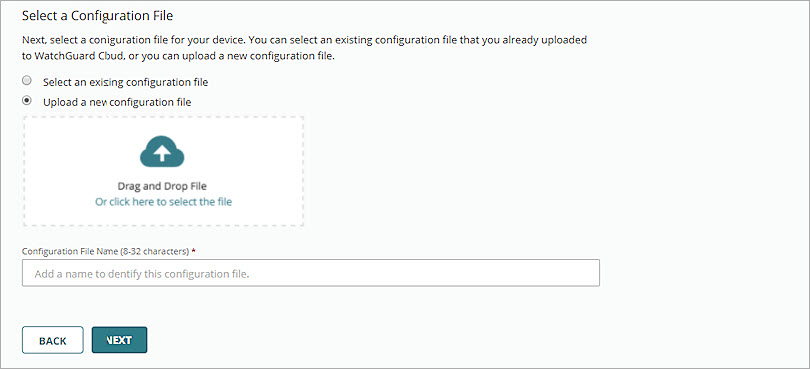
- If you selected Select an existing configuration file, from the Configurations drop-down list, select the configuration file to use.
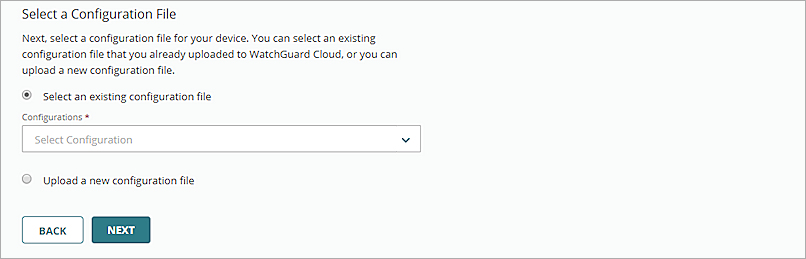
- Click Next.
The Success page indicates that the file was successfully uploaded for the device.
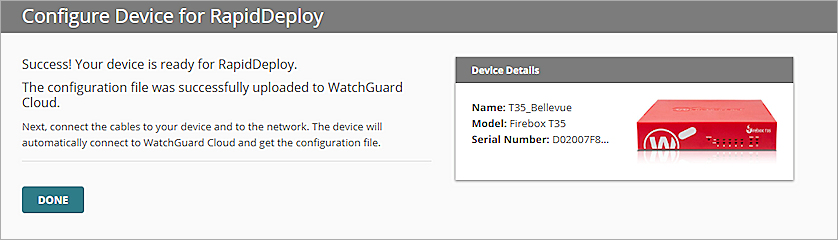
- Click Done.
Connect the Firebox
For a new Firebox with factory-default settings, connect interface 0 to a network with a DHCP server and Internet access. When the device powers on with factory-default settings, it automatically connects to WatchGuard Cloud to download the configuration file.
If the Firebox was previously configured, you must reset it to factory-default settings for it to download the RapidDeploy configuration file. For information about how to reset a Firebox, see Reset a Firebox.
Verify Connection Status
After you connect the Firebox, check the connection status on the Firebox or in WatchGuard Cloud. For more information, see:
Troubleshoot RapidDeploy
If the device does not connect after you add it with RapidDeploy, verify that:
- You enabled WatchGuard Cloud in the configuration file.
- You connected Interface 0 to a network with a DHCP server and Internet access.
- The Firebox started with factory-default settings.
To try again with a different configuration file, remove the device from WatchGuard Cloud and add it again. For more information, see Remove a Device from WatchGuard Cloud.