Applies To: Gateway Wireless Controller-managed Access Points (AP125, AP225W, AP325, AP327X, AP420)
You must activate your access point with a valid license subscription to enable your hardware replacement warranty, receive technical support, and get access to the latest software updates for your AP. You cannot manage or monitor the AP with the Gateway Wireless Controller until the AP is activated with a Basic Wi-Fi AP subscription and an AP feature key is imported to your Firebox.
You cannot manage WatchGuard Wi-Fi 6 APs (AP130, AP230W, AP330, AP332CR, AP430CR, AP432) with a Gateway Wireless Controller on a Firebox or WatchGuard Wi-Fi Cloud. If you are looking for information about how to manage Wi-Fi 6 APs in WatchGuard Cloud, go to About Wi-Fi in WatchGuard Cloud.
WatchGuard offers these types of wireless security subscriptions for Gateway Wireless Contoller and Wi-Fi Cloud managed access points:
Basic Wi-Fi
Use the Gateway Wireless Controller on your Firebox to configure, manage, and monitor WatchGuard APs directly from the Firebox.
Secure Wi-Fi and Total Wi-Fi
Use WatchGuard Wi-Fi Cloud for WatchGuard AP management, security, and monitoring. A Total Wi-Fi subscription provides additional tools for guest user engagement, analytics, social media integration, captive portals, and splash page design. For more information, go to About WatchGuard Wi-Fi Cloud. For license subscription and expiry information for Wi-Fi Cloud, go to About Wi-Fi Cloud AP Licenses.
AP License Enforcement on the Gateway Wireless Controller
Beginning with the Fireware v12.5.1 release, WatchGuard enforces licensing requirements for Basic Wi-Fi APs. Each WatchGuard AP managed by a Gateway Wireless Controller on a Firebox must be activated with a Basic Wi-Fi subscription.
As of January 15th, 2020, WatchGuard has modified the licensing policy to allow full management of Basic Wi-Fi APs after an AP license subscription expires. The AP license expiry date will indicate a future date of 3/1/2027 in Fireware v12.5.x or lower, or “never” in Fireware v12.6 and higher to indicate an extended management license for current APs and APs that have reached their End of Life (EOL) date.
Caution: As of Fireware v12.11 and higher, only AP125, AP225W, AP325, AP327X, and AP420 devices that run firmware v11.0.0-36-4 are supported. You can no longer manage AP120, AP320, AP322 devices, or previous end-of-life devices on Fireware v12.11 or higher. Devices will still operate with their last known configuration, but can no longer be updated from the Gateway Wireless Controller.
AP Subscription Expiry on the Gateway Wireless Controller
When a Basic Wi-Fi AP subscription expires:
- The expired AP will continue to broadcast SSIDs and allow wireless access to the network.
- You can still manage, configure, monitor, and perform software updates on an expired WatchGuard AP.
- There is no technical support provided for an expired AP or an AP that has reached their End of Life date.
If the Firebox has an active support subscription, you can receive support for issues specific to the Gateway Wireless Controller. Support issues specific to APs managed by the Gateway Wireless Controller require a valid AP subscription.
How to Activate New APs
You can activate your new APs at https://myproducts.watchguard.com/activate.
Log in to your WatchGuard account, then add the serial number of your AP to your account. Make sure the AP you want to activate has a Basic Wi-Fi subscription. (Total and Secure Wi-Fi subscriptions are for cloud-managed APs.)
AP Activation Status and AP Feature Key Management
After you successfully activate an AP, the Gateway Wireless Controller continuously monitors the status of your AP subscription and expiry date. You can view the current license status of your APs in the Gateway Wireless Controller, and you will receive notifications in the user interface when an AP has less than 90 days remaining until expiry. When you activate or renew a WatchGuard AP subscription with a Basic Wi-Fi subscription in your WatchGuard account, you can update the AP license status and AP feature key in the Gateway Wireless Controller.
Automatic AP feature key synchronization enables the Gateway Wireless Controller to retrieve the license status and AP feature keys for your APs from WatchGuard servers. This synchronization occurs on a periodic basis to make sure the Gateway Wireless Controller has the latest activation status and AP feature key for your AP. This option is enabled by default. For more information, go to Configure Gateway Wireless Controller Settings.
You can also manually update the AP license status and AP feature key for an AP.
For more information on how to monitor and manage your AP license status and AP feature keys with the Gateway Wireless Controller, go to Monitor AP Status.
How to View and Manage your AP License Subscription Status
You can view the current license status and expiry date of your APs, and manage your AP license subscriptions in your WatchGuard Support Center account.
- Log in to the WatchGuard Support Center at login.watchguard.com.
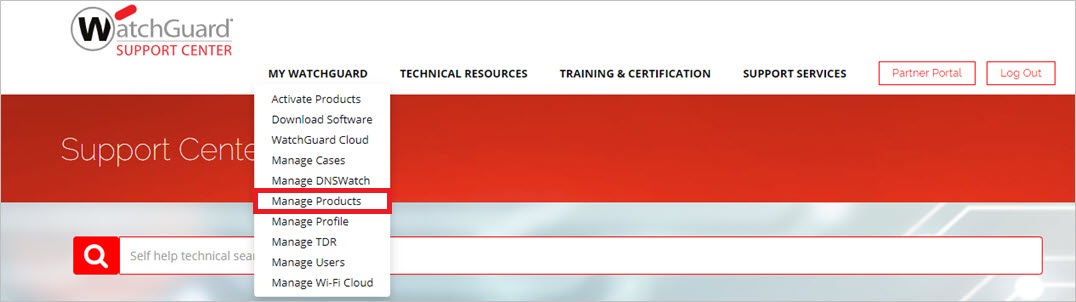
- Select My WatchGuard > Manage Products.
- On the Secure Wi-Fi tile, click View Products.
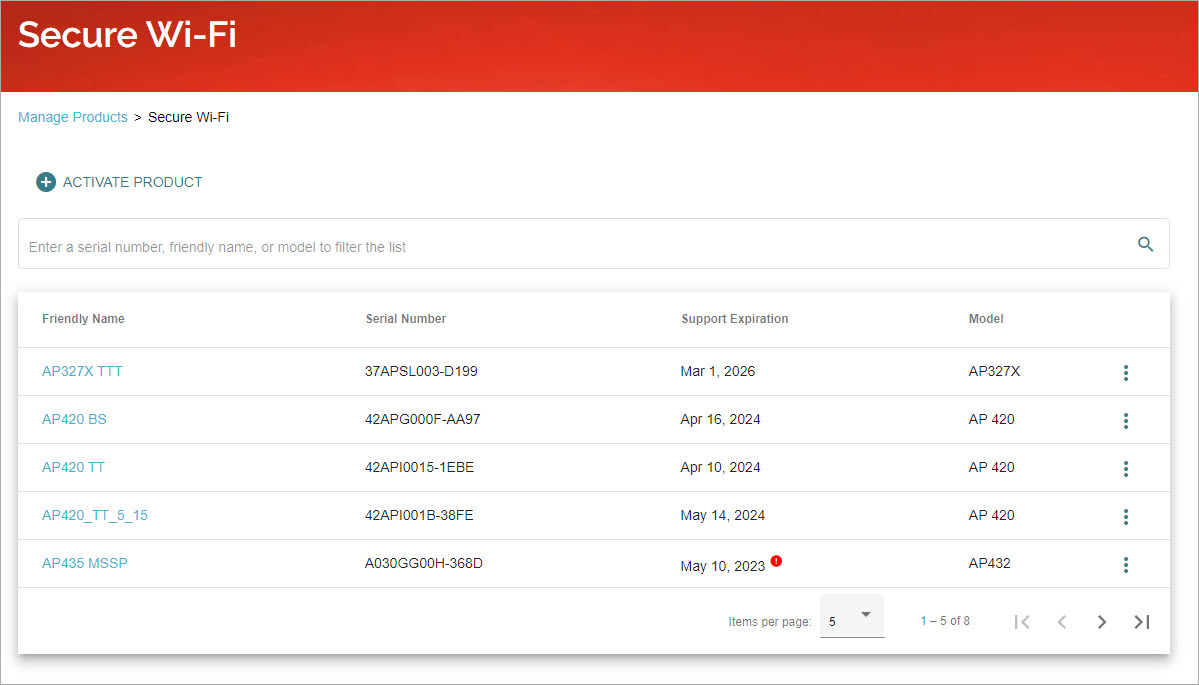
You can view your expiration date in the Support Expiration column.
- Select an AP to view the product and license details.
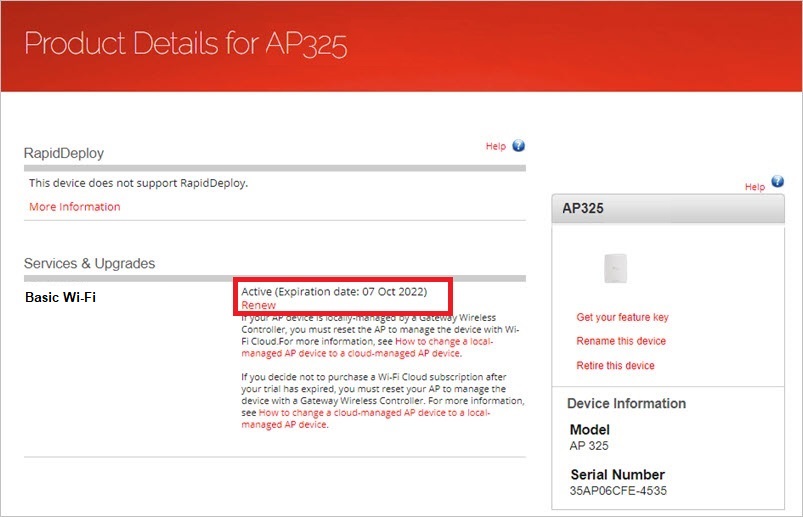
- Expand the Device Services list to see information about the services associated with your device.
- Click Retire this Device if there is an activated AP in your account that you no longer use. When you retire an AP:
- WatchGuard no longer sends you renewal reminders for Support and other subscription services for the AP.
- The AP is not eligible for technical support.
- The AP continues to function based on the last configuration applied to the AP.
- If you retire an AP, you can later remove it from retirement, as long as the product has not reached end of life. To remove a device from retirement, contact WatchGuard Customer Care.
- Click Get Feature Key if you want to manually download your Basic Wi-Fi AP feature key to import to your Firebox. Automatic feature key synchronization is enabled by default on the Firebox, and feature key updates to APs in your WatchGuard account are automatically downloaded to your Firebox. Only perform a manual update if you do not have connectivity to WatchGuard servers or if you have disabled automatic feature synchronization.
AP End of Life Information
For information on WatchGuard's End of Life policy information for APs, including a migration path to current access point models managed by WatchGuard Cloud, go to End of Life Policy on the WatchGuard web site.