About Traffic Management and QoS
Applies To: Locally-managed Fireboxes
In a network with many computers, the volume of data that moves through the firewall can be very large. You can use Traffic Management and Quality of Service (QoS) actions to prevent data loss for important business applications, and to make sure mission-critical applications take priority over other traffic.
Traffic Management and QoS provide a number of benefits. You can:
- Guarantee or limit bandwidth
- Control the rate at which the Firebox sends packets to the network
- Prioritize when to send packets to the network
Traffic Management uses priority queues for outbound packets on an interface. There is one queue per interface for Traffic Management. If QoS is enabled, then eight queues are used per interface for different types of QoS packets. Each queue can contain 1000 packets. Lower priority packets are sent out only when there are no higher priority packets in queue. When the queue is full, subsequent packets are dropped.
To apply traffic management to policies, you define a Traffic Management Action. A Traffic Management Action is a collection of settings that you can apply to one or more policy definitions. You do not need to configure the traffic management settings separately in each policy. If you use Application Control, you can also apply Traffic Management Actions to specific applications and application categories. You can define additional Traffic Management Actions if you want to apply different settings to different policies or applications.
Traffic Management and QoS affect maximum throughput on the Firebox because the Firebox CPU must complete additional processing for each packet. Potential throughput reductions are as follows:
- Unified Threat Management (UTM) firewall — On a Firebox with security services applied to HTTP traffic, throughput might be reduced up to 10%.
- IMIX firewall — Throughput might be reduced up to 40%. This is most noticeable on tabletop Fireboxes when you measure internal traffic, for which the maximum performance is less than the potential link speed.
- IMIX UDP traffic over BOVPN — Throughput might be reduced up to 20%.
You cannot configure Traffic Management or QoS in the link aggregation settings or in the interface settings for a link aggregation member.
Enable Traffic Management and QoS
For performance reasons, all Traffic Management and QoS features are disabled by default. You must enable these features in Global Settings before you can use them.
When you enable all traffic management and QoS feature in the Global Settings, the Firebox must make additional decisions about traffic, even if you don’t configure Traffic Management or QoS in any policies. This can cause a noticeable reduction in overall throughput, especially on smaller devices that have less processing power. Do not enable Traffic Management and QoS in the global settings unless you are going to use these features.
- From Fireware Web UI, select System > Global Settings.
- Select the Networking tab.
- Select the Enable all traffic management and QoS features check box.
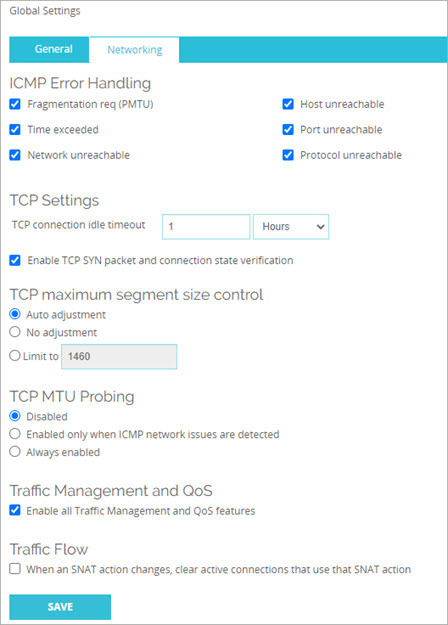
- Save your configuration.
To enable Traffic Management and QoS features, from Policy Manager:
- Select Setup > Global Settings.
- Select the Networking tab.
- Select the Enable all traffic management and QoS features check box.
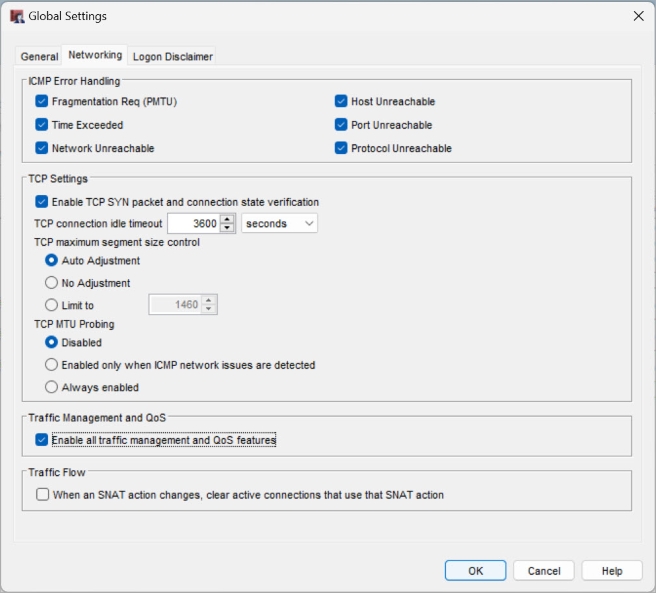
- Save your configuration.
Guarantee Bandwidth
Bandwidth reservations can prevent connection timeouts. A traffic management queue with reserved bandwidth and low priority can give bandwidth to real-time applications with higher priority when necessary without disconnecting. Other traffic management queues can take advantage of unused reserved bandwidth when it becomes available.
The Guaranteed Bandwidth setting in a Traffic Management Action enables you to set a minimum bandwidth that you want to allocate to traffic controlled by the Traffic Management Action.
For example, suppose your company has an FTP server on the external network and you want to guarantee that FTP uploads always get at least 200 Kilobytes per second (Kbps) through the external interface. You might also want to set a guaranteed bandwidth for FTP downloads to make sure that the connection has end-to-end guaranteed bandwidth. To do this, you create a Traffic Management Action that guarantees a minimum of 200 Kbps, and then use this as the Forward action in the FTP policy that handles traffic from the trusted network to the external network. This allows ftp put at 200 Kbps. If you want to allow ftp get at 200 Kbps, you must configure a second Traffic Management Action that guarantees 200 Kbps and use it as the Reverse action in the FTP policy. To separately guarantee traffic in each direction you must use two different Traffic Management Actions, because if a policy uses the same Traffic Management Action for forward and reverse traffic, the action applies to the combined bandwidth of traffic in both directions.
Restrict Bandwidth
To preserve the bandwidth that is available for other applications, you can restrict the amount of bandwidth for certain traffic types or applications. A bandwidth restriction can discourage the use of certain applications when users find that the speed of the application’s performance is significantly degraded.
The Maximum Bandwidth setting in a Traffic Management Action enables you to set a limit on the amount of traffic allowed by the Traffic Management Action.
For example, suppose that you want to allow FTP downloads but you want to limit the speed at which users can download files. You can add a Traffic Management Action that has the Maximum Bandwidth set to a low amount, such as 100 Kbps. Then you can use this as the Reverse Action in the Traffic Management settings in the outbound FTP policy. This can help discourage large FTP downloads when users on the trusted network find the FTP experience is unsatisfactory.
QoS Marking
QoS marking creates different types of service for different kinds of outbound network traffic. When you mark traffic, you change up to six bits on packet header fields defined for this purpose. Other devices can make use of this marking and provide appropriate handling of a packet as it travels from one point to another in a network.
You can enable QoS marking for an individual interface or an individual policy. When you define QoS marking for an interface, each packet that leaves the interface is marked. When you define QoS marking for a policy, all traffic that uses that policy is also marked.
In Fireware v12.7 or higher, you can enable 802.1p priority marking (tagging) for VLAN interfaces on your Firebox. For more information, go to About 802.1p Marking for VLAN Interfaces.
You cannot configure QoS in the link aggregation settings or in the interface settings for a link aggregation member.
Traffic Priority
You can assign different levels of priority either to policies or for traffic on a particular interface. Traffic prioritization at the firewall allows you to manage multiple type of service (ToS) queues and reserve the highest priority for real-time or streaming data. A policy with high priority can take bandwidth away from existing low priority connections when the link is congested so traffic must compete for bandwidth.