Applies To: Locally-managed Fireboxes
From the Firebox System Manager Authentication List tab, you can see the list of Device Management users who are connected to your Firebox. You can also log off the connected users with the Device Monitor role. You cannot log off a user with the Device Administrator role.
Each user account appears in the Management Users list one time for each connection that user has to the device. For example, if you connect to a device as the status user in WSM and then start Firebox System Manager for the device, the status user appears twice in the Management Users list.
To see Device Management users, from Firebox System Manager:
- Start Firebox System Manager.
- Select the Authentication List tab.
- To see the Device Management users that are logged in to the device, select the Management Users tab.
The Management Users dialog box appears.
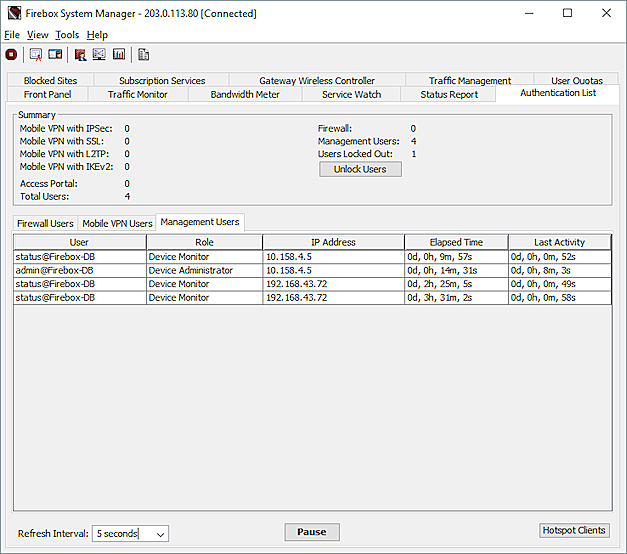
- To sort the Management Users list, click a column header.
- To update the users in the Management Users list, click Refresh.
For each connected Device Management user, you can see these details:
User
The user name for the Device Management user account.
Role
The Device Management role assigned to the user account: Device Administrator or Device Monitor
IP Address
The IP address where the user connection originates.
Elapsed Time
The amount of time since the user connected to the device was initiated.
Last Activity
The amount of time since the user last made changes to the device configuration file.
Log Off Management Users
You can end the session for any Device Management user who is connected to your Firebox with the Device Monitor role. You cannot log off a user with the Device Administrator role. If a user with the Device Administrator role is connected to your device and the user session is idle, to log off that user, you must wait for the user connection session to timeout or reboot your device.
If you are connected to the device with a user account that has Device Monitor permissions, to log off a Device Monitor user, you must specify the user credentials for a user account with Device Administrator permissions.
To end a session for a connected Device Monitor user:
- From the Management Users list, select a user name with the Device Monitor role, right-click the user name and select Log Off User.
If you are not logged in to the device with Device Administrator credentials, the Logoff Management User dialog box appears. - In the Logoff Management User dialog box, specify the credentials for a user account with Device Administrator privileges. Click OK.
If you are logged in to the device as a user with Device Administrator credentials, this dialog box appears with the credentials already specified. A confirmation message appears. - Click OK.
The selected user is logged off and removed from the Management Users list.