Use a USB Drive for System Backup and Restore
Applies To: Locally-managed Fireboxes
A backup image is a file that you can use to restore your Firebox back to a previous state.
You can attach a USB drive or storage device to the USB port on the Firebox for system backup and restore procedures. When you save a backup image to a connected USB drive, you can choose whether to include the Fireware OS in the backup image. This allows you to restore the Fireware OS when you restore a backup image.
To complete the procedures in this topic, a USB drive must be connected to your Firebox.
This help topic describes how to use a USB drive for backup and restore in Fireware 12.3 and higher. If your Firebox runs a lower Fireware OS version, go to the Fireware 12.1 Help.
About the USB Drive
Backup images that include the Fireware OS can be 70 MB or larger. We recommend you use a USB drive that is large enough to store several backup images.
See Backup Images Stored on a Connected USB Drive
When a USB drive is connected to the Firebox, you can see a list of backup images stored on the USB drive in Fireware Web UI and Firebox System Manager.
The date and time stamp shown in the Date column for backup images saved to the USB drive is in UTC time, rather than the local time zone configured on the Firebox. In the Fireware Version column, backup images saved to the USB drive in Fireware 12.2 or lower show Unknown.
For FireCluster, to see the USB drive in Firebox System Manager, select Tools > USB Drive. You must connect to the cluster master to see the USB drive. If you connect to Firebox System Manager with the FireCluster Management IP address, select Tools > Cluster > Connect to member and select the cluster master.
- Select System > Backup and Restore Image.
The Backup and Restore Image page appears. - Select the USB tab.
The list of available backup images on the USB drive appears.
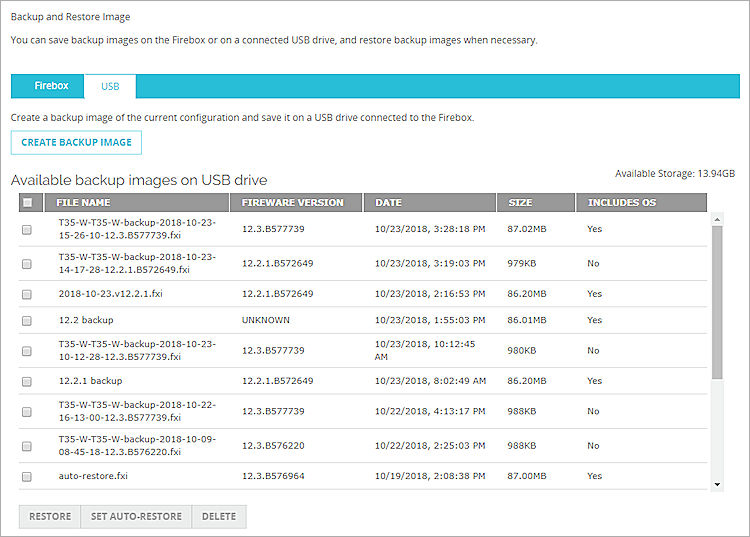
- Start Firebox System Manager.
- Select Tools > USB Drive.
The Backup/Restore to USB Drive dialog box appears.
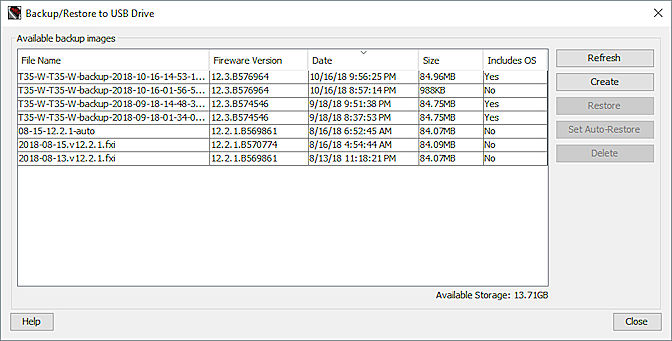
Save a Backup Image to a Connected USB Drive
Backup images are saved to the USB drive in the \sn\flash-images directory, where sn is the serial number of the Firebox.
Backup images are saved in .fxi file format and have a default file name of <system name>-<firebox model>-backup-<YYYY-MM-DD-HH-mm-SS>-<Fireware OS version>.<build>.fxi.
When you save a backup images to a USB drive, you can choose whether to include the Fireware OS in the backup image. Only backup images that include the Fireware OS can be used as the auto-restore backup image. For more information, go to Automatically Restore a Backup Image from a USB Drive.
- Select System > Backup and Restore Image.
The Backup and Restore Image page appears. - Select the USB tab.
The list of available backup images on the USB drive appears.
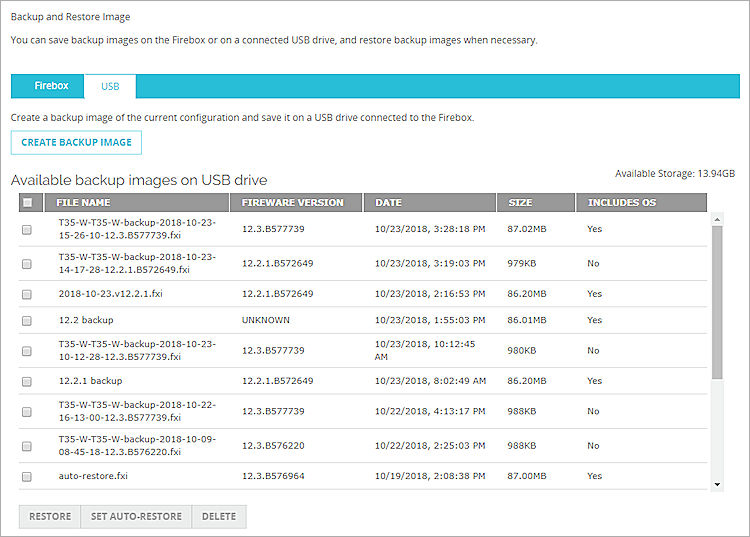
- Click Create Backup Image.
The Add Backup Image Name dialog box appears.
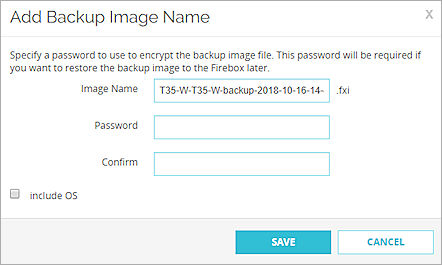
- In the Image Name text box, type a file name for the backup image or keep the default file name.
- Type and confirm a Password. This password is used to encrypt the backup image file. If you lose or forget the password, you cannot restore the backup image file to the Firebox.
- To include the Fireware OS in the backup image file, select the Include OS check box.
- Click Save.
After the save completes, the saved backup image appears in the list of available backup images on the USB drive.
- Start Firebox System Manager.
- Select Tools > USB Drive.
The Backup/Restore to USB Drive dialog box appears.
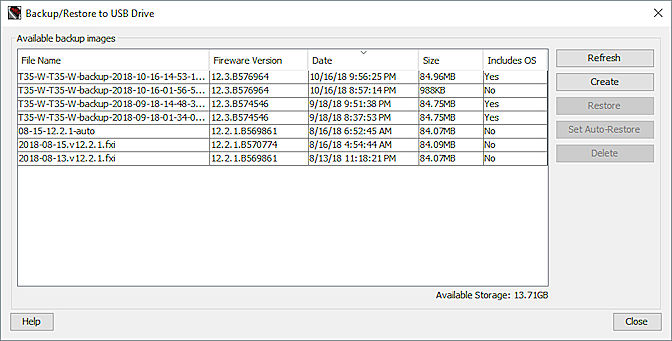
- Click Create.
The USB Create dialog box appears.
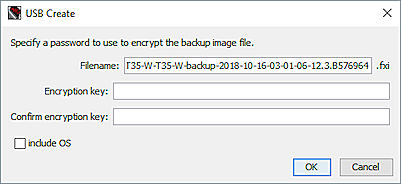
- In the Filename text box, type a file name for the backup image or keep the default file name.
- Type and confirm an Encryption key. This key is used to encrypt the backup image file. If you lose or forget this encryption key, you cannot restore the backup image file to the Firebox.
- To include the Fireware OS in the backup image file, select the Include OS check box.
- Click OK.
The USB Create dialog box appears. - Type the administrator passphrase. Click OK.
After the save completes, the saved backup image appears in the list of available backup images on the USB drive.
Restore a Backup Image from a Connected USB Drive
You can use Fireware Web UI or Firebox System Manager to restore a backup image to your Firebox from a connected USB drive.
If you restore a backup image that includes the Fireware OS, the Firebox is downgraded or upgraded to that Fireware OS version automatically as part of the restore process. The Firebox restarts automatically when the downgrade or upgrade is complete.
If you restore a backup image that does not include the Fireware OS, the backup image must have been saved from the same version of Fireware OS as the OS version currently installed on the Firebox. If the backup image was saved from a different Fireware OS version, you must first downgrade or upgrade the Firebox to the same OS version before you can restore the backup image.
Admin credentials are stored in the backup image file. Make sure that you know the admin passphrase at the time the backup image was created before you restore the backup. If you do not know the admin passphrase, you will not be able to log in to the Firebox after the backup image is restored.
- Select System > Backup and Restore Image.
The Backup and Restore Image page appears. - Select the USB tab.
- Select the check box next to the file name of the backup image file you want to restore.
- Click Restore.
The Restore dialog box appears.
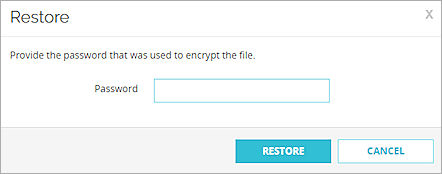
- Type the Password that was used to encrypt the backup image file.
- Click Restore.
- If the backup image does not include the Fireware OS, a message appears, then the login page appears.
- If the backup image includes the Fireware OS, a message states that the Firebox needs to reboot. Click Yes.
The Firebox restarts and the login page appears.
- Start Firebox System Manager.
- Select Tools > USB Drive.
The Backup/Restore to USB Drive dialog box appears. - From the Available backup images list, select a backup image file to restore.
- Click Restore.
The USB Restore dialog box appears.
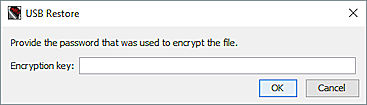
- Type the Encryption key that was used to encrypt the backup image file.
- Click OK.
A confirmation message appears. - Click Yes.
- Type the administrator passphrase for your device. Click OK.
The backup image is restored. If the backup image includes the Fireware OS, the Firebox restarts.
Delete a Backup Image from a Connected USB Drive
You can delete backup images that you no longer need from the connected USB drive.
- Select System > Backup and Restore Image.
The Backup and Restore Image page appears. - Select the USB tab.
- Select the check box next to the file name of each backup image file you want to delete.
- Click Delete.
A confirmation message appears. - Click OK.
The backup image is deleted.
- Start Firebox System Manager.
- Select Tools > USB Drive.
The Backup/Restore to USB Drive dialog box appears. - From the Available backup images list, select the backup image file to delete.
To select multiple backup image files, use the Ctrl or Shift keys. - Click Delete.
A confirmation message appears. - Click Yes.
- Type the administrator passphrase for your device. Click OK.
The backup image is deleted.