Applies To: WatchGuard Advanced EPDR, WatchGuard EPDR, WatchGuard EDR, WatchGuard EDR Core, WatchGuard EPP
The PSErrorTrace tool can help you troubleshoot and diagnose issues related to the Endpoint Security protection software.
This topic describes how to run the PSErrorTrace tool and generate a diagnostic file.
To install and run PSErrorTrace:
- Download the PSErrorTrace tool .EXE file (external link).
- Run the pserrortrace.exe file as an administrator.
The Cloud AV Troubleshooting Wizard dialog box opens.
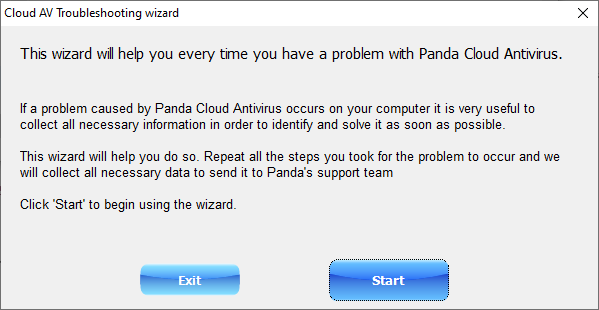
- Click Start.
The Preparing Data Collection dialog box opens.
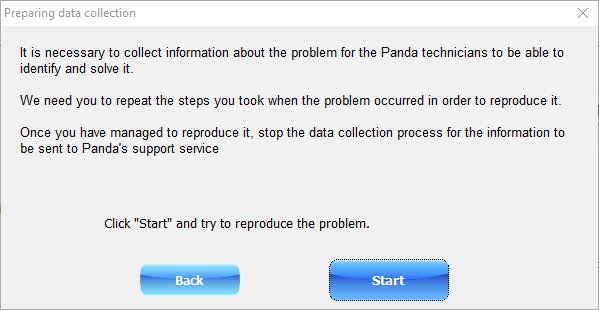
- Click Start.
The Collecting Information About the Platform dialog box opens.
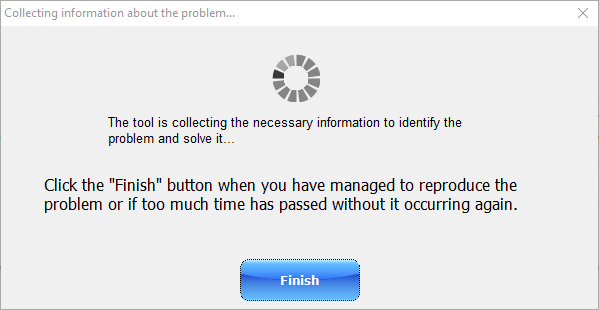
- From your computer, reproduce the issue.
- Click Finish.
The Save As dialog box opens - Select a location on your computer to save the .psinfo file to and click Save.
Support cannot receive files with the .psinfo file extension as an attachment. Compress the PsErrorTrace.psinfo file to a .ZIP file before you send it to Support.
Contact Support
If you have to contact Support, use the PSInfo tool to provide diagnostic logs to help Support troubleshoot your issue. For more information, go to Get Started with PSInfo.