Applies To: WatchGuard Cloud
As a Service Provider, you can set up account groups so that you can assign operator permissions and endpoint policies to a group of accounts.
You can use account groups to control account access in WatchGuard Cloud. You can restrict access for Auditor and Helpdesk roles with account groups. These operators are limited to the accounts in their assigned account group. For example, if Auditor and Helpdesk operators are restricted to some account groups (instead of ALL - default), they will no longer have access to their own Subscriber account. Sales Role can access all accounts in Account Groups but cannot change the group members. Owners roles always have full access. For more information, go to Add Operators to Managed Accounts.
On the dashboard, operators only see widget information for the account groups that they have access to.
As a Service Provider, you might have some support staff who manage only a specific subset of all your Subscriber accounts.
- You want to make sure that you only enable access to the Subscribers the operators manage, and not all Subscribers in your WatchGuard Cloud Service Provider account.
- You can create different Account Groups and only allow access to the appropriate account group in the settings for the support staff operators.
Your Subscriber account (My Account) is where Service Providers configure and manage their own security services. This account cannot be added to an account group. Activity on this account can only be seen by operators with the Owner role.
You can also use account groups to assign policies for endpoint configuration across multiple accounts. If your account and any accounts you manage have an endpoint license, the accounts automatically appear in the multi-tenant endpoint security management UI. For more information, go to About Multi-Tenant Management in Endpoint Security.
Service Providers can also use account groups to assign policies for endpoint configuration across multiple accounts.
- You can centrally manage the endpoint security of tenant Subscriber and Service Provider accounts and account groups in WatchGuard Cloud.
- You can apply endpoint security setting profiles and tasks to computers and devices on the network in the multi-tenant endpoint security management UI.
To search for an account or account group, in the Search bar, type the name of the account or account group. Select the account or account group you want to find from the results and press Enter.
Your operator role determines what you can see and do in WatchGuard Cloud. Your role must have the Configure Account Groups permission to view or configure this feature. For more information, go to Manage WatchGuard Cloud Operators and Roles.
To add an account group:
- From Account Manager, select Overview.
- Select Administration > Account Groups.
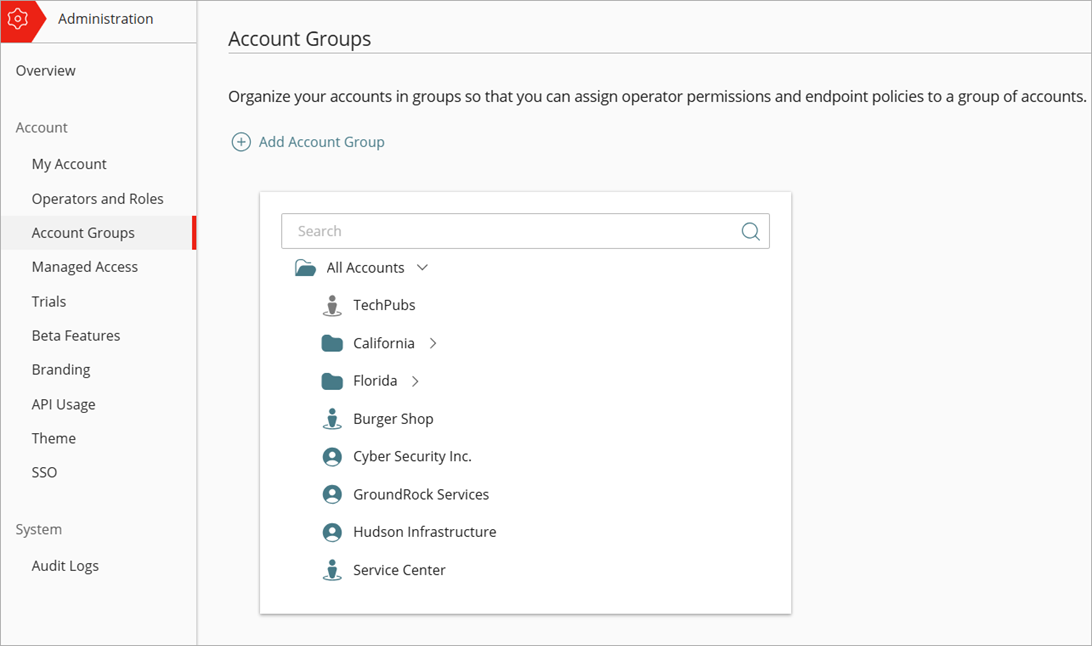
- Click Add Account Group.
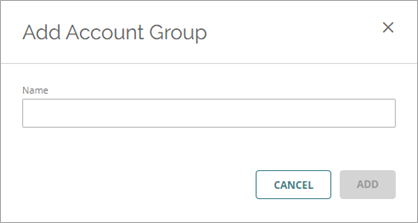
- Type a Name for the group.
- Click Add.
The account group appears under the All Accounts group.
To change the name of an account group:
- On the Account Groups page, next to the account group you want to change the name for, click
 and select Rename Group.
and select Rename Group. - Type a new Name.
- Click Update.
To delete an account group:
- On the Account Groups page, next to the account group you want to delete, click
 and select Delete Group.
and select Delete Group.
To delete an account group, it must not contain any accounts. - Click Delete.
Move Accounts and Account Groups
To organize your accounts, you can move accounts and account groups within the All Accounts group. You can use drag and drop or the Move to Group dialog box.
To move an account or account group to another account group with drag and drop:
- In the All Accounts group, select the account or account group you want to move.
- Drag the account or the account group folder and its contents to another account group.
You cannot move My Account (shown in gray) to another location.
To move an account or account group to another account group with the Move to Group dialog box:
- On the Account Groups page, next to the account or account group you want to move, click
 and select Move to Group.
and select Move to Group. - From the Account Groups drop-down list, select the account group you want to move the account or account group to.
- Click Move.
Add Operators to Managed Accounts