Applies To: Cloud-managed Fireboxes, Locally-managed Fireboxes
On the Geolocation page, you can see connections allowed by Geolocation for each country. Blocked connections are not shown. For information about how to enable and configure Geolocation on your cloud-managed Fireboxes, see Add Geolocation Actions in WatchGuard Cloud. For locally-managed Fireboxes, see Configure Geolocation.
This page is only available when your cloud-managed Firebox, or locally-managed Firebox with cloud reporting, is connected to WatchGuard Cloud. Geolocation is not supported on Fireboxes with a Standard Support license.
See Source and Destination Locations
The Map tab shows a map of the source and destination locations of connections allowed through the Firebox. Click a country to see a list of the connections and connection details for that country.
The country color indicates the number of connections:
- Dark green — High
- Light green — Medium
- Grey — None
To monitor Geolocation on cloud-managed Fireboxes and locally-managed Fireboxes with cloud reporting:
- Select Monitor > Devices.
- Select a Firebox.
The Device Summary page for the selected Firebox opens. - Select Live Status > Geolocation.
The Geolocation page opens. - To filter the map, select an option:
- All Connections
- Source Country
- Destination Country
- To view the connection details for a specific country, on the map, click the country, or select the country from the table below the map.
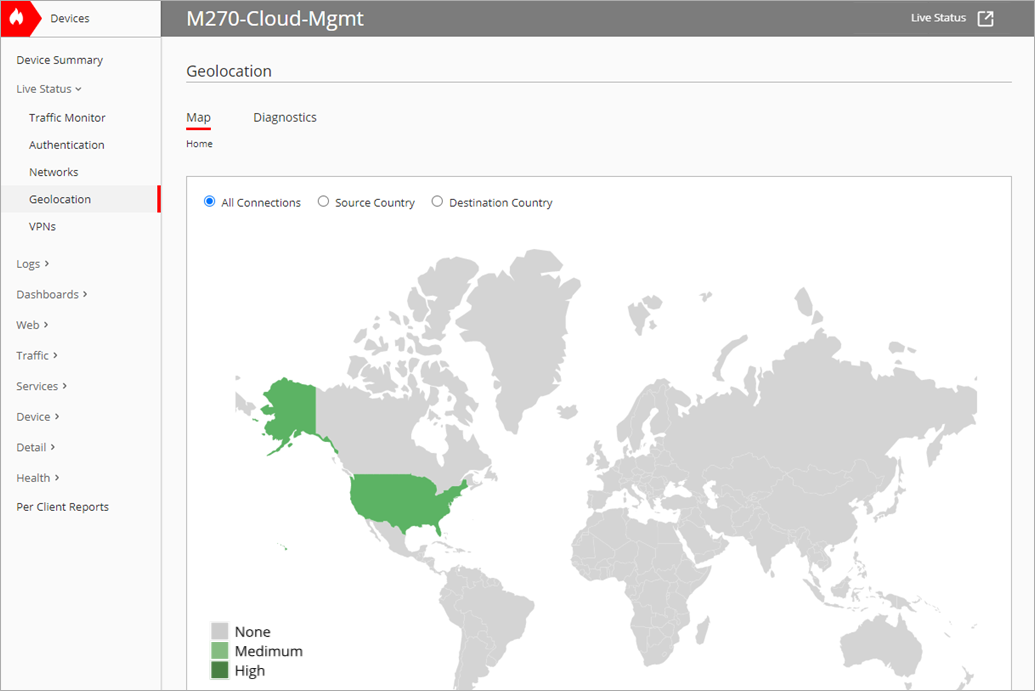
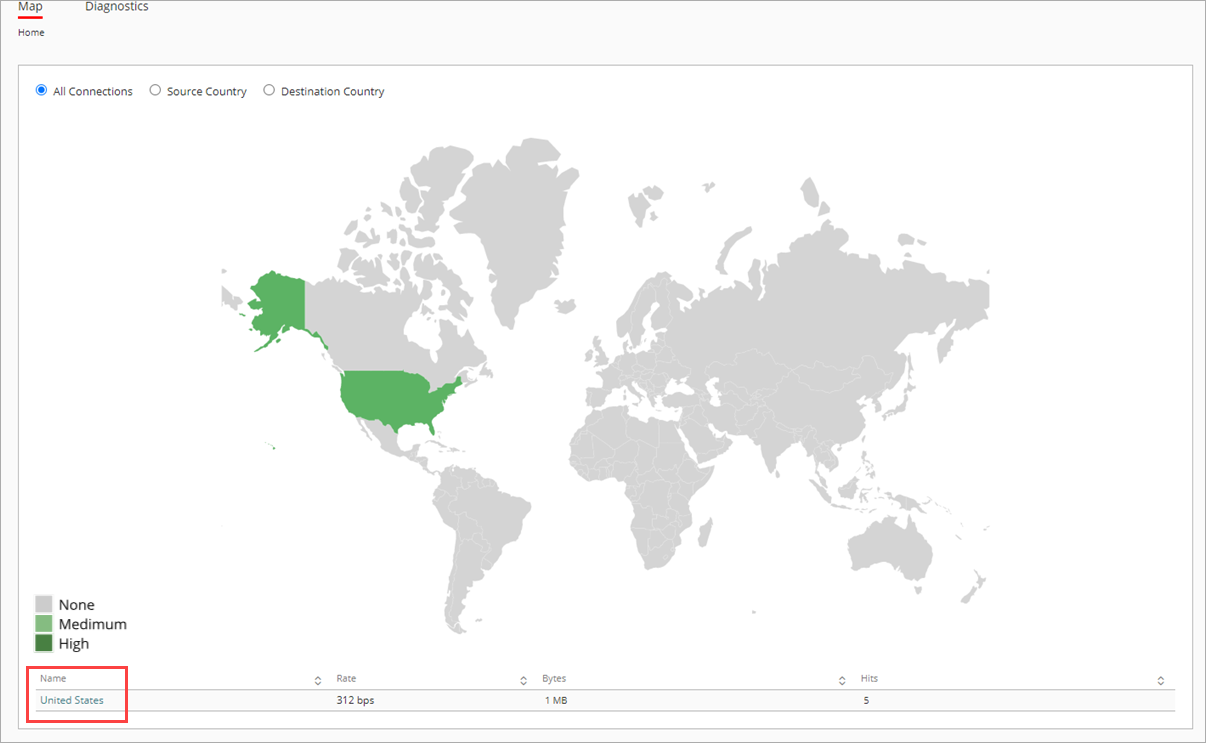
- To view the location of the source, click the IP address in the Source column.
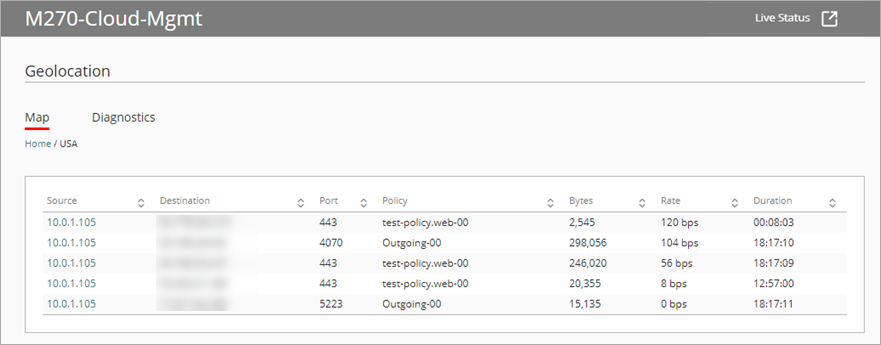
To open live status in a new window, click  in the upper, right corner of the WatchGuard Cloud window.
in the upper, right corner of the WatchGuard Cloud window.
Find the Location of an IP Address
On the Diagnostics tab, you can search for an IP address and see the location of the device.
To find the location of an IP address:
- In the IP Address Lookup text box, type an IP address.
- Press Enter.
The results appear in the Recent Results section and show the country and continent where the address originated.
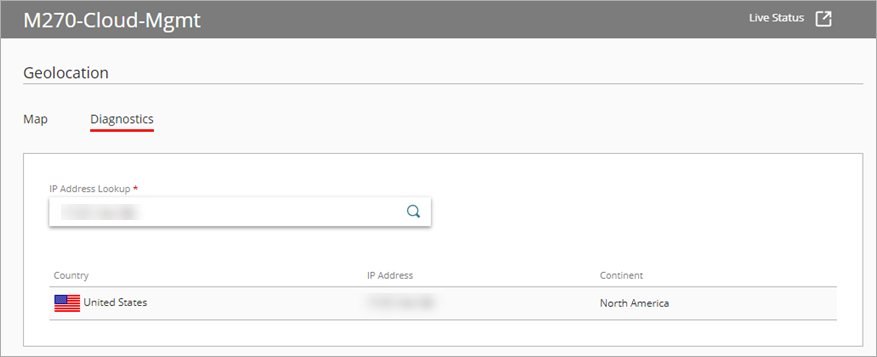
Add a Cloud-Managed Firebox to WatchGuard Cloud
Add Geolocation Actions in WatchGuard Cloud
Add a Locally-Managed Firebox to WatchGuard Cloud