Applies To: Cloud-managed Fireboxes, Locally-managed Fireboxes, WatchGuard Cloud-managed Access Points
In the Device Summary page, you can review a summary of status for all devices, and the detailed status for each device for a selected time period.
- To review the current status for cloud-managed Fireboxes, you can open Live Status reporting. For more information, go to Live Status Reporting for Fireboxes in WatchGuard Cloud.
- To review the current status for wireless clients associated to your cloud-managed access points, go to View Wireless Clients.
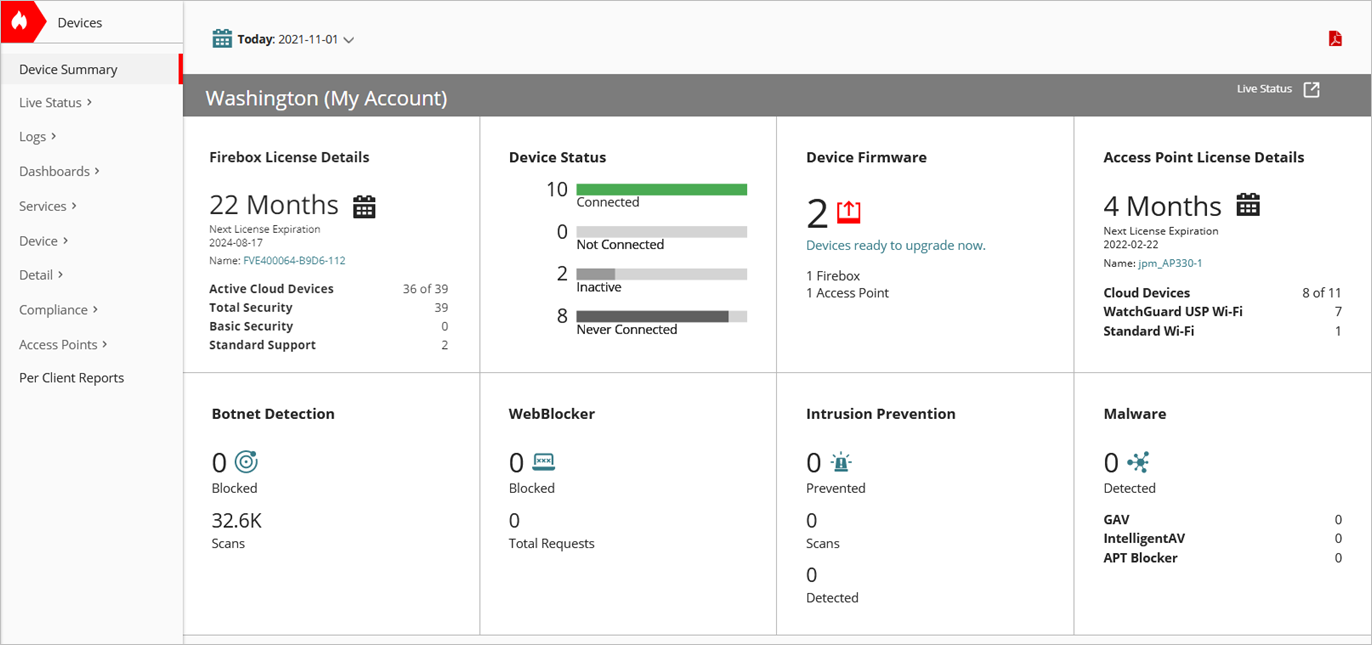
Device Summary page for a Subscriber account
Click the Configure button in the upper-right corner to open the Device Settings page. For more information, go to Configure Device Settings in WatchGuard Cloud.
Your operator role determines what you can see and do in WatchGuard Cloud. Your role must have the Devices permission to view or configure this feature. For more information, go to Manage WatchGuard Cloud Operators and Roles.
Open the Device Summary Page
To open the Device Summary page:
- Log in to WatchGuard Cloud.
- Select Monitor > Devices.
- From a Subscriber account, to see a summary of status for all devices in the account, from Device Manager, select the top-level folder.
- From a Service Provider account, to see a summary of status for all devices in a Subscriber account, from Account Manager, select the Subscriber account.
Summary statistics show for all devices in the selected account. In the Device Status tile, click the title to open the Device Status list of all the devices in the account. - To see a summary of status for all devices in a folder, select the folder name.
Summary statistics show for all devices in the selected folder. - To see the status of an individual device, select the device name. You can also review the status of a device from the icon next to the device.
The Device Summary page shows the status for the selected device.
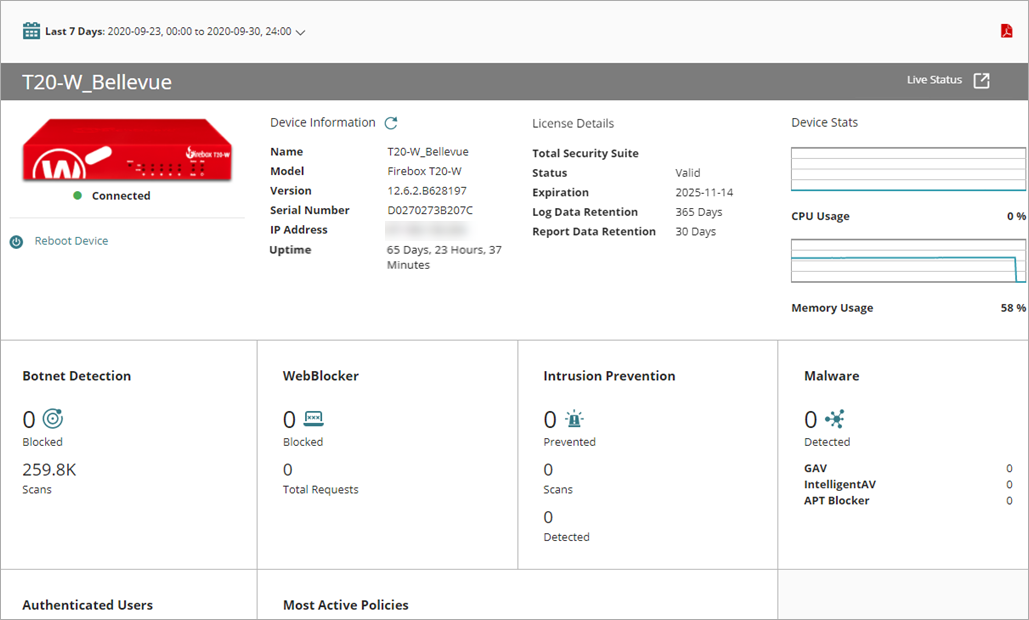
Device Summary page for a selected device
To generate the Executive Summary report for the device, click the PDF icon in the upper-right corner. For more information on the report, go to Executive Summary (WatchGuard Cloud).
For more information on the Device Summary for each type of device, go to: