Applies To: Locally-managed Fireboxes
After you use the WebBlocker Activation Wizard to activate WebBlocker and create a basic configuration, you can configure additional settings for your WebBlocker actions.
For WebBlocker to deny all web content that matches the configured categories, you must enable WebBlocker in both the HTTP-proxy and HTTPS-proxy policies. For more information, go to Use WebBlocker Actions in Proxy Definitions.
If you enable content inspection in the HTTPS-proxy action, make sure that you also enable WebBlocker in the HTTP-proxy action used for content inspection. For more information, go to HTTPS-Proxy: Content Inspection.
To configure a WebBlocker action:
- Open the WebBlocker Actions page.
In Policy Manager, select Subscription Services > WebBlocker > Configure.
In Fireware Web UI, select Subscription Services > WebBlocker.
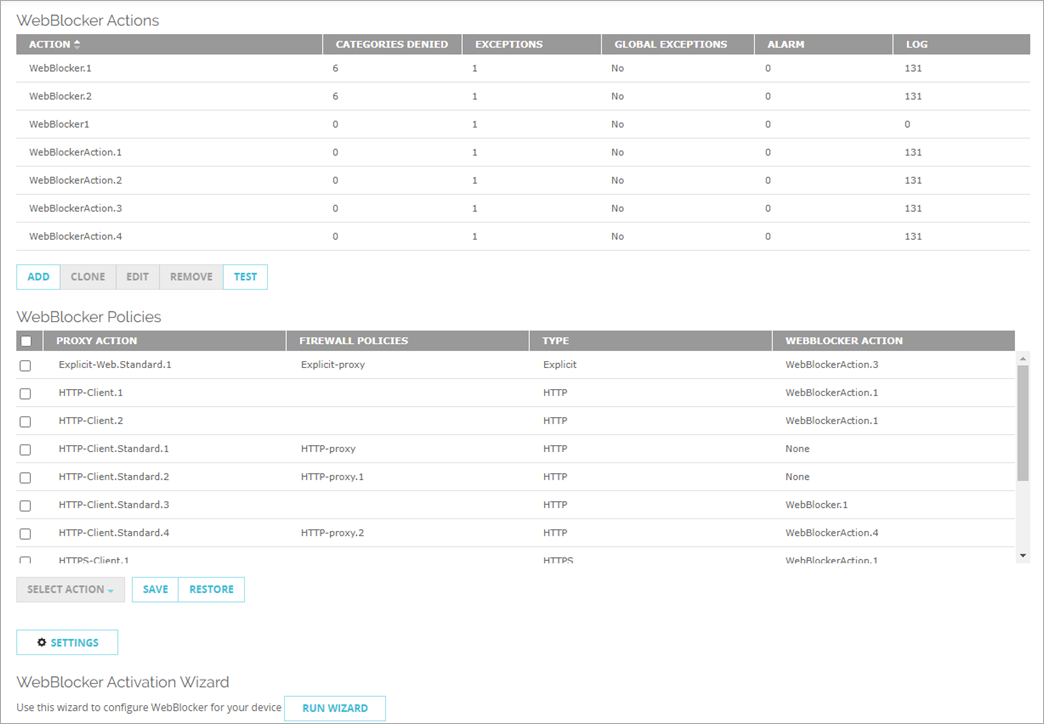
WebBlocker Actions page in Fireware Web UI
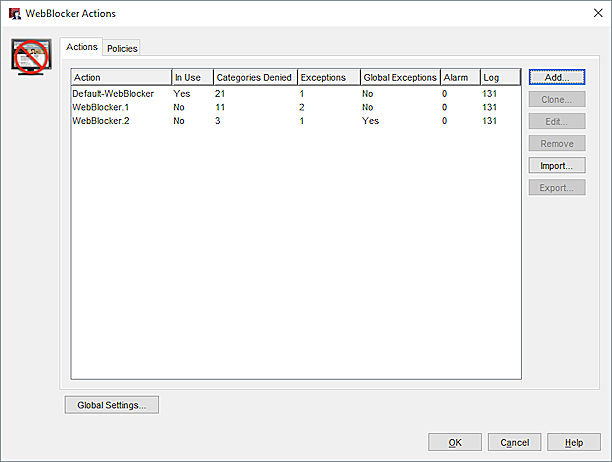
WebBlocker Actions dialog box in Policy Manager
- Select the WebBlocker action to configure.
- Click Edit.
- Configure the WebBlocker settings. The Edit WebBlocker Action page includes tabs that you can use to:
- Click Save or OK.
In the Fireware Web UI, click Test to enter a URL to test against a specific WebBlocker action.
Video tutorial: Getting Started with WebBlocker