Configure WebBlocker Servers
Applies To: Locally-managed Fireboxes
On the Server tab in the WebBlocker action, you can change the type of server that WebBlocker uses to look up website categories. You can choose either WebBlocker Cloud or an on-premises WebBlocker Server. Both servers use categories from the same URL categorization database.
If you want to use an on-premises WebBlocker Server, you must first add it in the WebBlocker Global Settings. For more information, go to Configure WebBlocker Global Settings.
To select the WebBlocker Server type:
- Edit the WebBlocker action you want to configure.
- Select the Server tab.
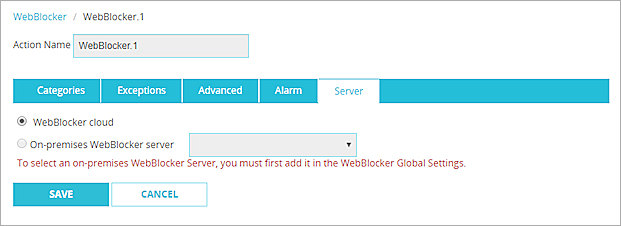
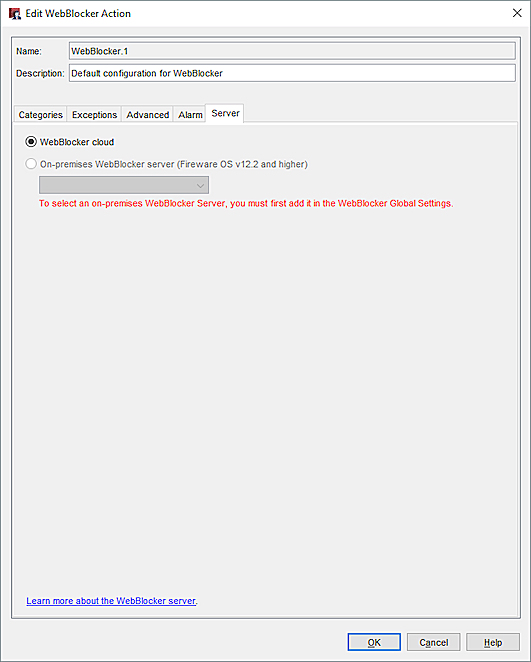
WebBlocker Server tab in Policy Manager
- To use WebBlocker Cloud, select WebBlocker cloud.
- To use a locally installed WebBlocker Server, select On-premises WebBlocker server, and select the server to use from the drop-down list.
- Click OK.
For more information about the WebBlocker Server options, go to About WebBlocker.
Advanced Server Settings
By default, WebBlocker denies access to a website if it cannot connect to a server within 5 seconds. On the Advanced tab, you can change the timeout duration, and the actions WebBlocker takes when the server cannot be reached.
For more information, go to Define Advanced WebBlocker Options.