Configure DLP for Policies
Applies To: Locally-managed Fireboxes
Data Loss Prevention (DLP) is end-of-life as of 26 February 2025. For Fireboxes that run Fireware v12.11.3, WSM and Fireware Web UI no longer include DLP configuration settings in the user interface. For Fireboxes that run Fireware v12.11.2 or lower, DLP is required by the configuration schema but is no longer functional if your DLP license is expired. For more information, go to this Product and Support News Blog post.
You can enable DLP sensors for the WatchGuard SMTP, FTP, HTTP, and HTTPS proxy policies.
Before you can enable Data Loss Prevention for an HTTPS proxy policy, you must enable deep inspection of HTTPS content in the HTTPS proxy action. This is required for DLP to examine content over an HTTPS connection. For more information, go to HTTPS-Proxy: Content Inspection.
Enable DLP Sensors for Policies
You can enable one DLP sensor per policy.
- Select Subscription Services > Data Loss Prevention.
- Select the Policies tab.
A list of configured policies that support DLP appears. The Sensor column shows the sensor enabled for each policy.
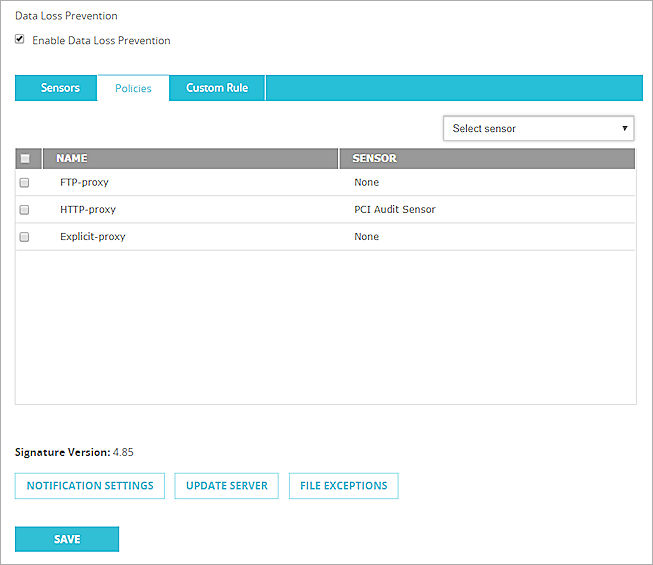
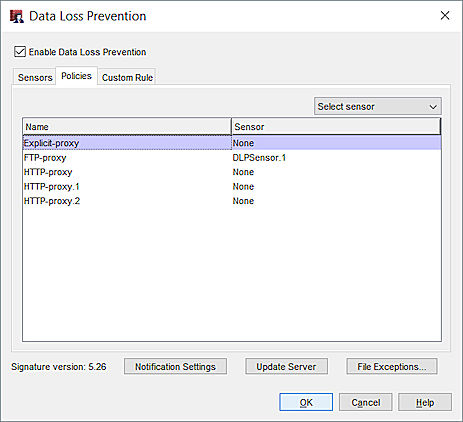
DLP Policies tab in Policy Manager
- To change the sensor for one or more policies, select the policies in the list.
- From the Select sensor drop-down list, select a DLP sensor to enable for the selected policies.
Or, to disable DLP for the selected policies, select None. - Save the configuration.
Select the DLP Sensor in a Proxy Action
You can also change the DLP sensor for a policy when you edit an FTP, HTTP, or SMTP proxy action.
To edit DLP settings when you edit a proxy action, from Fireware Web UI:
- Add an FTP, SMTP, or HTTP proxy you want to use with Data Loss Prevention.
For information on how to add policies, go to Add a Proxy Policy to Your Configuration. - Double-click the policy.
The Firewall Policies / Edit page appears. - Select the Proxy Action tab.

- Click Data Loss Prevention.
The DLP Sensor setting appears. - From the DLP Sensor drop-down list, select the DLP sensor to use.
To edit DLP settings when you edit a proxy action, from Policy Manager:
- Add an FTP, SMTP, or HTTP proxy you want to use with Data Loss Prevention.
For information on how to add policies, go to Add a Proxy Policy to Your Configuration. - Double-click the policy.
The Edit Policy Properties dialog appears. - On the Policy tab, click
 adjacent to the Proxy action drop-down list.
adjacent to the Proxy action drop-down list. - From the Categories list, select Data Loss Prevention.
The Data Loss Prevention settings appear.
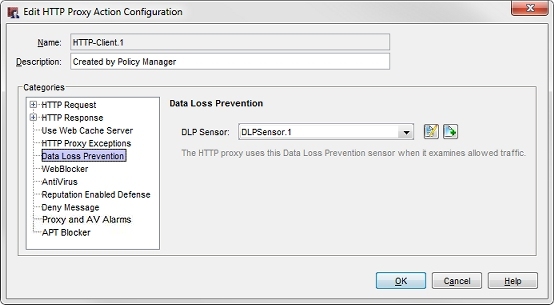
- From the DLP Sensor drop-down list, select the DLP sensor to use.