Applies To: Locally-managed Fireboxes
From Policy Manager, you can select whether to see performance statistic log data on the Firebox System Manager Traffic Monitor tab. To see this log data, performance statistic logging must be enabled. When this option is enabled, the Firebox sends log messages about external interface performance and VPN bandwidth statistics to your Log Server. You can also enable your Firebox to send security services statistics log messages to your Log Server. These log messages are generated every 10 minutes and include incremental counts for the enabled security services.
Enable or Disable Performance Statistic Logging
- Select Setup > Logging.
The Logging Setup dialog box appears.
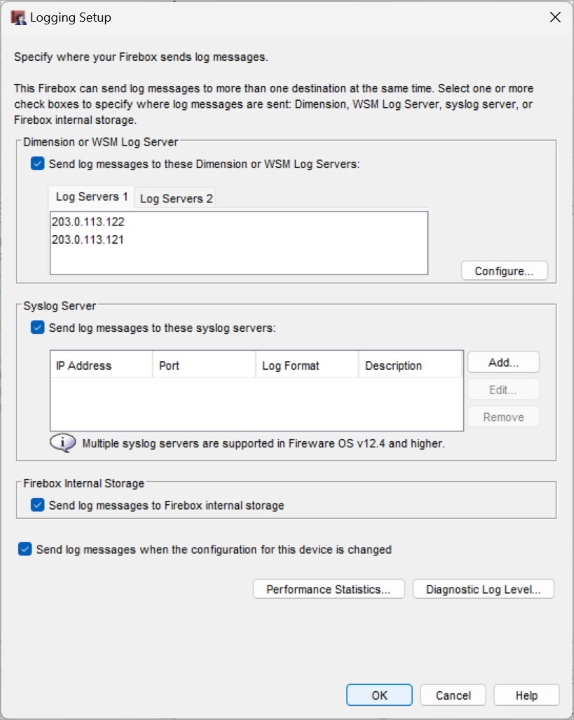
- Click Performance Statistics.
The Performance Statistics dialog box appears.
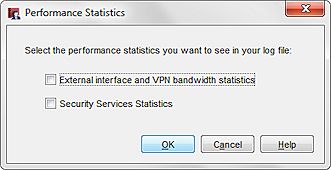
- To enable performance statistic logging, select the check boxes for the types of statistics to include in the log file:
- External interface and VPN bandwidth statistics
- Security Services Statistics
The Security Services Statistics option is available for Fireboxes that run Fireware v12.11.4/v2025.1.1 and lower. Fireboxes that run later Fireware versions automatically generate security service statistics every 10 minutes when a security service is enabled.
- Click OK.
- Save the Configuration File.
Define Where the Firebox Sends Log Messages