Applies To: Locally-managed Fireboxes
The Log Server priority list enables you to select the order the Firebox connects to your Log Servers. From Policy Manager, you can designate one Log Server on each Log Servers tab as the primary (Priority 1) and other Log Servers as backup servers. If the device cannot connect to the primary Log Server in a list, it tries to connect to the next Log Server in the priority list for that set of servers. If the device examines each Log Server in the list and cannot connect to any of them, it tries to connect to the first Log Server in the list again. When the primary Log Server is not available, and the device is connected to a backup Log Server, the device tries to reconnect to the primary Log Server every 6 minutes. This does not affect the device connection to the backup Log Server until the primary Log Server is available.
For more information about the Log Server sets, go to Add a Dimension or WSM Log Server.
To create a Log Server priority list:
- Select Setup > Logging.
The Logging Setup dialog box appears with the Log Servers 1 tab selected. - Select the Send log messages to the Log Servers at these IP addresses check box.
- Click Configure.
The Configure Log Servers dialog box appears. - Select a tab:
- Log Servers 1
- Log Servers 2
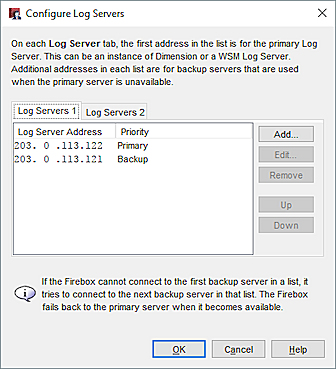
- To change the priority of the Log Servers, select a Log Server from the list and click Up or Down.
- Select the other tab and set the priority of the servers in the list.
- Click OK.
The Logging Setup dialog box appears. The new priority order of the Log Servers appears in the WatchGuard Log Server list.
Add a Dimension or WSM Log Server