Applies To: WatchGuard Advanced EPDR, WatchGuard EPDR, WatchGuard EPP
When you use a WatchGuard Endpoint Security product, you might experience network connectivity issues between the WatchGuard servers and your computer. The information in this topic can help you troubleshoot network connectivity issues.
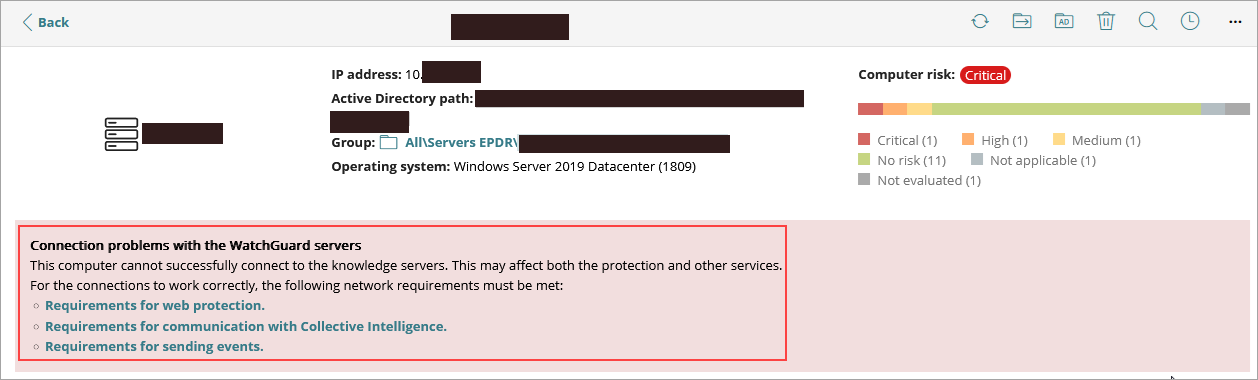
If a network connectivity error shows in your Endpoint Security management UI, make sure to:
- Verify the URLs your computer uses to communicate with WatchGuard servers.
- Verify that your computer has the necessary Endpoint Security certificates.
- Verify ciphers and communications through the TLS 1.2 protocol.
- Collect data before you contact Support.
This network connectivity error can occur on a computer that has WatchGuard Terminal Services Agent version v11.12.0 installed. To resolve this issue, update the WatchGuard Terminal Services Agent software to v11.12 U1 or higher, and make sure that the WatchGuard Endpoint Security product is v8.00.22.00XX or higher.
Verify URLs
You can use the URL Checker tool to make sure that the WatchGuard Agent on your computer can communicate any updates to WatchGuard Endpoint Security servers. For more information, go to PSInfo URL Checker.
Verify Certificates
You can use the Check Certificates tool to retrieve and install missing root and certificate authority (CA) certificates that your Endpoint Security product requires. For more information, go to PSInfo Check Certificates.
Verify Ciphers
For information about ciphers and communications through the TLS 1.2 protocol, go to the Root Certificates section of Installation Requirements of Products Based on Aether Platform for Windows.(external)
Collect Data
If you cannot correct a network communication issue, collect information to help Support troubleshoot your case.
To collect data from the affected endpoint:
- Run the advanced logs tool.
- Run the PSerrortrace tool.
- Run the PSInfo Force Sync tool.
- Collect the PSerrortrace report.
- Run the PSInfo tool and get a report.
- Provide a description of the issue that includes:
- Number of affected endpoints.
- Operating system type and version.
- Network type (Wi-Fi, Ethernet, local, etc.)
- Network features that could affect communication (proxies, firewall, traffic management rules, etc.)
- Enable Support Access to your WatchGuard Cloud account.
- Contact Support and send the diagnostic files.