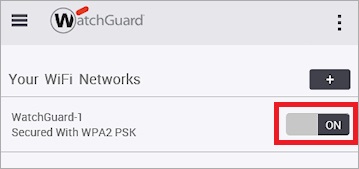Applies To: Wi-Fi Cloud-managed Access Points (AP120, AP125, AP225W, AP320, AP322, AP325, AP327X, AP420)
To create a wireless network in Go:
- Open Go.
- Click Get Started to begin.
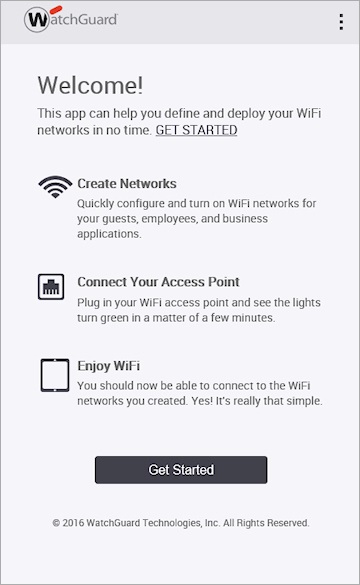
- Log in with your user name and password if you are not logged in to your WatchGuard account.
- To add a new wireless network, click
 or click Add WiFi Network.
or click Add WiFi Network.
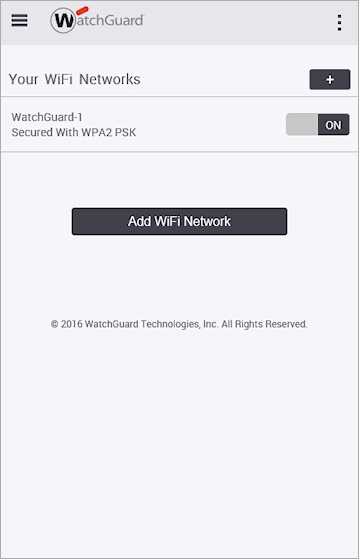
- In the Basic settings, select the Network Type you want to create.
Select a Private network if the wireless network is intended for use by internal users.
Select a Guest network if the wireless network is intended for use by guests and visitors who should not have access to your internal network. When you select a Guest network, these changes are made to SSID Profiles and Authorized WLAN Policies:
- Client Isolation is enabled in the SSID Profile.
- In the Authorized WLAN Policy, the SSID is marked as "Guest". Any External or Unclassified clients connecting to this network are reclassified as Guest clients.
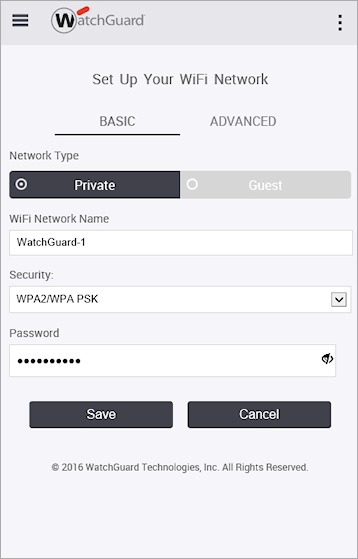
- Type a WiFi Network Name.
This network name is the SSID for the network. - From the Security drop-down list, select the security mode for the network.
- In the Password text box, type a password for the security mode you selected.
- Click Save.
- To enable the wireless network you just created, select the switch to turn the network ON.