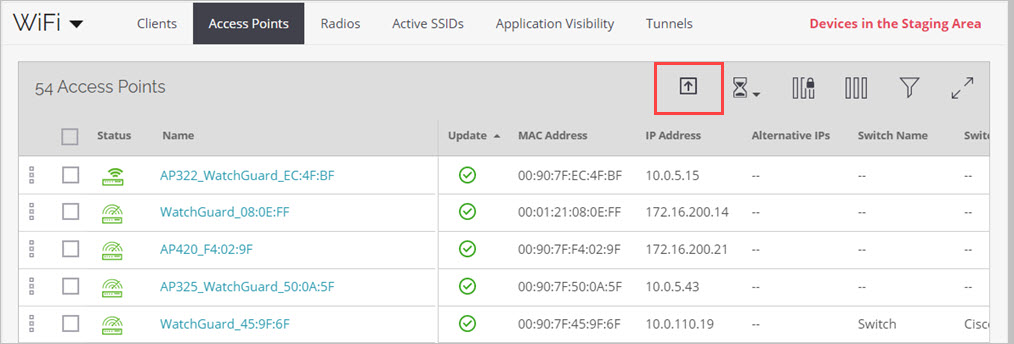Upgrade AP Firmware
Applies To: Wi-Fi Cloud-managed Access Points (AP120, AP125, AP225W, AP320, AP322, AP325, AP327X, AP420)
To check your AP firmware update status:
- Open Discover
- Select Monitor > WiFi then click the Access Points tab.
If the AP needs to be upgraded, ![]() appears in the Update column.
appears in the Update column.
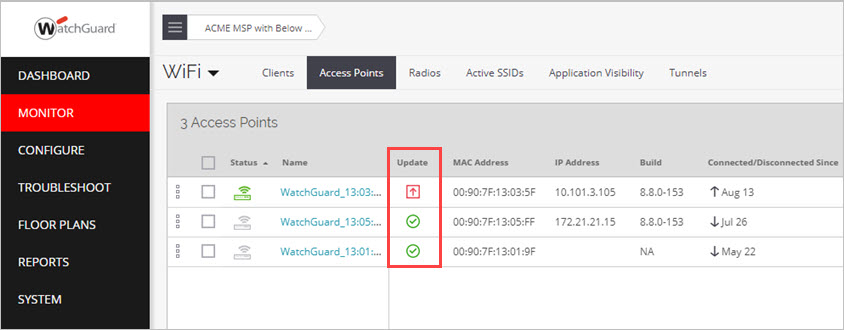
- To upgrade the firmware on your AP, right-click the AP and select Update Firmware.
You can configure Wi-Fi Cloud to automatically update new devices and schedule updates for existing deployed devices.
To configure these options, in Discover, go to Monitor > WiFi > Access Points, then click ![]() in the tool bar.
in the tool bar.