Set up a Wireless Network with Go
Applies To: Wi-Fi Cloud-managed Access Points (AP120, AP125, AP225W, AP320, AP322, AP325, AP327X, AP420)
You can open Go from the WatchGuard Wi-Fi Cloud Launchpad Dashboard, or go to https://go.watchguard.cloudwifi.com/.
To configure a Wi-Fi network with Go:
- Open Go.
- Click Get Started to begin.
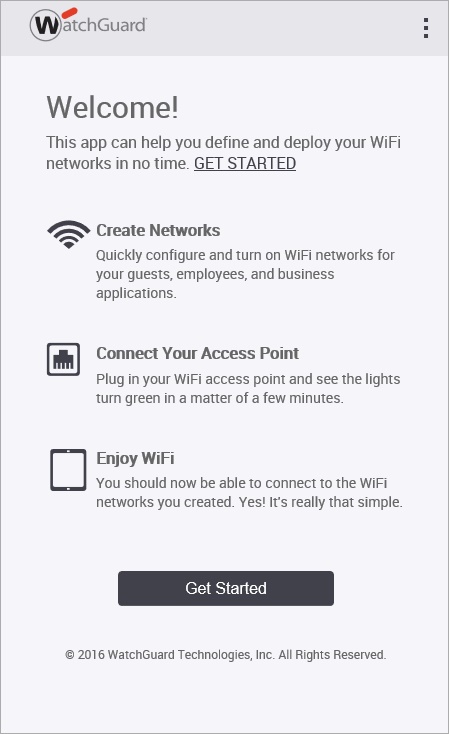
The WiFi networks page appears.
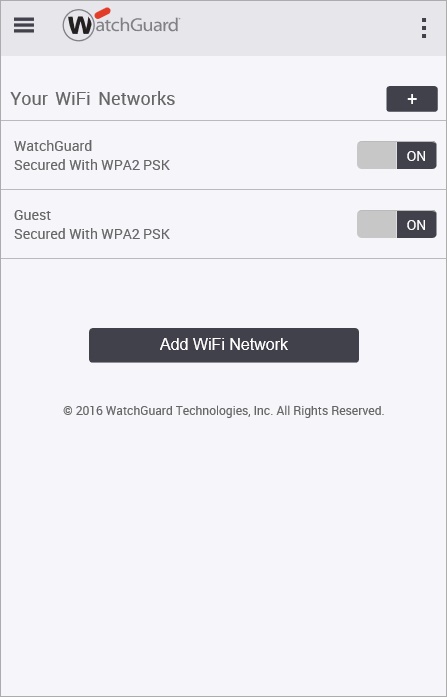
- To add a new wireless network, click
 or click Add WiFi Network.
or click Add WiFi Network.
The Set Up Your WiFi Network page appears, with the Basic tab selected.
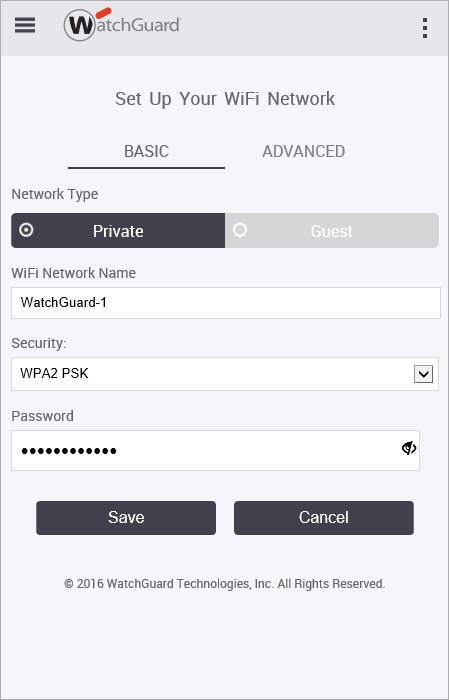
- Select the Network Type to create:
- Select a Private network if the wireless network is intended for use by internal users.
- Select a Guest network if the wireless network is intended for use by guests and visitors who should not have access to your internal network.
- In the WiFi Network Name text box, type a name for the network.
This network name is the SSID for the network. - From the Security drop-down list, select the security mode for the network.
- In the Password text box, type a password for the security mode you selected.
- Click Save.
- To enable the wireless network you just created, click the switch to set it to ON.
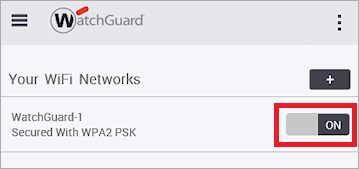
- To test connectivity, connect a wireless client to the SSID you created.