Enable a Captive Portal for Guest Users
Applies To: Wi-Fi Cloud-managed Access Points (AP125, AP225W, AP325, AP327X, AP420)
Analyze and Engage captive portal features require a Total Wi-Fi AP subscription.
To create a guest SSID with a Captive Portal:
- Open Discover.
- From the Navigator, select a location for the guest SSID. SSIDs are automatically inherited by subfolder locations. Make sure to select the correct top-level location when you create an SSID.
- Select Configure > WiFi.
- Click Add SSID.
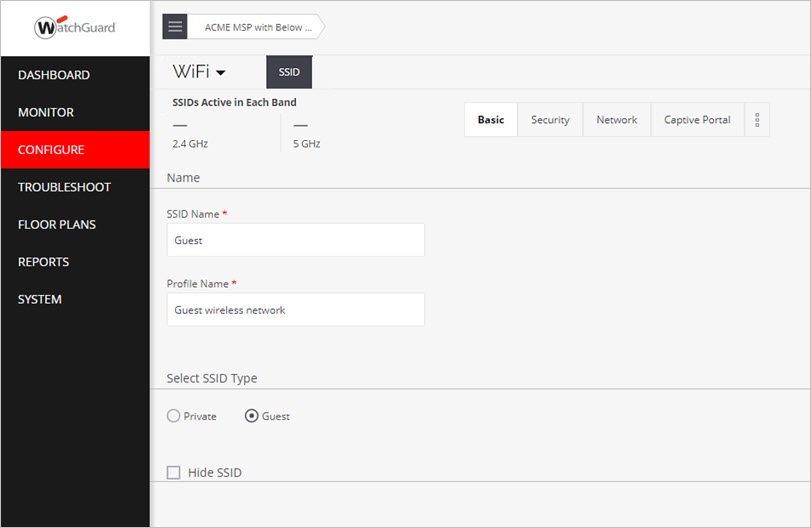
- Type the SSID Name and Profile Name.
- In the Select SSID Type section, select Guest.
- Click Next or click the Security tab to go to the next configuration section.
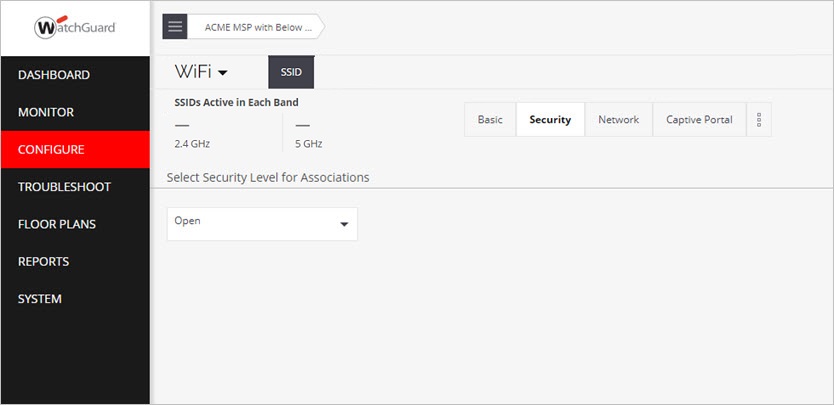
- From the Select Security Level for Associations drop-down list, select Open for an open network with no security, or select WPA2 with PSK security to use a passphrase for your guest network.
- Select the Captive Portal tab.
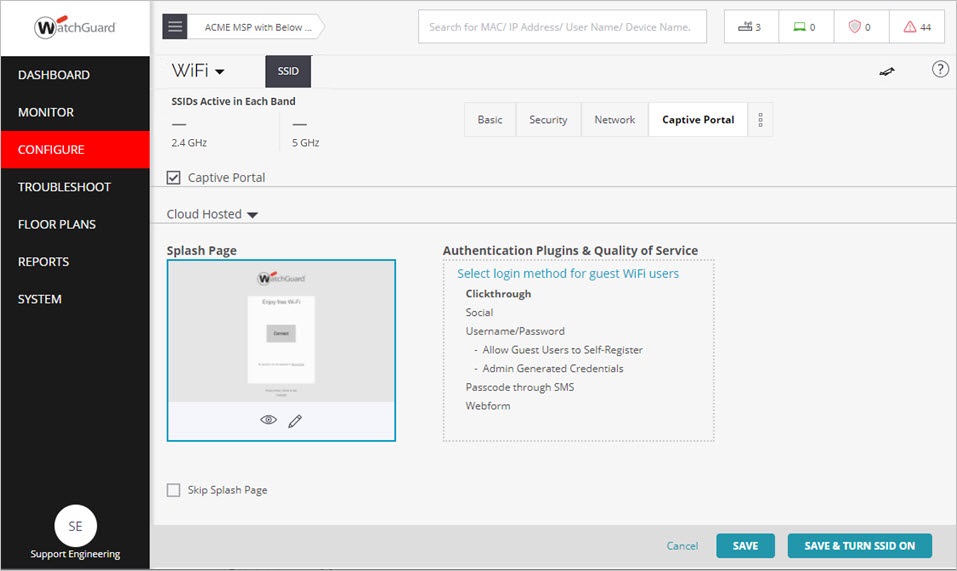
- Select the Captive Portal check box.
- From the drop-down list, select Cloud Hosted as the portal type.
- In the Splash Page section, edit the splash page to customize the text and images for your portal. You can preview your splash page to see how it will appear to guest users.
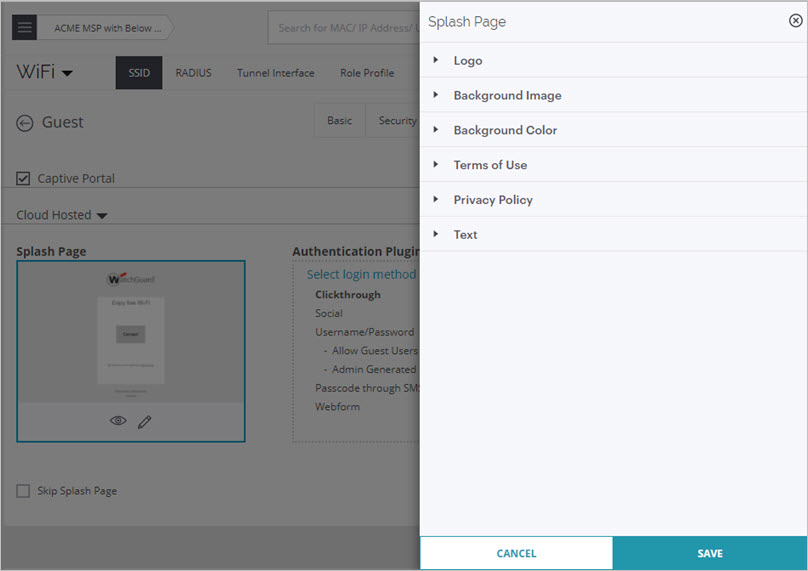
- Click Save to save your splash page settings.
- In the Authentication Plugins & Quality of Service section, click Select login method for guest WiFi users, then customize your authentication settings.
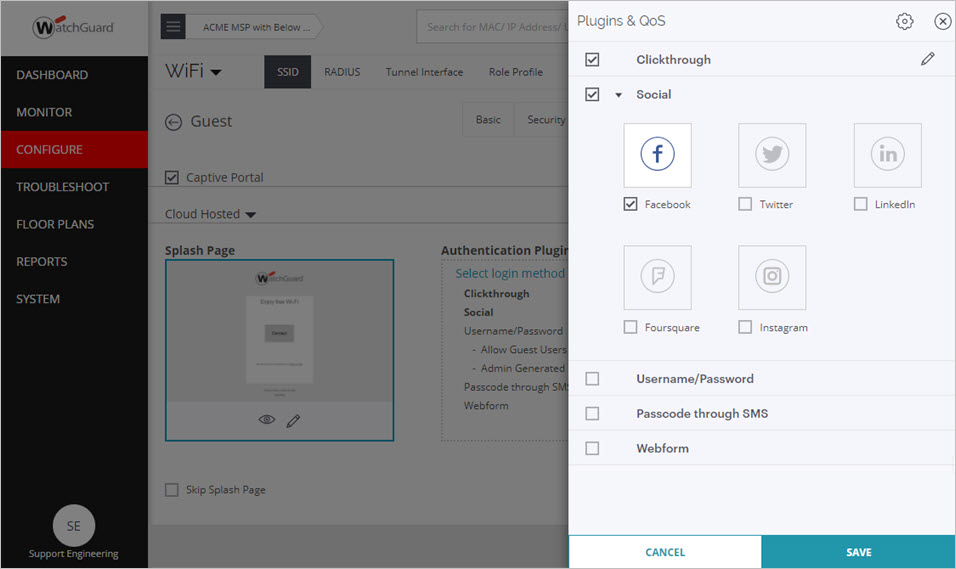
- Click Save to save your authentication plugin settings.
- Click Save & Turn SSID ON.