SNMP Alerts
Applies To: Wi-Fi Cloud-managed Access Points (AP120, AP125, AP225W, AP320, AP322, AP325, AP327X, AP420)
You must use a WatchGuard AP configured in CIP mode to send traps to the SNMP server. Cloud Integration Point (CIP) technology enables the integration of WatchGuard Wi-Fi Cloud with third-party on-premise wireless controllers and event log management services. For more information, see Wi-Fi Cloud Integration with Third-Party Controllers using CIP.
You must open port number 3852 in your network from the CIP-enabled AP to Wi-Fi Cloud servers.
To configure an SNMP trap destination server:
- Select System > Third-Party Servers > SNMP - Alerts.
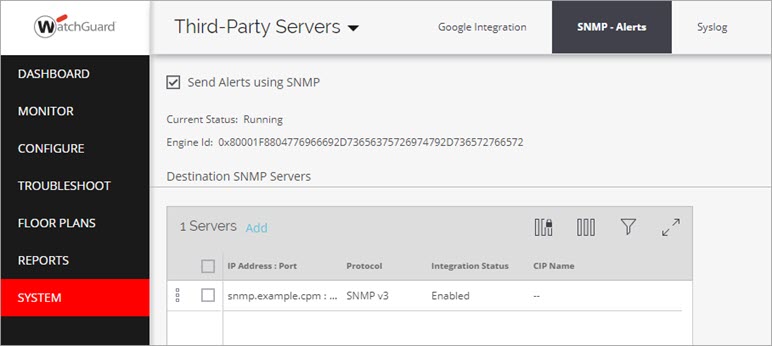
- Select the Send Alerts using SNMP check box.
- To add an SNMP server, click Add.
- Configure these options:
- Enabled — Enable an SNMP server.
- SNMP Trap Destination Server IP/Hostname — IP address or host name of the SNMP trap server.
- Port Number — Port number of the SNMP server to which traps are sent. The default is port 162.
- Primary Cloud Integration Point (CIP) — If you use a Cloud Integration Point on your network, select a CIP-enabled WatchGuard AP that you want to use as the primary CIP device to communicate with Wi-Fi Cloud.
- Secondary Cloud Integration Point (CIP) — Select a CIP-enabled WatchGuard AP that you want to use as the secondary CIP device to communicate with Wi-Fi Cloud in the event the primary CIP device is unavailable. Services will continue to use the secondary CIP when the primary CIP becomes available again.
- SNMP Version — Select SNMPv2 or SNMPv3.
- Username — Type a user name to authenticate to the SNMP server.
- Authentication Password — Type a password to authenticate to the SNMP server.
- Authentication Protocol — Select the authentication protocol to use with the SNMP server.
- Privacy Password — Type the privacy password to use with the SNMP server.
- Privacy Protocol — Select the privacy protocol to use with the SNMP server.
- Click Save.
Current Status displays the status of the SNMP service. If the host name of the SNMP server cannot be resolved, the status displays the error: "Cannot resolve hostname for one or more destination servers".
- Running — The service is running.
- Stopped — The service has stopped.
- Error — Indicates an error condition.