You can change the email address associated with your WatchGuard account from WatchGuard Cloud. When you change the email address in WatchGuard Cloud, WatchGuard sends a verification email to the new email address. To complete the email address change you must click the link in the verification email within 24 hours.
WatchGuard also sends a notification email to your previous email address. If you want to cancel the email address change, you can click the link in the notification email or cancel the change in WatchGuard Cloud.
If you do not click the link in the verification email within 24 hours, the link expires, and your account reverts to the previous email address.
Change Your Email Address
To change the email address for your user account:
- Log in to WatchGuard Cloud.
- In the upper-right corner, click
 .
.
The My Account menu opens.
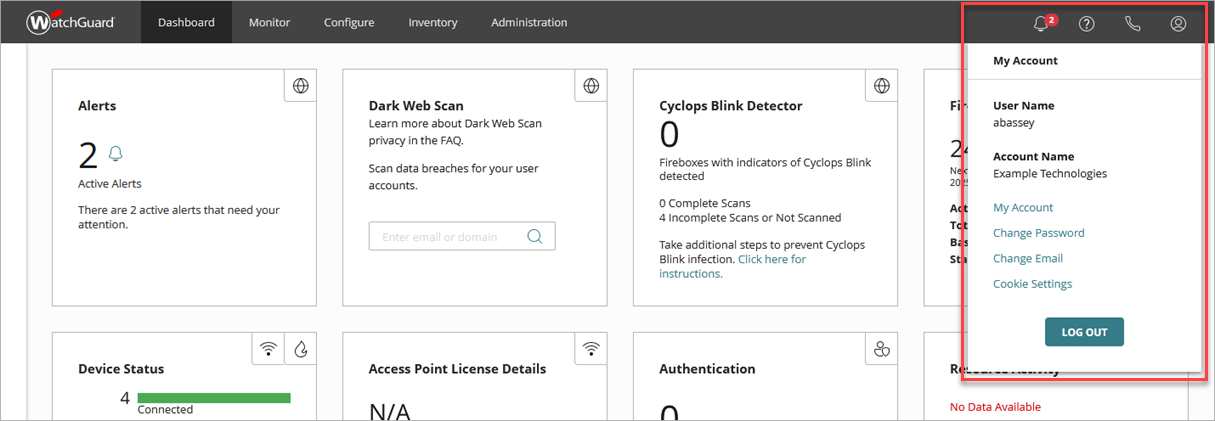
- Click Change Email.
The Change Email Address dialog box opens.
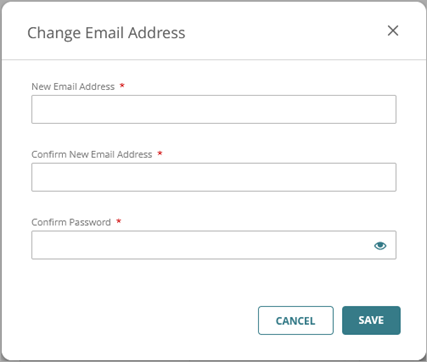
- In the New Email Address and Confirm New Email Address text boxes, type the new email address you want to associate with your account.
- In the Confirm Password text box, type your password.
- Click Save.
- To verify the new email address, open the email message WatchGuard sends to the new address and click the verification link within 24 hours.
After you confirm the email address change, you are automatically logged out of all active sessions. Return to the log in page to log in again.
If you do not verify the new email address, the change is automatically canceled, and your account reverts to the previous email address. You can also cancel an email address change while the status is Pending Verification.
Cancel Your Email Address Change
To cancel an email address change:
- Log in to WatchGuard Cloud.
- In the upper-right corner, click
 . Click My Account.
. Click My Account.
The My Account page opens. - From the Operators list, click your user name.
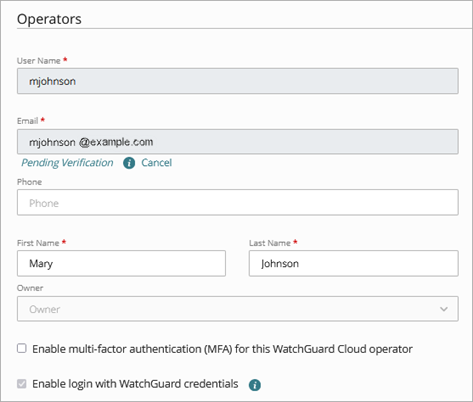
- Next to the email Pending Verification status, click Cancel.
A confirmation dialog box opens. - Click Confirm.
The pending email address change is canceled.
If you click the verification link in the email after an email address change was canceled or expired, you see a page that indicates that the link is no longer valid.